Job Costing - Cost Log
Cost Log
Use the Job Cost Log to view all cost-related entries created for a job. For example - timecard allocations, material delivery, AP invoices, AP checks and AP debit memos.
-
The Cost Log is the one place to view all cost-related activity on the job and the best place to research possible discrepancies or incorrect allocations. It is important to note that all transactions on the Cost Log will post to the general ledger as of the "Post Date" that is listed. A "Posted" column is available to determine if a transaction has posted or not.
-
All columns in the Cost Log can be used to filter the grid. Simply click a column header and the grid will sort accordingly.
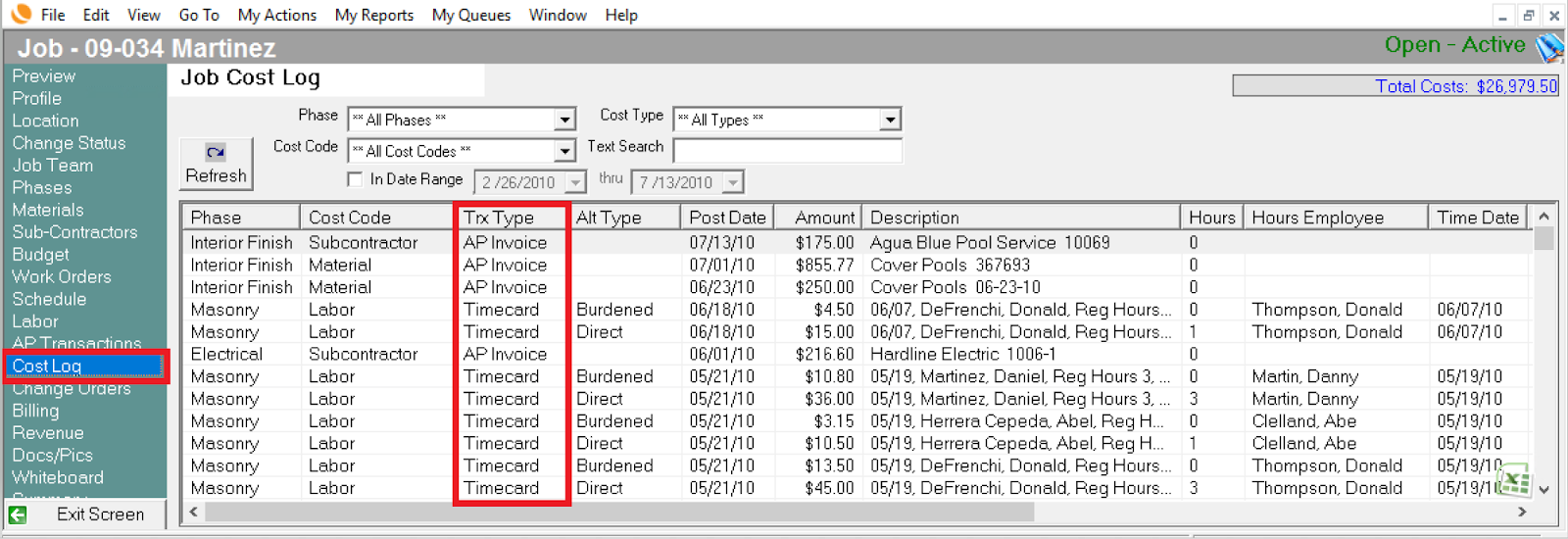
The filters at the top of the screen can also be used to limit the data you see in the grid. Filters include Phase, Cost Code, Cost Type, Text Search and Date Range. You must click Refresh after each filter selection.
-
Sometimes you will see negative entries in the cost log. This indicates a reversing entry was created due to un-delivering materials, un-approving time, deleting job allocations on AP transactions or direct cost transfers to/from jobs. All reversing entries on the cost log will have corresponding reversing entries on the general ledger.
*NOTE: The DNA acronym displayed in the Cost log for AP type transactions means that posting in jobs does not apply as these transactions are posted in the Cash Disbursements journal outside of jobs. The cost log is displaying this information so the cost log is in balance but jobs will not post this transaction, rather the Cash Disbursement journal posting will.
