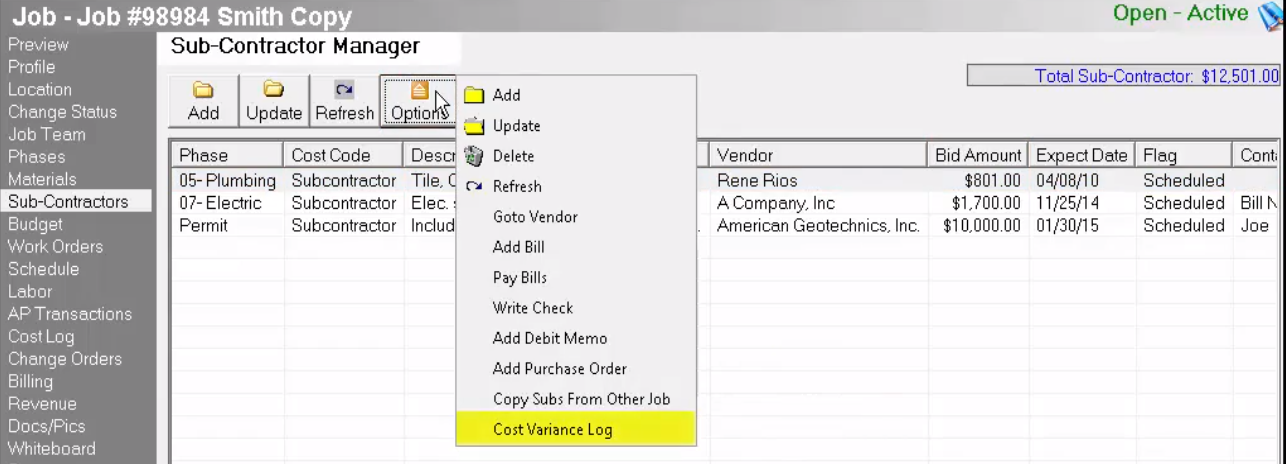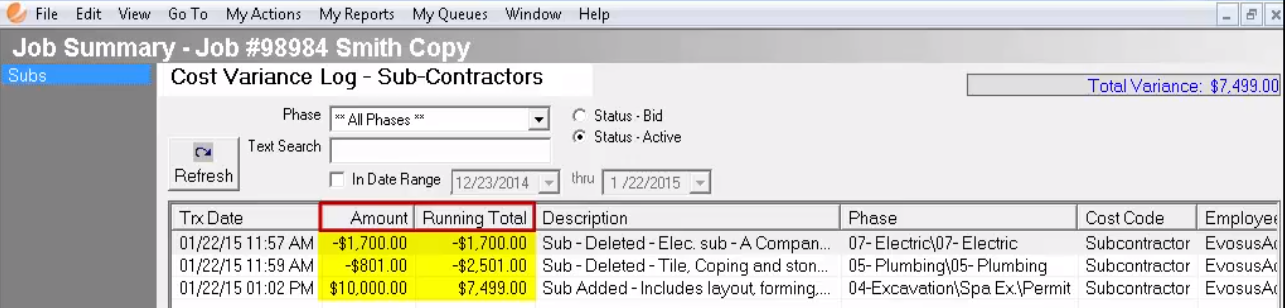Job Sub-Contractors
The Sub-contractor Manager allows you to store important information for each sub-contractor such as the vendor name, bid amount and scheduled date.
There are three ways to add Subcontractors:
- Copied from using a job template
- Manually adding
- Copying from another job.
Let’s look at an example of adding a subcontractor manually. When adding a subcontractor the Phase, Cost Code and Description are the only required fields; however, recording the amount the sub is charging will be helpful when establishing a job budget as well as ensuring you’re not overbilled.
Since insurance information is recorded at the Vendor level, we recommend selecting an associated vendor when adding sub-contractors to a job. This ensures insurance information is displayed for the sub-contractor in each job. If the insurance expires or is not recorded, pop up alerts will be shown throughout the job. For example, if no insurance is recorded for my subcontractor and I try to change the Job Status to Active, I’ll receive this message from Evosus before the job is activated. If a vendor is associated to a sub-contract, then all jobs associated with the vendor will appear on the Job menu of the Vendor Profile. 
When a vendor is associated to a subcontractor there are multiple management features available from the Options button on the subcontractor screen, such as:
• Adding Bills
• Paying Bills
• Writing Checks
• Adding Debit Memos
• [and] Creating Vendor Purchase Orders
Accessing these features from the subcontractor screen rather than the Administration tab on the Main Menu can save you time if you are managing subs within a job. It’s important to note that these types of transactions can also be processed on the Administration tab of the main menu and still be associated with your job.
Subcontractor flags are also optional and can be an efficient way to communicate the status of a sub’s work on a job. Examples of subcontractor flags could include:
• Needs Scheduled
• RFP Submitted (Request for Proposal)
• Proposal Received
• [and] Scheduled
Lastly, Evosus recommends recording the contact information for a subcontractor. This information is quickly referenced in the Subcontractor section of a job.
Next, click OK to save and return to the subcontractor manager screen.
Cost Variance Log:
The cost variance log allows you to view changes to sub-contractors that cause the sub-contractor totals to differ from the budget. Adding, deleting and updating sub-contractor amounts will increase or decrease the variance once a job is active. This is helpful for researching actual costs that are over or under budgeted costs.