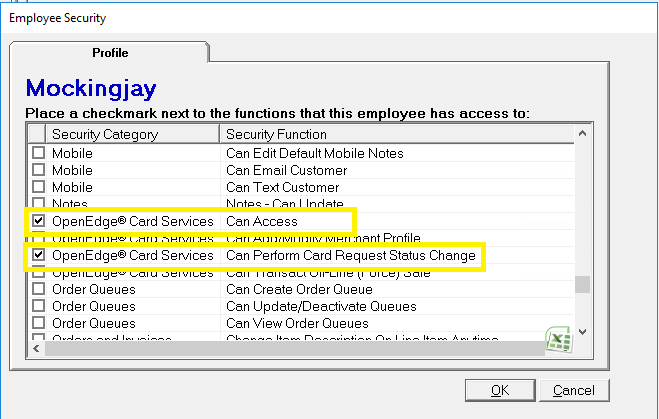Batches
All of the Batches options (Closed, In Batch, Not in Batch) open the Card Settlement Batches screen (Administration > Evosus Card Services by OpenEdge > Batches - Closed, Batches - In Batch, Batches - Not In Batch), but each option filters the screen by a different batch state. For example, if you select Batches - Closed, the Card Settlement Batches screen appears and filters the batches so that only closed batches are displayed. You can also filter the batches that appear in this screen using the State field.
A message will appear if there are unsettled batches for a previous day
When selecting Requests (Ready to Settle, Declined, Voided, Settled) or Batches (Closed, In Batch, Not In Batch) option, a message will appear if you have unsettled batches from a previous day. This could mean there was a problem during the batch process. Click ‘Yes’ to view the unsettled batches. This opens the Card Requests Search screen filtered by batches with a State of Approved. This is the same as selecting Requests - Ready to Settle in the menu (Administration > Evosus Card Services > Requests - Ready To Settle). If you are not sure if a payment was processed correctly, use the Requests - Ready to Settle and Requests - Settled screens to see whether or not the payment was processed through Evosus Card Services.
Type column - Sale versus Credit
A transaction with a Type of Sale is generally the sale of the goods. A transaction with a Type of Credit is a credit to the customer credit card. For example, a batch could contain the Sale transaction for the amount of the sale, and a Credit in the same amount for a voided transaction.
Refresh the request status
Click Refresh Request Status to refresh the status on the credit card transactions on the screen. For example, if you think a credit card batch has been settled but it still has an Approved status on the Card Requests Search screen, click Refresh Request Status to update the status of the credit card batches. The Refresh Request Status button does the same thing as the Refresh Request Status option (Administration > Evosus Card Services > Refresh Request Status).
How are the statuses of credit card batches updated?
If you are using Evosus Card Services, Evosus periodically requests a status update of the credit card transactions after business hours depending on the settlement date set up on the merchant profile (Administration > Evosus Card Services > General Setup > Merchant Profile > Open a merchant > Merchant Profile tab > Auto Settle Daily At field). Using the Refresh Request Status button just manually triggers a request.
You cannot double click on a batch until it is settled!
A batch is not assigned a Batch ID until it is settled. Once a batch is assigned a Batch ID, you can click on the batch to see all of the transactions in that batch. This opens the Card Settlement Batch screen.
Security Permissions Required
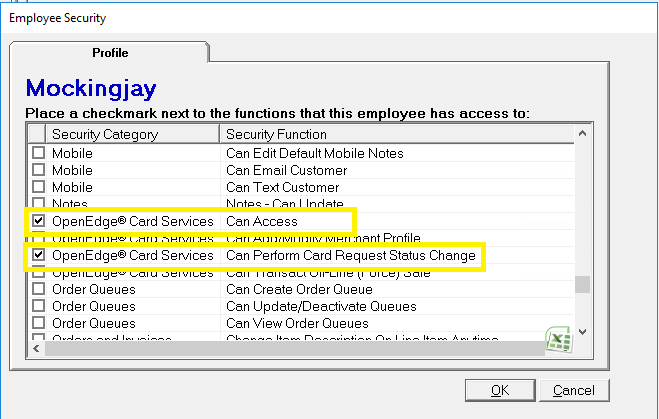
- In Batch: The batch is not settled.
- Not in Batch: These transactions have not been grouped together in a batch.
A message will appear if there are unsettled batches for a previous day
When selecting Requests (Ready to Settle, Declined, Voided, Settled) or Batches (Closed, In Batch, Not In Batch) option, a message will appear if you have unsettled batches from a previous day. This could mean there was a problem during the batch process. Click ‘Yes’ to view the unsettled batches. This opens the Card Requests Search screen filtered by batches with a State of Approved. This is the same as selecting Requests - Ready to Settle in the menu (Administration > Evosus Card Services > Requests - Ready To Settle). If you are not sure if a payment was processed correctly, use the Requests - Ready to Settle and Requests - Settled screens to see whether or not the payment was processed through Evosus Card Services.
Type column - Sale versus Credit
A transaction with a Type of Sale is generally the sale of the goods. A transaction with a Type of Credit is a credit to the customer credit card. For example, a batch could contain the Sale transaction for the amount of the sale, and a Credit in the same amount for a voided transaction.
Refresh the request status
Click Refresh Request Status to refresh the status on the credit card transactions on the screen. For example, if you think a credit card batch has been settled but it still has an Approved status on the Card Requests Search screen, click Refresh Request Status to update the status of the credit card batches. The Refresh Request Status button does the same thing as the Refresh Request Status option (Administration > Evosus Card Services > Refresh Request Status).
How are the statuses of credit card batches updated?
If you are using Evosus Card Services, Evosus periodically requests a status update of the credit card transactions after business hours depending on the settlement date set up on the merchant profile (Administration > Evosus Card Services > General Setup > Merchant Profile > Open a merchant > Merchant Profile tab > Auto Settle Daily At field). Using the Refresh Request Status button just manually triggers a request.
You cannot double click on a batch until it is settled!
A batch is not assigned a Batch ID until it is settled. Once a batch is assigned a Batch ID, you can click on the batch to see all of the transactions in that batch. This opens the Card Settlement Batch screen.
Security Permissions Required