Configure Cash Drawer to Open with Star Printer
Issue:
How do I set up my Star Receipt printer to open my cash drawer?
Resolution:
The Star printer driver determines if & when the cash drawer will open. There are two main versions of the Star printer driver, and the cash drawer is adjusted differently depending on the driver. We have included instructions for both below.
-
Click on Start \ Printers and Faxes
-
(Start \ Settings \ Printers and Faxes in Windows 2000)
-
Right-click on the receipt printer that has the cash drawer attached and choose Properties
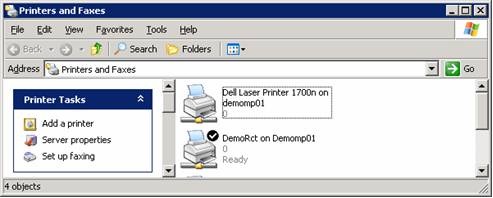
Driver One
-
Choose the Raster Print Options tab at the top (If you do not have a Raster Print Options tab, jump down to the DRIVER TWO section of these instructions)
-
In the Cash Drawer section at the bottom, set the Action / Timing for Drawer 1 to Document Bottom.
-
Click OK
-
Close the Printers and Faxes window.
-
Restart the computer.
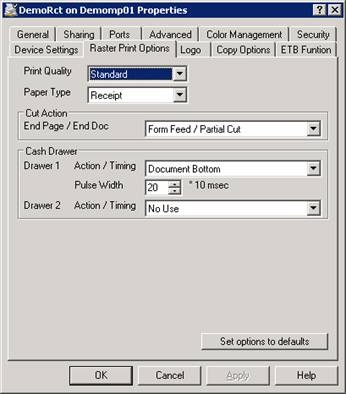
Driver Two
Your printer properties window looks like this:
- Click on the Device Settings tab
- Scroll down in the list to Peripheral Unit Type and using the drop-down, choose Cash Drawer.
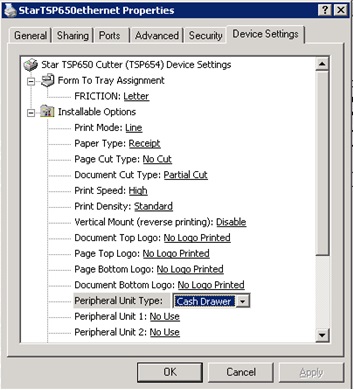
- Now change the Peripheral Unit Type 1 from ‘No Use’ to ‘Document Top’

- Click OK.
Now you can do a transaction in POS to test it out or reprint a receipt for an existing transaction; either way, the cash drawer should now kick open when a print job is sent to this printer.
