Create a Kit Category
Use kit categories to organize your kits into sections in the inventory tree. For example, BBQ & Grills, Saunas, Billiard Tables, etc.
- Kit categories are similar to product lines because they are the highest level of organization in the inventory tree, but they are created in the Kits folder instead of the Items folder.
- Kit categories apply to both static kits and dynamic kits.
- You must set up kit categories before you can create kits.
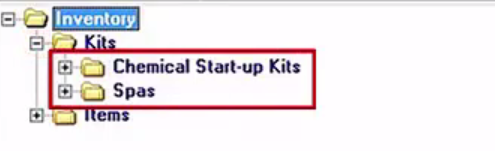
Create a Kit Category:
- Open the Kit Categories tab of the Administration - Inventory screen (Administration > Inventory > General Setup > Kit Categories).
- Click Add. The New Kit Category screen appears.
- Enter a new Kit Category. For example, enter BBQ & Grills, Saunas, or Billiard Tables.
- Enter sub-categories. Additional can be added after you save new kit category and then update.
- Add sub-categories to the kit category.
- Sub: categories are added to the inventory tree just below the kit category. For example, if the kit category is BBQs & Grills, you could input Traeger and Big Green Egg as sub-categories
- You can customize how the kit category is organized after it is saved. For example, once you save the kit category, you can use the Sub-Categories tab on the Kit Category screen to add additional sub-categories and add levels below the sub-categories.
- Click OK to save.
