Edit Budget Numbers
Use the Edit Budget Numbers menu option to enter budget amounts for each store, accounting period, and GL account. Account analysis can also be done with this screen to determine the accuracy of the budget.
Copy budgets to save time and reduce data
Rather than manually entering in the budgeted amounts, you can copy an existing budget and then modify the amounts. For example, you can copy the budget for the previous year and then modify the budgeted amounts. This can save you time and reduce data entry. To copy a budget, use the Copy button on the Budget Search screen (Administration > Accounting > Accounting Desk > Budgeting > Search Budgets).
Enter your budgeted amounts- Open the Budget screen. Go to Administration > Accounting > Accounting Desk > Budgeting > Edit Budget Numbers OR click Update Numbers on the Budget Search screen (Administration > Accounting > Accounting Desk > Budgeting > Search Budget).

2. Select the Budget you wish to update from the Budgets pull down. NOTE: Check the Show Closed Budgets box if the Budget you're looking for is not listed.
3. Select the GL Account you wish to enter numbers for from the GL Account pull-down.
4. Begin entering numbers for each store. The Store columns are named with the 3 character Store code.
-
The Periods are based on your Fiscal Year setup in Administration > Accounting > General Setup > Accounting Defaults > Accounting Tab > Beginning Month of Financial Year. If your Fiscal year is April 1 - March 31, then Period 1 is April. If your Fiscal Year is January 1 - December 31, then Period 1 is January.
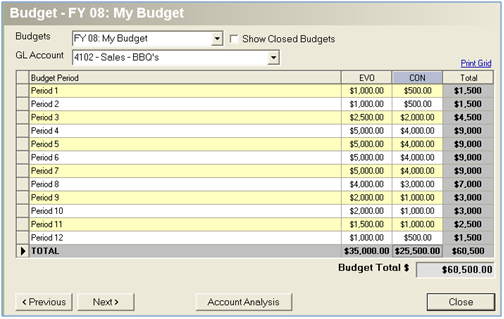
Account Analysis
-
Select the Budget you wish to analyze from the Budgets pull down.
-
Select the Account you wish to analyze from the GL Account pull down.
-
Click Account Analysis.
-
By default, the analysis is displayed by Store. The Period actual and variance numbers are listed for each store. Click Re-display by Store Category' to view Period actual and variance numbers for each Store Category.
-
Store Categories are set up at the Store level and are used to group similar store types. Examples are Retail, Construction, and Service. Each store can be assigned a Store Category and Budget Analysis and Financial Reports can be filtered/displayed by Store Category.
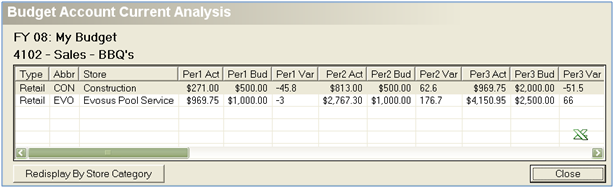
Security Permissions Required
| Category | Function |
| Budgeting | *Can Access Accounting Tree Branch |
| Can Update Budget Numbers |
