Hazardous Materials Tracking - Overview
General Setup:
To set up hazardous materials tracking, you have to set up the hazmat codes, and then associate the codes with your inventory items. Hazmat codes allow you to setup max weight and max quantities per stock site.
Use the Manage Hazmat Codes option (Administration > Inventory > Hazardous Material Tracking > Manage Hazardous Materials Codes) to create the hazmat codes and associate the codes with inventory items. Once the codes are associated with inventory items, the codes appear on the Hazardous tab of the Item screen (Inventory > Open an item > Hazardous tab).
1. Open the Hazardous Material Codes screen. Go to Administration > Inventory > Hazardous Materials Tracking >Manage Hazardous Material Codes.
2. Click Add.
3. Type - Select the type of hazardous material.
-
Local and Federal are for reporting purposes only.
-
Bills of Ladings can only be printed for items with a Transportation code.
4. Common Name - Such as Calcium Hypochlorite. (prints on Hazmat reports)
5. Classification (optional) - Such as UN2880. (prints on Hazmat reports)
6. Restriction (optional) - Such as II. (prints on Hazmat reports)
7. Shipping Name - Such as Calcium Hypochlorite, Hydrated, 5.1 UN2880, II. (prints on Hazmat reports and Bill of Lading)
8. Description (optional) - This will not print anywhere.
9. User 1 - User 3 are optional fields that do not print anywhere.
10 Enforce Max Quantity - Check this box and enter a max quantity. Keep in mind this is per stock site, so each stock site could have a violation if it exceeds this limit. Optional.
11. Enforce Max Weight - Check this box and enter a max weight. Keep in mind this is per stock site, so each stock site could have a violation if it exceeds this limit. Optional.
NOTE: We are pulling the weight from the Weight field on the Item Profile.
12. Click OK to save the hazardous materials code. The Items tab of the Hazardous Materials screen appears.
13. Add all of the inventory items that belong to this hazardous code
-
When you add a hazardous code to an inventory item, the hazardous code will appear on the Hazardous Materials tab of the Items screen (Inventory > Open an item > Hazardous tab)
14. Click OK when complete.
How to Print a Bill of Lading
To Print Bills of Lading, go to Administration > Inventory > Inter-Company Purchase Orders > Print Bills of Lading.You can also print a Bill of Lading for a customer order that includes any inventory items marked as hazardous. Below is an example of where to print these and an example of the printout. Note the Spill Response text at the bottom of the BOL is completely customizable and is edited under the HazMat tab of your Stock Site general setup. Go to Administration tab > Inventory > General Setup > Stock Sites.
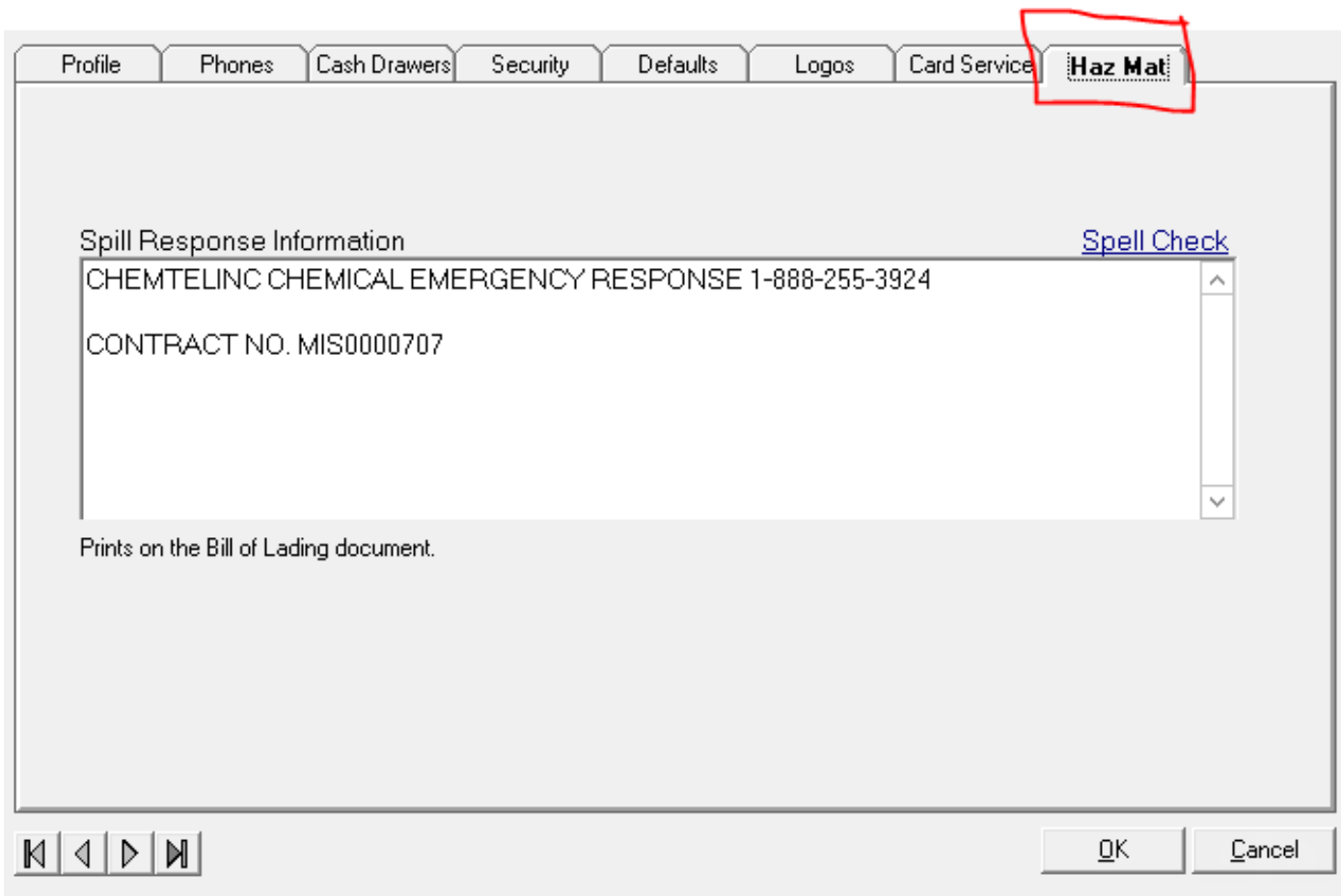
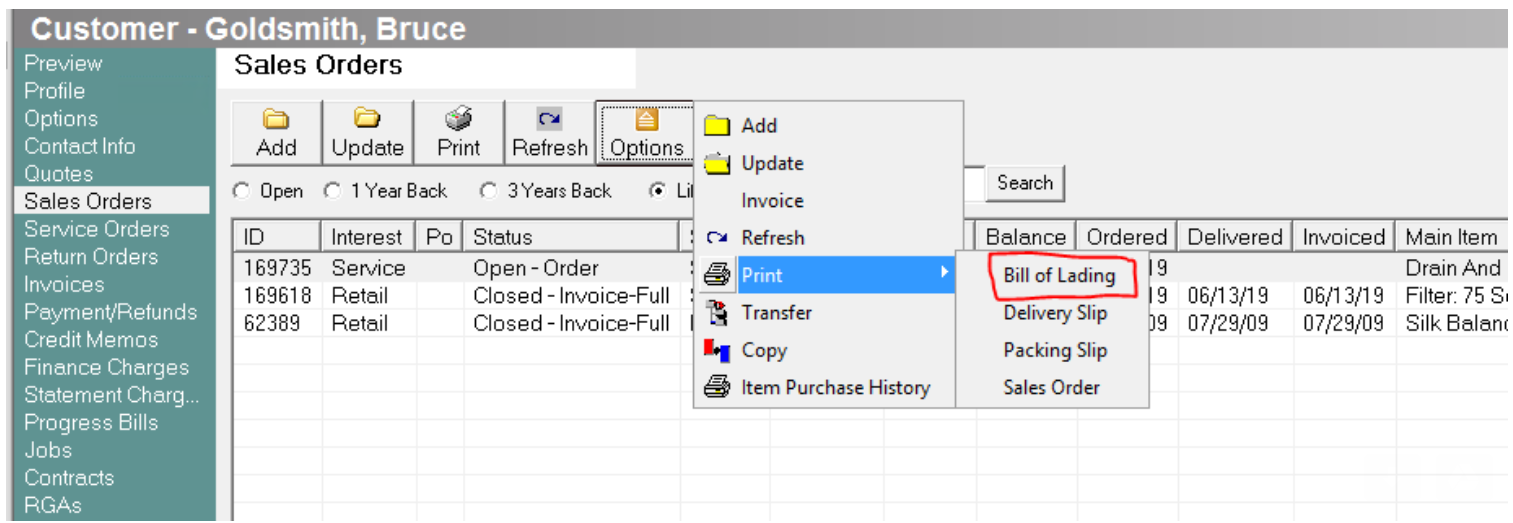
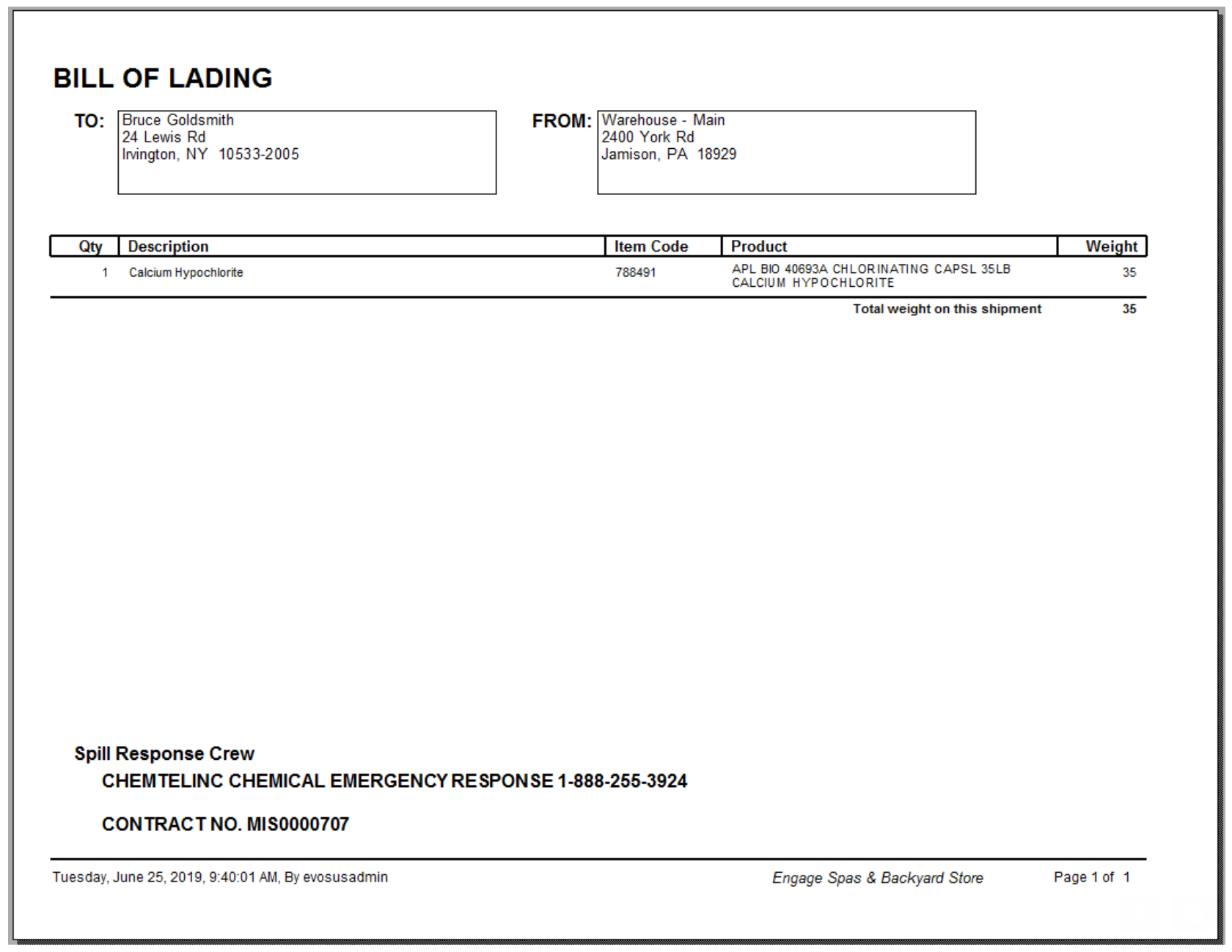
- Bills of Lading cannot be printed until the ICPO is in a filled status.
- If multiple ICPOs are created for a single day and have the same supplying and requesting stock sites, then only one Bill of Lading is created.
What do you need to know?
- Bills of Lading can only be printed for items that fall under a Transportation hazmat type.
- Only hazmat items will display on the Bill of Lading.
- If multiple ICPOs are created for a single day and have the same supplying and requesting stock sites, then only one Bill of Lading is created.
- Bills of Lading cannot be printed until the ICPO is in a filled status.
- Mass select is available when printing multiple BOLs. To highlight a group of sequential BOLs, press and hold <Shift> on the keyboard and use the mouse to highlight the first BOL in the group. Still holding Shift, use the mouse to highlight the last BOL in the group you wish to print. This will highlight all BOLs in the middle. To highlight specific BOLs, not necessarily listed in order, press and hold <Ctrl> on the keyboard and use the mouse to select specific BOLs.
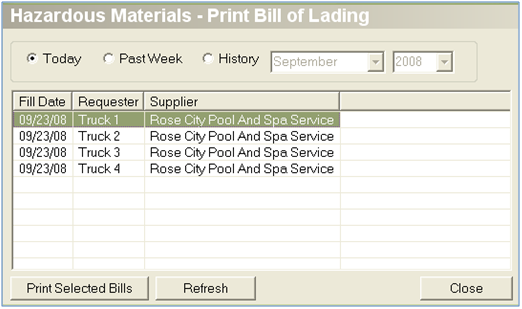
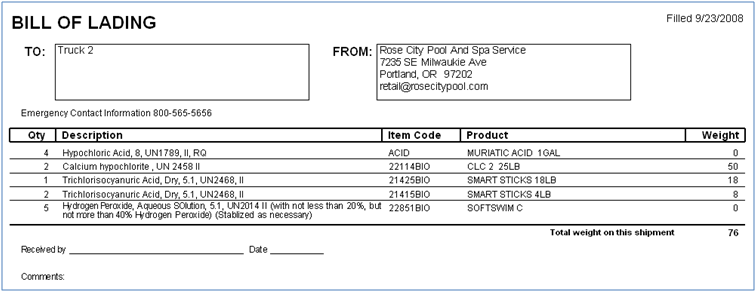
Reports
Report 1: Hazardous Materials Item Register- Administration > Reports > Inventory > Items > Hazardous Materials Item Register - Displays a list of all items associated to Hazmat codes. Displays quantity and weight currently in stock across all locations and all codes.
- Administration > Reports > Inventory > Items > Hazardous Materials Maximum Enforcements - Displays a list of all items currently violating or close to violating maximum weight or maximum quantity limits. If the Only Show Warnings and Violations box is checked, this report will only display items that are violating or are close to violating max quantity or max weight violations.
