Maintenance Contract - Change Contract Status
Change Contract Status:
-
Open the Contract Search screen (Administration > Maintenance Contracts > Search Contracts).
-
Highlight the Contract and click Update.
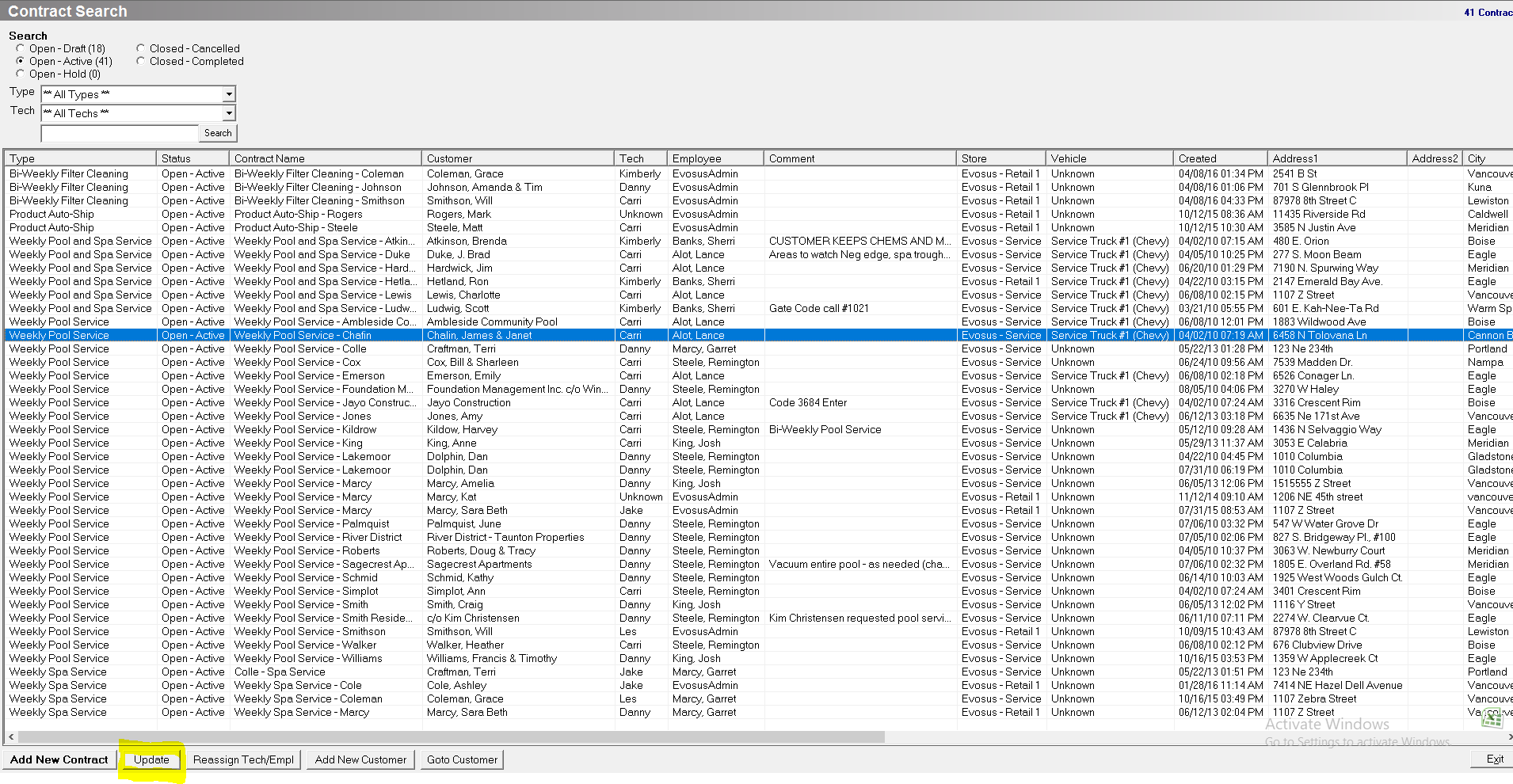
- Click Change Contract Status.
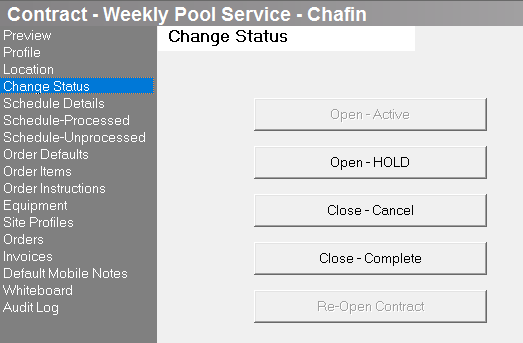
- Select the appropriate status.
-
Open-Draft: The Contract is being created. No orders or tasks are created while a contract is in the Draft status.
-
Open-Active: The customer accepted the contract and Evosus is auto-creating orders and tasks.
-
Open-Hold: The contract is still active, but orders and tasks are not being generated. Generally used when a contract is suspended for late payment or other issues. Moving the Contract back to an Active status will begin creating tasks (based on the schedule) as of the day it was moved back to Active status. Tasks that would have been created during the Hold period will not be created.
-
Closed-Completed: The Contract is completed since there are no more uncompleted scheduled tasks. Completed Contracts can be re-opened. Reopening a Completed Contract will move the Contract into an Open Draft status.
-
Closed-canceled: The Contract has been canceled and will not be completed. Canceled Contracts cannot be re-opened.
