Set Up United Aqua Group Integration
Use the United Aqua Group Integration Setup screen to set up and test a United Aqua Group integration.
The United Aqua Group integration includes the following features:
-
Mass import of new inventory items - When importing new inventory items, this integration includes a Use the Suggested Retail option. This means you can set the retail price using a default retail margin, or the suggested retail price.
-
Mass update cost on existing inventory items
-
Electronically submit POs from Evosus to United Aqua Group
Set up a United Aqua Group integration
- Open the United Aqua Group Integration Setup screen (Administration > Industry Integrations > General Setup > United Aqua Group).
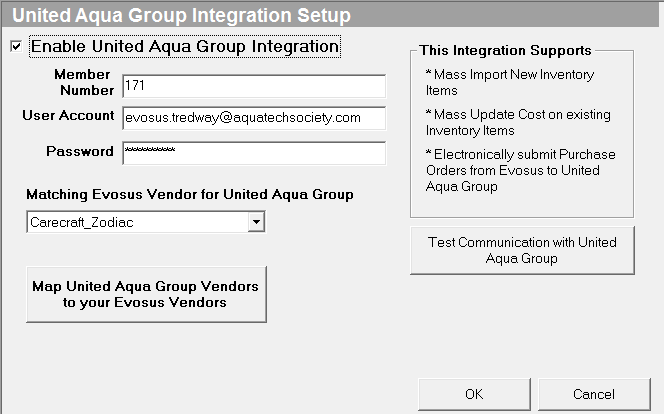
-
Enable United Aqua Group Integration - Check this box to enable the fields on the screen.
-
Member Number, User Account, Password - Contact United Aqua Group to get this information.
-
Matching Evosus Vendor For United Aqua Group - Select the vendor that you set up for United Aqua Group.
-
Click Test Communication with United Aqua Group to verify the customer key is correct.
-
Click OK when complete.
-
Don't forget to set up security permissions on the integration.
-
Now that the set up is complete, you can use the integration to perform the following actions:
-
Mass import of new inventory items
-
Mass update cost on existing inventory items
-
Electronically submit POs from Evosus to United Aqua Group
Security Permissions Required
Important Note:
The UAG integration was built to include the Vendor ID as part of the Vendor Item Code for your items. This means your items Vendor Item Code needs to include be entered in the following format: Vendor ID_ItemCode
- For example, if we're working with Vendor Item Code 460734 and the Vendor ID is P487 then you'll need to enter the Vendor Item Code as p487_460734

