Job Costing - Accounting & Revenue Recognition
Accounting Defaults on a Job
Administration > Job Costing > Search Jobs > Open a job > Accounting tab
All job accounting defaults come from the Job Type setup (based on the Job Type selected for the current job). Making changes on the Accounting Defaults menu will override the Job Type defaults.
-
Default Materials Tax Code: Since job materials do not have a retail price, you can only select a use tax in this field.
-
View GL Posting for this Job: Click this button to see all of the journal entries in the GL for this job summarized by account code. This shows the GL balance of the Jobs in Progress GL account. If the job is closed, the Jobs in Progress GL account debits and credits should balance.
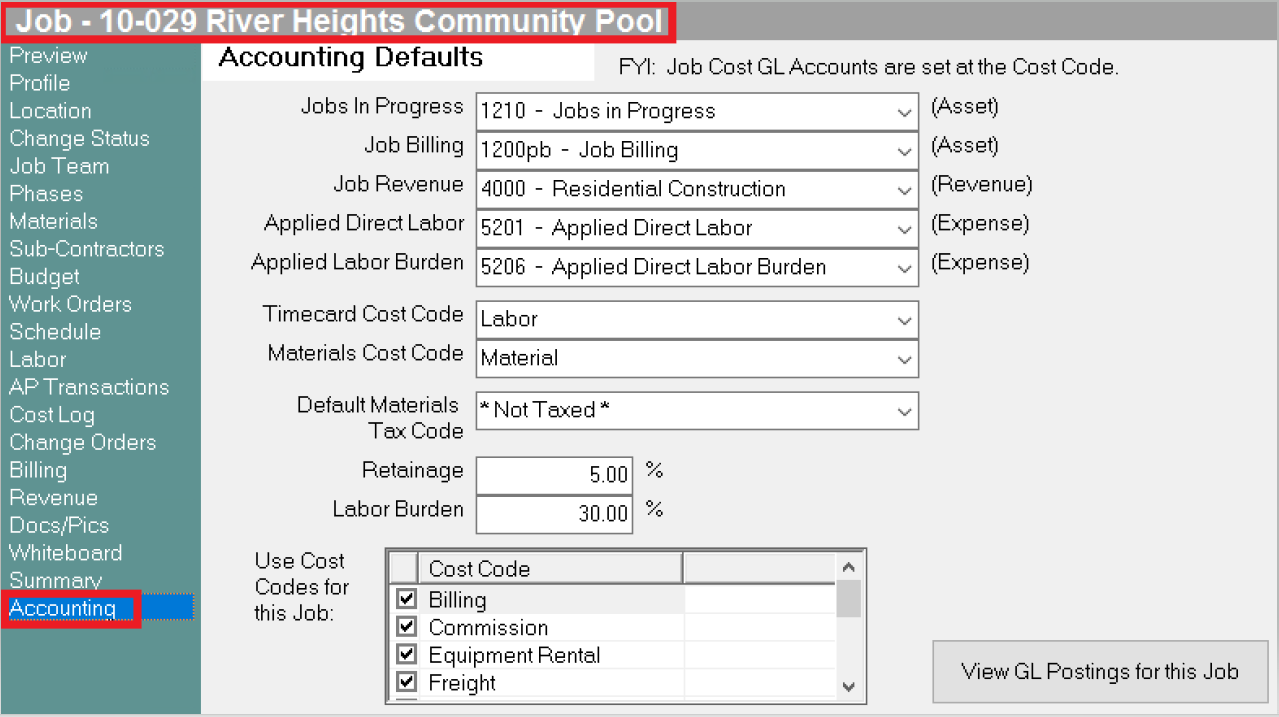
Revenue Recognition
At some point throughout the job, you will recognize revenue and profit - either as the job progresses (percent complete) or at the completion of the job (completed contract). Recognizing revenue will record earned revenue, actual costs, and profit so the figures can post to the general ledger.
-
Revenue Recognition is a manual process and must be completed prior to closing a job.
-
It is important to differentiate between Job Bills and Revenue Recognition as they are two separate processes.
-
Billing the customer via Job Bills is simply a request for money.
-
Revenue Recognition means you've completed a specific amount of work and can post the revenue earned from those services. Some users will want to recognize revenue at the same time as creating Job Bills. This is fine, but you must make sure you set up your job as Percent Complete. You can then manually enter the revenue recognition amount rather than using the Evosus calculated amount.
-
Click Add to recognize revenue for the highlighted job.
-
Click View to view GL posting details for the highlighted job revenue recognition.
-
Click Void to cancel the highlighted revenue recognition. Revenue recognition must be voided IN ORDER which means any revenue recognition that occurred BEFORE the highlighted recognition must be voided first (same job only). You will then need to re-enter the revenue recognition.
There are two methods for recognizing revenue:
-
Completed Contract - An accounting methods used when determining how to recognize revenue on a job. Setting up a job as Completed Contract means you will not recognize any revenue on the job until the job is 100% complete. By default, Evosus will check the "Is Final Job Posting" box when recognizing revenue if Completed Contract is selected.
-
Percent Complete - An accounting methods used when determining how to recognize revenue on a job. Selecting percent complete means you will recognize revenue in stages as the job progresses. You have the option of using the Evosus calculated Revenue figure (based on actual vs budgeted costs) or manually entering a Revenue amount.
Understanding Revenue Recognition
As the job progresses, you assign costs to the job in the form of employee labor (timecards), job materials, vendor invoices, checks and debit memos. These costs post to the Jobs in Progress asset account.
-
During this time, you will also send the customer bills (invoices) for the current balance due on the job. This amount could be based on the percent complete or a pre-determined amount based on date or phase accomplishments.
-
The frequency and amount of job bills are up to you.
-
Job bills post to a Job Billings contra-asset account and Accounts Receivable.
If using percent complete:
If you are using Percent Complete, you will record revenue as the job progresses.
-
Percent Complete Revenue Recognition will post earned revenue and actual costs as of the revenue recognition date according to the current percent complete or the revenue amount you enter. Either way, all actual costs recorded as of the revenue recognition date will be recognized. Until this point, all costs had been going to the Jobs in Progress account.
-
The expense account(s) used for posting costs is determined by the default expense account selected for the cost code on the original transaction (such as AP Invoices or Timecards). Several expense accounts could be affected during a single revenue recognition if multiple cost codes were used.
-
Once the job is complete, you must perform a final revenue recognition to clear out the Jobs in Progress and Job Billings account, as well as record any remaining costs or revenue.
-
Final revenue recognition is discussed below with Completed Contract.
How is percent complete and earned revenue calculated?
Percent complete is calculated using Actual Costs/Budgeted Costs = % Complete.
-
Earned Revenue to recognize is calculated as (Percent Complete * Adjusted Bid) - Previous Recognized Revenue
Percent Complete Revenue Recognition Use the Revenue tab on the Job Screen to recognize the revenue as the job progresses. Earned revenue and actual costs are posted based on the current percent complete. This is calculated based on actual costs and budgeted costs.
-
Percent complete = Actual Costs / Budgeted Costs
Recognizing revenue will create the following journal entry:
-
Jobs in Progress: The Jobs in Progress GL account is credited when costs are posted to the job, and debited as revenue is recognized. This account is zeroed out when the job is completed.
-
Job Revenue: The Job Revenue GL account is the revenue recognized on the job. This account is set up on the job type using the Job Revenue field on the Job Type screen (Administration > Job Costing > Job Types).
-
Job Revenue = (Percent Complete * Adjusted Bid) - Previous Recognized Revenue
-
Job Expenses: The expense account is determined by the default expense account selected for the cost code on the original transaction (such as AP Invoice or Timecard). Several expense accounts could be affected during a single revenue recognition if multiple cost codes were used. The job expense GL accounts are set up on cost codes using the Job Expense field on the Job Cost Code screen.
If you are using Completed Contract:
If you are using Completed Contract, you will not record revenue until the job is complete. Your one revenue recognition will also be the Final Revenue Recognition. When Completed Contract is selected, the "Is Final" box on the revenue recognition screen is checked by default and cannot be changed.
-
The final Revenue Recognition for both completed contract and percent complete methods will clear out the Jobs in Progress and Job Billing accounts bringing the balance back to zero.
-
All unrecognized revenue, costs, and profit will also be recognized at this time. For Completed Contract jobs, this is ALL revenue, costs, and profit. For Percent Complete, this is anything left over that wasn't previously recognized.
Final Revenue Recognition/ Completed Contract
Check the Is Final Posting for Jobs box when using the Revenue tab on the Job Screen. The following journal entry is created:
-
Jobs in Progress, Job Billing: Clears out the Jobs in Progress and Job Billing accounts, bringing the balance back to zero.
-
All unrecognized revenue, costs, and profit is recognized at this time.
Completed Contract & Final Revenue Recognition Posting
Summary
The Summary menu is the one place to go for all job costing reports for a particular job (Administration > Job Costing > Search Jobs > Select a job > Summary tab).
Job Summary
Takes you to a secondary menu with four additional options: Overview, By Transaction, By Phase and Billing.
-
The Overview menu displays the same information as you see on the Job Preview.
-
By Transaction displays key transaction related activities such as Contract Start, Revenue Recognition, Change Orders and Job Bills. The transactions that display on the screen are dictated by the As Of date selection. Only transactions entered as of that date will display.
-
By Phase displays budget, actual cost, cost to complete, bid amount, percent complete and billed amount for each phase/cost code combination. This screen can be filtered by Phase, Cost Code and As Of Date. This screen is especially useful when billing the customer by Phase Completion.
-
The Billing summary displays the same information as the Summary on the printed Job Bill. The screen displays all Job Bills and Change Orders as well as Unbilled, Billed and Balance Due figures.
-
Job Cost Detail Report: Report version of the Job Cost Log. Displays all cost-related transactions for the job including delivered materials, debit memos, AP Invoices, timecard allocations, and cost transfers.
-
Job Billing Summary: Displays pertinent billing information such as original bid amount, change orders, the total adjusted bid including change orders, total billed, total paid and actual versus unbilled costs.
-
Job Percent Complete: Displays expense, profit, and revenue information for each job.
-
Job Profitability: Displays revenues, expenses, and profits based on budget vs actual vs recognized figures.
