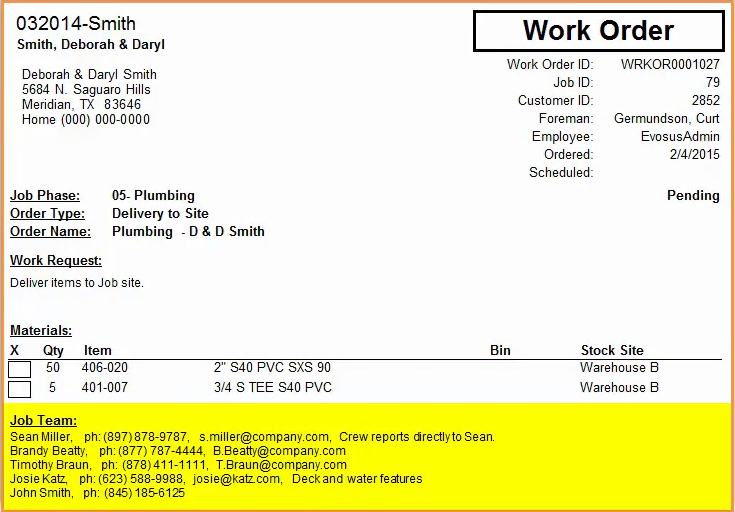Job Team
The Job Team is a group of individuals working on a specific job such as the foreman, key sub-contractors and a project manager. The Job Team menu stores all pertinent contact information for each Job Team member and their information, such as name and phone number, will print on the internal version of a Work Order.
There are three ways to add individuals to the Job Team:
Manual Entry:
When manually adding a job team member, only the team member name is required; all but the Description will print on the Internal Work Order.
Copy from Existing Job:
You can also copy Job Team members from one or more jobs that already exist. First, you’ll need to select the Job you’d like to copy from. Use the Name Search to locate the job quickly or use the scroll bar. Choose the job you wish to copy and click Select. All Job Team members will be copied to your new job. If you need to delete or edit any Job Team members, you can do that from here.
Use a Job Template:
If you created your Job using a Job Template, any Job Team members that exist on the template would also get copied over to your new Job.
Job Teams on Work Orders:
Here is an example of an internal Work Order document. Toward the bottom of the Work Order we can see the Job Team’s contact information prints to facilitate timely collaboration and communication within the Team.