Search Work Orders
Use the Job Work Orders Search screen to view all work orders created for Open-Active jobs (Administration > Job Costing > Search Work Orders). By default, Work Orders are displayed based on the Scheduled Date for the current month. You can use the date filters in the upper right corner to view Work Orders by Scheduled Date or Order Date and filter the view by month and year.
-
Click Add to enter a new Work Order. You will be prompted to select a job before entering Work Order details.
-
Click Update to edit the highlighted Work Order.
-
Click Print to print the Internal Version or Customer Version of the Work Order.
Options button
-
Open Job: Takes you to the Job Profile of the highlighted job.
-
Add: Enter a new Work Order.
-
Update: Edit the highlighted Work Order.
-
Print Internal Version: Allows you to print the internal version of the Work Order. The Internal Work Order displays the job team.
-
Print Customer Version: Allows you to print the customer version of the Work Order. The Customer Work Order does not display the job team but has signature and date fields.
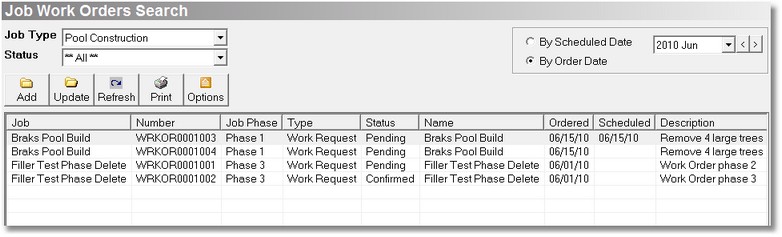
Security Permissions Required
|
Category |
Function |
|
Job Costing |
Global Search - Work Orders |
|
Job Form - Can Edit - Work Orders |
