Accounting Periods - Overview
An accounting period is a time frame in which financial activity takes place.
- Accounting periods can be created by year, quarter etc. rather than by month.
- When considering how far back to create accounting periods, include periods for any outstanding bank reconciliations and open A/P and A/R balances.
What do you need to know?
- Gaps cannot exist between accounting periods.
- Accounting periods cannot be deleted - only opened or closed.
- Accounting period name and dates cannot be edited once the period is closed.
- Accounting periods must be created oldest to newest.
Just prior to the current month ending, administrative personnel will need to open the next accounting period; however, if an Accounting Period does not exist on the first day of a new month, Evosus will auto-create the Accounting Period so that users can conduct business as usual for the month.
- Go to Administration > Accounting > General Setup > Accounting Periods.

2. Click Add.
3. Name: For example, May 1 thru May 31, 2017.
4. Date Range - Select the beginning and end date of the accounting period.
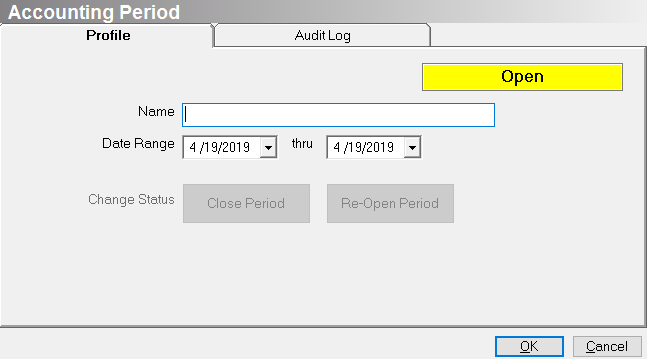
5. Click OK.
Once a period is complete (the month ends), administrators can close that period to prevent anyone from posting transactions to it. If period end adjustments are required, administrative users can reopen the period and post the necessary adjustments. Generally speaking, only the current and prior period should be open at any given point in time.
You cannot close an accounting period if the following conditions exist:
- Unposted transactions exist in the period.
- Hold Posting (on hold) transactions exist in the period.
- Items exist in the Returns Pending Queue
- A prior period is still open.
-
Go to Administration > Accounting > General Setup > Accounting Periods.
-
Open the accounting period you want to close.

3. Click Close Period.
4. Click OK on the confirmation screen that appears.
-
Another confirmation message will appear if prior accounting periods have not been closed. For example, if you are closing June before May is closed. Click Yes to close the selected accounting period.
Reopen an accounting period
-
Select Update or double-click the accounting period
-
Click Open Period and click OK to save.
*Note: you cannot reopen a closed accounting period if the future period is closed. You must reopen Accounting Periods in consecutive order. For instance, March and April are closed accounting periods, but you need to reopen March. You must reopen April first, then March.
- Accounting periods are helpful when generating reports. Most of the reports in the application can be filtered by accounting period.
Security Permissions Required
| Category |
Function |
| Administration – Accounting |
*Can Access Accounting Tree Branch |
| SETUP - Accounting Periods |
Related Video Content:
This video teaches you how to create an accounting period and steps to take in order to close an accounting period.
