Add Equipment to a Customer Profile
View, add and update all Equipment available at the customer's location through the Customer's Profile in Evosus or even within the Evosus Mobile Service app.
This list automatically populates with Serial Numbered items sold out of Evosus. However, the equipment can be manually added to the list if the customer did not purchase their existing equipment from your store. All the items available on this list will also populate in the Equipment Tab of a Service Order so that you can check off which items you will be working on. If the item is checked off on a Service Order you will be able to keep track of all the work performed on that item. An Equipment History Report can also run for any items listed on this tab which allows you to view related serial numbers and service calls.
Add Equipment to a Customer Profile
-
Open the customer.
-
Open the Equipment tab.

-
Click Add.
-
(Optional) Enter the serial number.
-
Enter the Make (Optional although you must enter either the Make or the Model)
-
Enter the Model (Optional although you must enter either the Make or the Model)
-
(Optional) Enter the Year.
-
(Optional) Enter the Install Date.
-
(Optional) Enter the Item Code - If you sell this item then you could enter your internal item code.
-
(Optional) Select the Manufacturer from the pull-down menu.
-
Enter any necessary comments.
-
If the customer has multiple locations listed in their profile make sure the correct one is selected on the right of the screen. If the wrong address is displayed, then click Customer Address Lookup and select the address where this item is located.
-
If a Warranty is available for this item, click the Warranty tab.
-
Click Add.
-
Enter a description for the Warranty.
-
Enter a Warranty Period.
-
(Optional) Enter an Extended Description if applicable.
-
Click OK.
-
Click OK.
-
Click Update to change any of the equipment information. You can also use the Update button to inactivate a piece of equipment that is no longer used at the customer's location.
Security Permissions Required
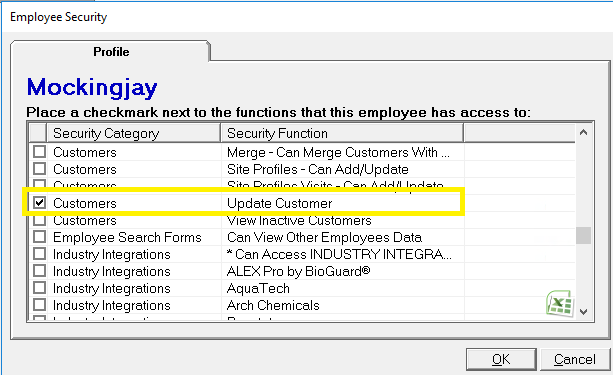
Related Reports
- Service History (Administration > Reports > Service and Delivery > Service History) - Displays the history of a specific serial numbered item starting with the sale of the item and each subsequent service call.
