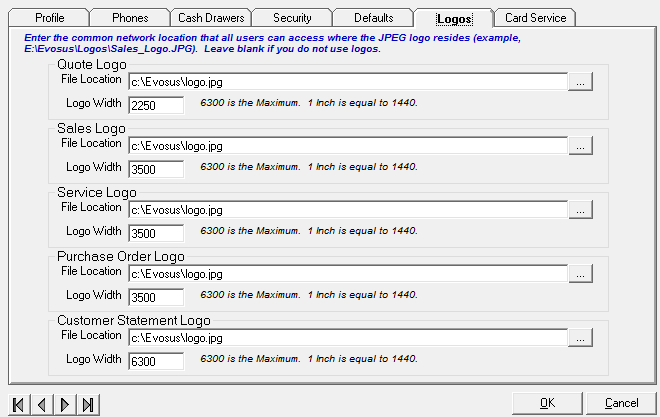Add Logo to Your Documents
Add Logo to Your Documents:
-
To add a logo you must place the logo on your server in a shared drive that ALL users have access to.
-
It cannot be placed in a local drive, such as C: or D: There is usually an Evosus shared drive which should work. Essentially, everyone needs to be able to access whatever drive the logo is saved in.
-
The logo should be a 300dpi jpg file. This will allow the file to be resized in Evosus without losing resolution.
-
Once the logo is saved, go to Administration > System> Stores > Stores > Select the Store > Go to the Logos tab.
-
Browse to the folder where the logo is located and select the logo.
-
Click OK to save.