Cash Drawer Isn't Automatically Opening
Issue:
When we print out a POS Sales Receipt the cash drawer does not open automatically.
Resolution:
-
Log in with a Windows User account that has Administrative permissions on this workstation or server.
-
Click on Devices and Printers to open your list of printers.
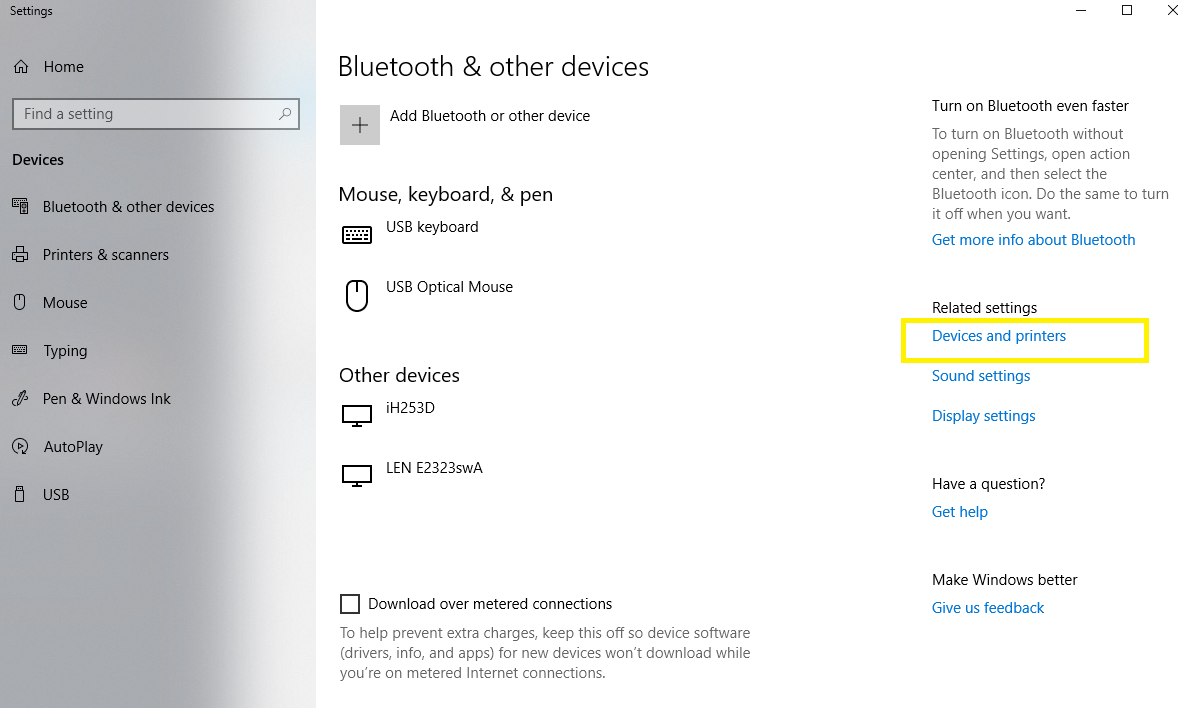
-
Right click on your Star receipt printer and choose Printer Properties.
-
Click on the Device Settings tab at the top right
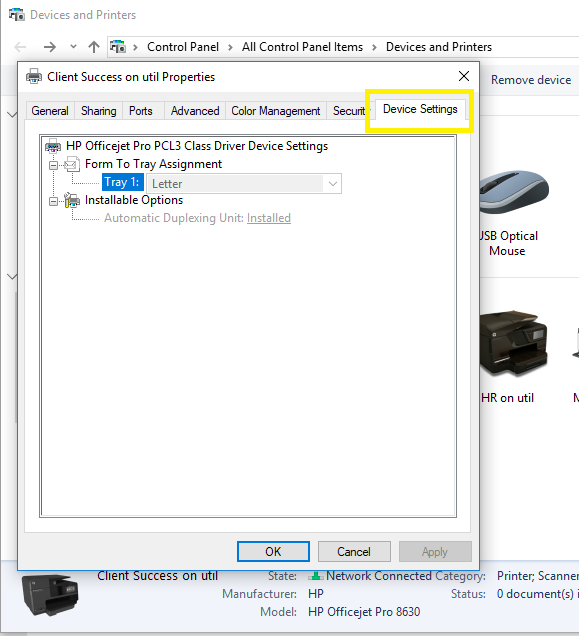
-
Scroll down to ‘Peripheral Unit Type:’ and change it to ‘Cash Drawer’.
-
Move down to ‘Peripheral Unit 1:’ and change it to ‘Document Top’
-
Click OK
Now the cash drawer will open automatically whenever a print job is sent to this Star printer.
