Change Orders in a Job
Change Orders are used to record adjustments made to the original big amount and could include unforeseen excavation issues or product upgrades.
Administration > Job Costing > Search Jobs > Select a job > Change Orders tab.
Change orders are organized by Change Order Types, set up under Administration>Job Costing> General Setup>Change Order Types. By default, Customer Request is the default Change Order Type; however, other examples could include Environmental Requirements or Bid Adjustment. Before creating your list of Change Order Types we recommend reviewing the most common reasons why job bids need to be adjusted, then add those reasons as Change Order Types. Change Order Types will display in the Change Order grid in the Job and also print on the Change Order document
-
Change Orders will increase or decrease the total contract amount accordingly. This information can be seen on the Job Preview menu, Job Summary, Job Billing report, Job Percent Complete report and Job Profitability report.
-
Change Orders can also be assigned to specific job materials so you can view the connection between the change order request and any materials added to the job due to the change order. The assigned materials will appear on the Change Order audit log.
-
Click Add to enter a new Change Order. You are required to enter Phase, Type, Status, Employee, and Name. All other information is optional.
-
Internal Notes and Audit Log tabs are available once the Change Order is saved
Here is an example of a Change Order under a job for customer Craig Smith: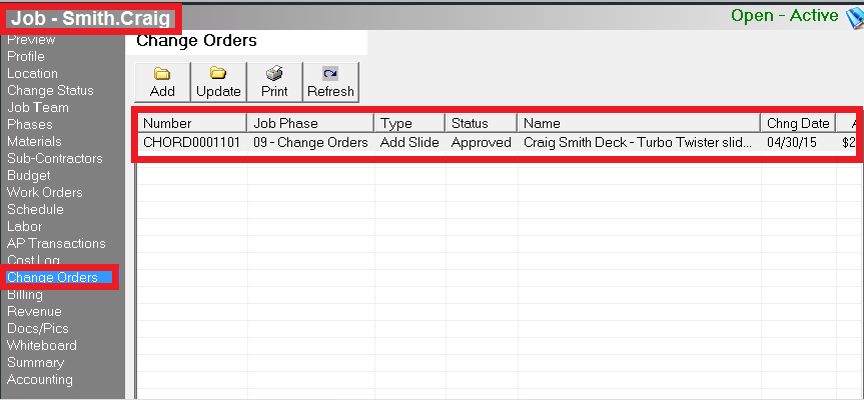
This is what the Change Order looks like when printed for a customer to approve: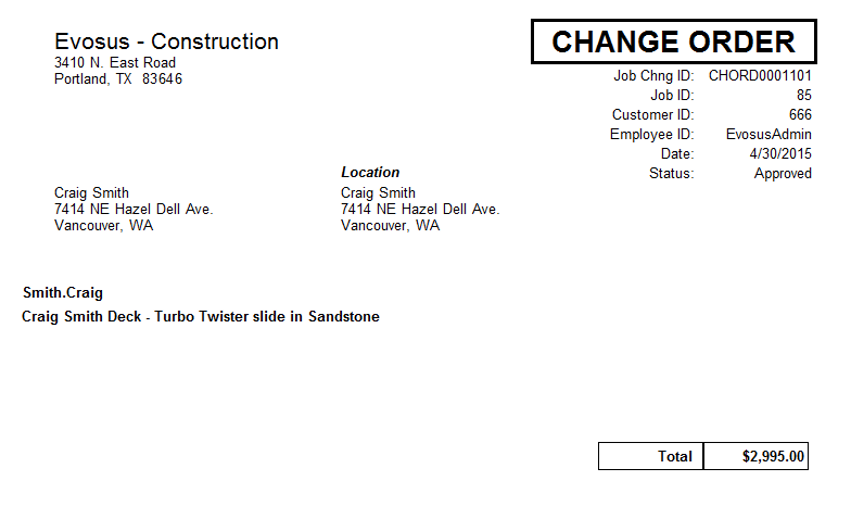
Change Order Status:
The Change Order Status will default to the Proposed status. There are four statuses you can assign to Change Orders: Proposed, Approved, Cancelled and Executed. All new change orders default to the Proposed Status which does not affect the Job bid. The Status should be changed to Approved once you receive the signed change order document from the customer. Change Orders marked as Approved will adjust your total Job Bid and unbilled amount.
It’s important to note that in order to close a job all change orders must be in an Executed or Cancelled status. Some clients simply change the status from Pending to Executed, eliminating the need to update the change order status an additional time – this is completely up to you and the process you wish to implement.
Add a Change Order Type:
Change Order Types are used to define different types of change orders for jobs. By default, Customer Request is listed as a Change Order Type. Other examples include Environmental Requirements or Bid Adjustment. You can create as many Change Order Types as you like. The Change Order Type will display in the Change Order grid in the Job.
-
Go to Administration > Job Management > General Setup > Change Order Types.
-
Click Add.
-
Description: For example, Environmental Requirements or Bid Adjustment.
-
Is Default: Check this box if by default this flag should be assigned to change orders when they are created.
-
Click OK.
-
You can now assign the type to a change order (Administration > Job Costing > Search Jobs > Open a job > Change Orders tab > Click Add > Type field).

