Create a Cost Code
Cost codes are high-level classifications of costs that are applied to a job. Every cost applied to a job is assigned a cost code and will ultimately post to the general ledger according to the expense account assigned to the cost code. We recommend no more than 10 - 15 costs codes since they are designed to be a high-level grouping tool. It is important to understand how a cost code will post prior to creating your defaults.
The key thing to note is Cost Codes post in two steps: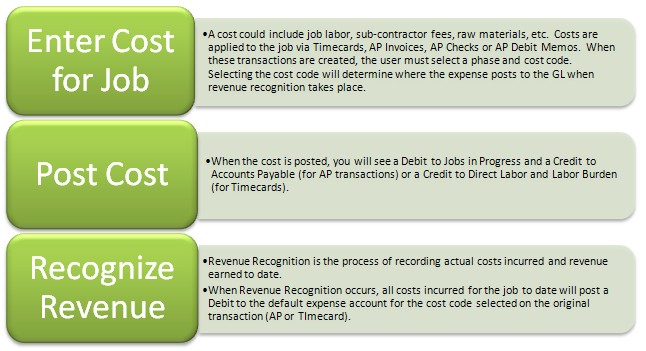
Jobs in Progress is an asset account that holds all expenses and profit while the job is active or until revenue recognition occurs. Every transaction is posted to the Jobs in Progress account at some point during the job with the exception of Job Bills. When revenue recognition occurs, all costs incurred to date will post to the default expense account of the cost code assigned to the transaction. All revenue earned to date will post as a credit to the job revenue account and profit earned will post as a debit to Jobs in Progress.
Example of cost transaction posting (such as AP Invoice):
GL Account Debit Credit
Jobs in Progress XXX
Accounts Payable XXX
Example of revenue recognition posting:
GL Account Debit Credit
Jobs Costs (Expense) XXX
Job Revenue XXX
Jobs in Progress (Profit) XXX
Create a Cost Code:
-
Go to Administration > Job Management > General Setup > Cost Codes.
-
Name: Enter a name for the cost code: for example, Labor, Materials, Sub-Contractors or Raw Materials. This will identify the cost code on transactions and reports.
-
Job Expense: Select an expense account.
-
The expense is recorded for the job when revenue is recognized. At that time, the expense posts according to the assigned cost code. Until then, the cost posts to the Jobs in Progress account. See the Job Posting Outline for additional details.
-
Click Add Acct to create a new GL account.
4. (optional) Job In Progress: Select a Jobs in Progress asset account from the drop-down menu.
-
This is only recommended if you intend to track your Jobs in Progress account at the cost code level. Normally, the Jobs in Progress account is tracked per job and is determined by settings on the Job Type
-
Selecting a Jobs in Progress account on the cost code will override the Jobs in Progress account default on the Job Type whenever this Cost Code is assigned to a cost.
5. Click OK to save.
Security Permissions Required
|
Category |
Function |
|
Job Costing |
Can Access General Setup |
