Create a Manager
Set up managers to group and filter the service technicians. This is helpful if your service department is split into multiple divisions with separate managers of those divisions - for example, Service Manager, Delivery Manager, and Warehouse Manager. Setting up managers has two benefits:
-
By default, the Search Schedule screen (Administration > Service and Delivery > Search Schedule - Summary by Tech) is filtered so that managers only see the techs that report to them.
-
Anyone can use the Manager filter to search for available techs by manager. You do not have to set up a manager if you only have one service manager.
Create a Manager
- Open the Managers tab (Administration > Service and Delivery > General Setup > Managers).
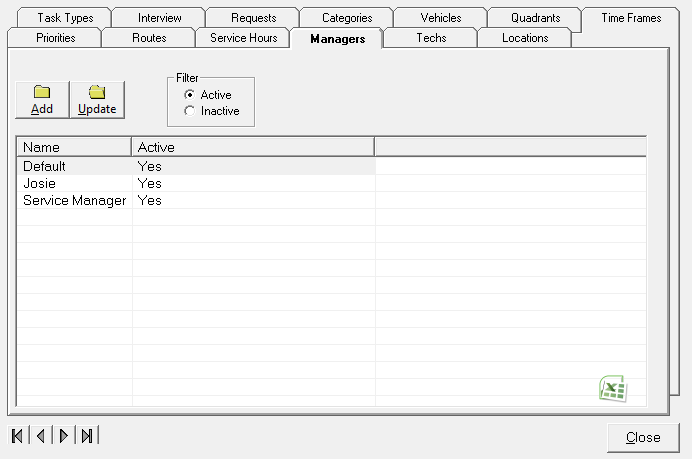

-
This is the name that will appear on the service schedule.
- If the employee does not appear in the list, create a new employee record (Administration > System > Employees > Employees).
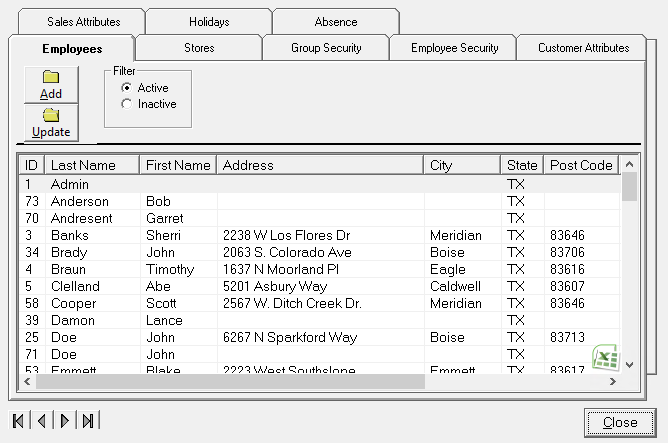
- Locations are created and maintained using the Locations tab (Administration > Service and Delivery > General Setup > Locations).
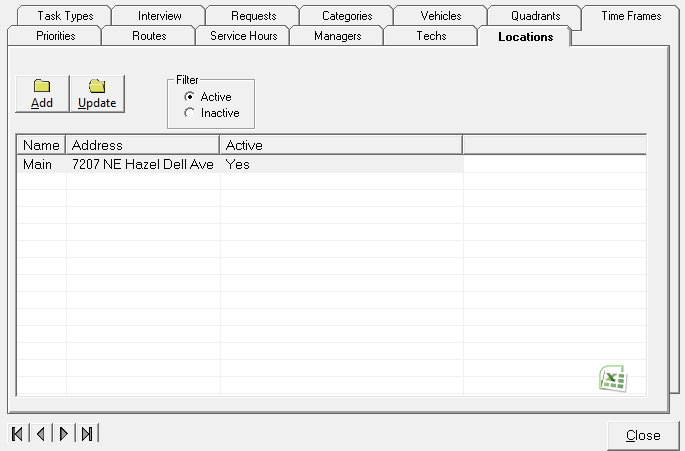
6. Select the service techs that report to this manager.
7. Click OK to save the new manager.
Security Permissions Required
|
Category |
Function |
|
Administration-Service & Delivery |
Can Access Service/Delivery Tree Branch |
