Create a Payment Method
Create a payment method
-
Open the Pay Methods tab on the Accounting Setup screen (Administration > Accounting > General Setup > Payment Methods).
-
Click Add.
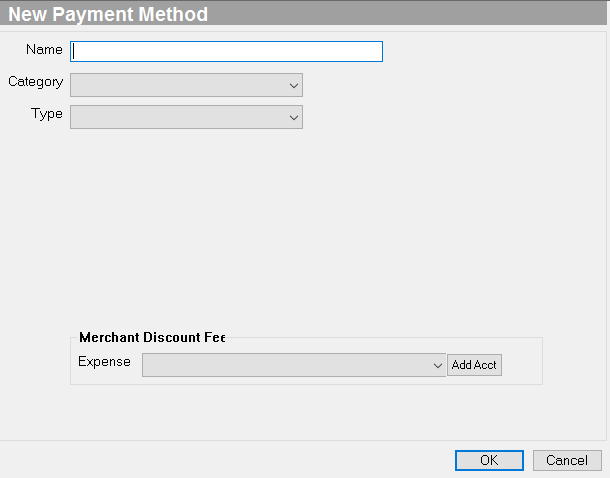
-
Name: Enter the name of the payment method (such as Discover Card, Cash, Check)
-
Category: Select Collection or Payment.
-
Type: Select the type of payment from the drop-down menu.
-
Check Do Not Display In Point of Sale if this form of payment is not accepted in POS.
-
Check Default Bill Pay Method if this form of payment will be the method of paying most bills.
-
Is Automatic Bank Deposit: Check this box to automatically create a bank deposit for the default Preferred Bank Account assigned to the store that you are currently logged in to so that you can reconcile your bank statement at the end of the month. This option only displays if Collection is selected in the Category field, and Check is selected in the Type field.
-
If applicable, select the associated General Ledger accounts.
-
Click OK when complete.
Do you receive automatic payments deposited directly into your bank account, e.g. EFT or ACH transactions? Check the 'Is Automatic Bank Deposit' box on the payment method to skip the process of manually creating a bank deposit for these direct deposits. When this box is checked, the system automatically creates a bank deposit for the default preferred bank account assigned to the store that you are currently logged into so that you can reconcile your bank statement at the end of the month.
Tips on using automatic bank deposits
-
A payment cannot be voided until the corresponding bank deposit is voided.
-
Manually voiding a bank deposit will not void its originating payment. You must delete the deposit, and then void the payment.
-
Voiding a deposit will make the transaction available to select for deposit in the Make Deposits screen (Administration > Accounting > Banking > Make Deposits).
-
A bank deposit cannot be voided if it is already included in a bank reconciliation.
-
If you have to change the payment method on an existing transaction, you cannot change the payment method to a method that is set up to automatically create a deposit. You also cannot change the payment method of the existing transaction if it was assigned a method that automatically creates a deposit.
-
Refunds: If a transaction is assigned a payment method that automatically created a deposit, you must manually void the bank deposit using the Search Deposits screen (Administration > Accounting > Banking > Search Deposits) before you can process the refund.
Create an automatic bank deposit payment method
-
Open the Pay Methods tab on the Accounting Setup screen (Administration > Accounting > General Setup > Payment Methods).
-
Open your ACH/EFT payment method. The New Payment Method screen appears.

-
Category - Verify that Collection is selected.
-
Type - Verify that Check is selected.
-
Check the Is Automatic Bank Deposit box.
- Payments created in Pay Bills using this payment method will not appear in the Print Checks Queue.
- Payments will have a default check number of "Not Printed"
- Click OK.
Security Permissions Required
| Category | Function |
| Administration – Accounting | *Can Access Accounting Tree Branch |
| SETUP - Payment Methods |
Implications
- Payments: Once Payment Methods have been entered into the system they will appear as options for payment. In POS, they will appear on the final page as one of the F Functions. In Sales Orders and Service Order they will appear in the Method pull-down menu. In the Pay Bills section, they will appear in the Payment Method pull-down menu.
Related Video Content:
Use the Pay Methods tab on the Accounting Setup screen to create and maintain both outgoing payment methods and collections, e.g. vendor invoices, customer refunds, and customer payments.
