Create a Service Tech
Service techs are scheduled to perform service tasks. A service tech can be a single employee or a group of employees (a crew). For example, if a crew of employees performs all deliveries, you can set up those employees as a single service tech named Delivery Crew.
-
If the service tech is has a specific vehicle, set up that vehicle before creating the service tech.
-
The Tech should ONLY be assigned to themselves to prevent double booking and to ensure they can see their own schedule.
Create a Service Tech
- Open the Techs tab (Administration > Service and Delivery > General Setup > Techs).
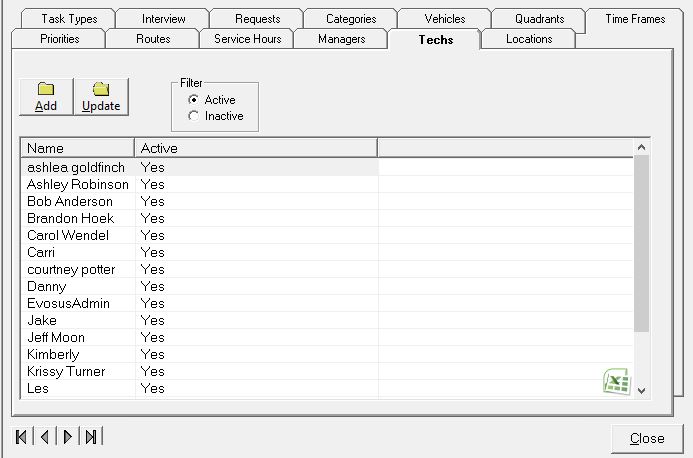
- Click Add. The Service Tech screen appears.
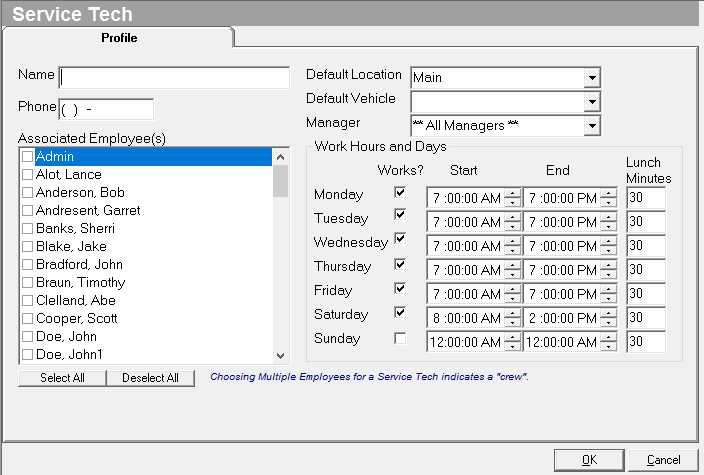
- Name - Input the name of the service tech (for example, John B.), or input the name of the group of employees - for example, Delivery Crew.
- Employees will use the Name field to select this service tech. This is what appears on the Search Schedule screen (Administration > Service and Delivery > Search Schedule - Summary by Tech).
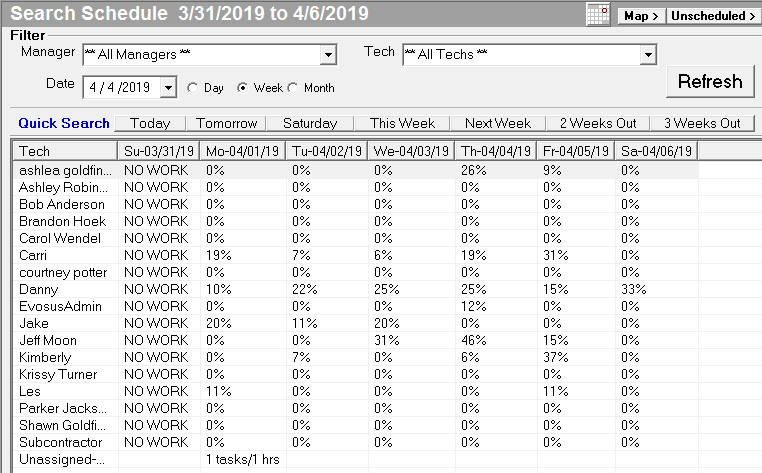
-
Phone - This is only used for reference.
-
Default Location - This is the starting point used when the application maps the technician's daily schedule.
- Locations are created and maintained using the Locations tab (Administration > Service and Delivery > General Setup > Locations).
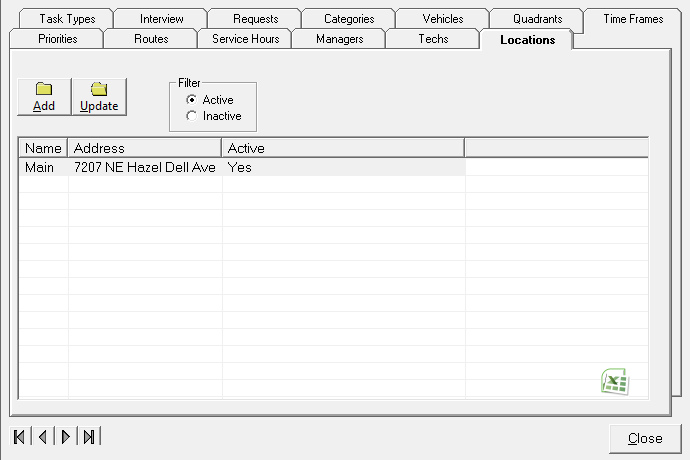
- Default Vehicle - Select the vehicle associated with the tech.
- Vehicles are created and maintained using the Vehicles tab (Administration > Service and Delivery > General Setup > Vehicles).
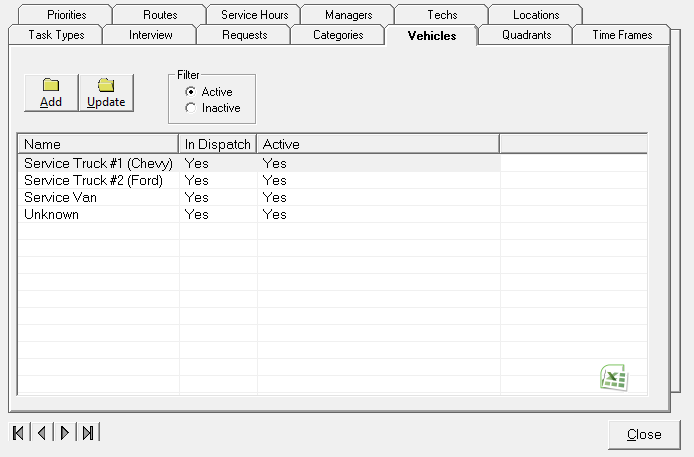
- Manager - Select the manager of the service tech.
-
Set up managers to group and filter the service technicians. This is helpful if your service department is split into multiple divisions with separate managers of those divisions - for example, Service Manager, Delivery Manager, and Warehouse Manager.
- Managers are created and maintained using the Managers tab (Administration > Service and Delivery > General Setup > Managers).

- Associate Employee - Select the employee record associated with this tech. This allows the employee to view their own service schedule.
-
If the service tech is a crew of people (for example, Delivery Crew), select all of the employees that belong to the crew.
-
An employee should only be assigned to one tech record. If you set up an employee as a tech and also add them to a crew, the employee could be double booked on the schedule.
- Work Hours and Days - Use this section to define when the tech is available.
-
Select the days the tech is available.
-
Enter a Start and End Time for each working day.
-
Enter the length of the lunch break in minutes.
- Click OK to save the new technician.
-
(optional)Update the Tech Skills Matrix. When a new tech is created, by default they will have every skill, quadrant, and request selected on the Tech Skills Matrix.
Security Permissions Required
|
Category |
Function |
|
Administration-Service & Delivery |
Can Access Service/Delivery Tree Branch |
