Credit Memos & Statement Charges - Overview
Statement charge versus finance charge
-
Finance charge: A fee added to a customer's outstanding balance due to failure to comply with payment terms. The system calculated fee amount is set up on the Finance Charge tab of the Accounting Defaults screen (Administration > Accounting > General Setup > Accounting Defaults), and fees are applied using the Assess Finance Charges screen. You can also assess a finance charge on a specific customer account using the Finance Charges tab on the Customer screen.
-
Statement charge: A miscellaneous charge applied to a customer account that does not create an invoice. Statement charges include fees for NSF checks, statement fees or miscellaneous charges. Define the Statement Charge Reasons and then apply the statement charge using the Statement Charges tab on the Customer screen.
Add a new statement charge to a customer account
- Open the New Statement Charge screen (Administration > Accounting > Accounts Receivable > Assess Statement Charges).
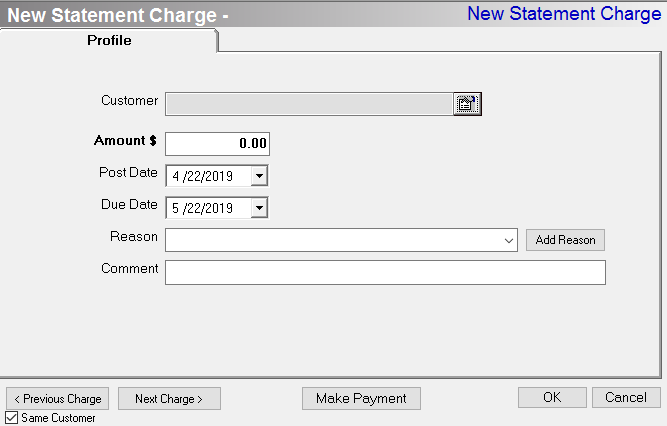
-
Customer: Select the customer.
-
A customer is already selected if you opened the New Statement Charge screen from a customer profile (Customer > Open a customer > Statement Charges tab > Add button).
-
Amount: Enter the statement charge amount.
-
Post Date: Date the statement charge will post to the GL.
-
Due Date: Date the statement charge is due and finance charges will begin accruing if the statement charge is not paid
-
By default, this is 30 days after the Post Date.
-
Reason: Select a statement charge reason.
-
The statement charge reason prints on the customer statement.
-
The statement charge reason determines which GL account the statement charge will post to.
-
Add Reason: Click Add Reason to add a new statement charge reason.
-
(optional) Comment: Enter a comment explaining why the statement charge was created. This is for internal purposes only, and it will not print on the customer statement.
-
Click OK when complete.
-
Next Charge: Click Next Charge to quickly create another charge. For example, this is helpful if you are inputting statement charges are several customers at once.
-
The saved statement charge is now listed on the Statement Charges tab of the Customer screen.
-
The saved statement charge will also appear on the customer statement.
-
What if you want to void a statement charge? You can void a statement charge on a customer
Update a statement charge
You can update or change the statement charge until the statement charge is posted, or paid in full.
-
Open the Customer profile
-
Click on the Statement Charge Screen
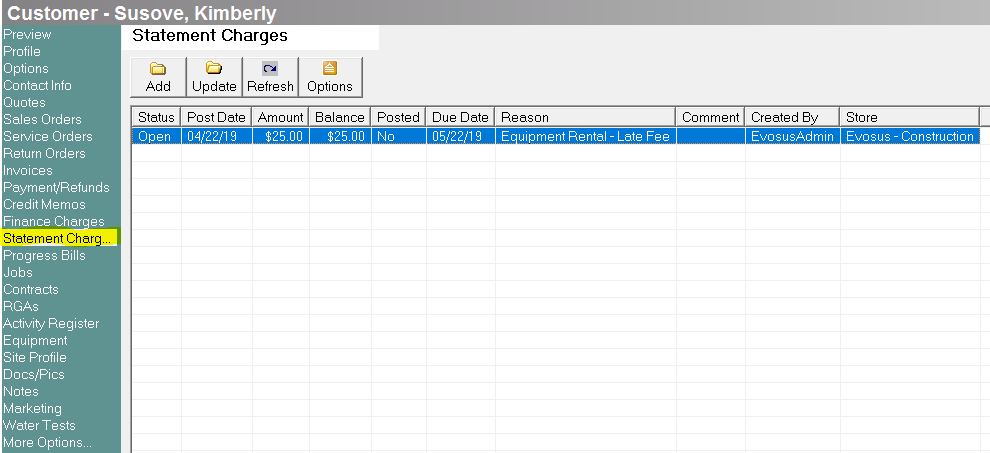
-
Highlight the Statement Charge and click Update
Close a statement charge
-
Highlight the transaction you wish to cancel.
-
Click Close.
-
You cannot cancel Statement Charges that have posted or been paid in full.
-
Canceling a partially paid Statement Charge creates a Credit Memo to “pay off” the remaining balance due on the charge. The credit memo will reverse the remaining balance of the original GL posting.
Security Permissions Required
| Category | Function |
| Customers | Update Customer |
| Administration – Accounting | AR – Statement Charges – Can Add |
| Administration – Accounting | AR – Statement Charges – Can Cancel |
Implications
Accounting
Related Reports- Accounts Receivable Aging (Administration > Accounting > Accounts Receivable > Accounts Receivable Aging): View all customers with an outstanding balance as of a specific date. The report shows days past due and the amount owed.
Related Video Content:
Use statement charges to apply a charge to a customers account without creating an invoice.
