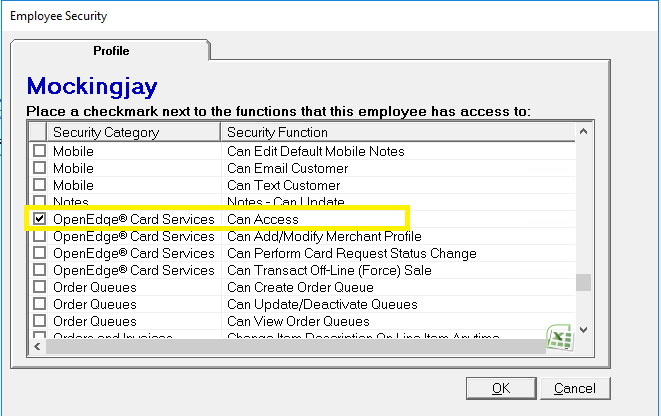Customer Credit Card on File Report - OpenEdge Tokens
Use the Customer Credit Card on File - OpenEdge Tokens option to view all of the credit cards on file that has been tokenized. You can also use this screen to access the audit log, which displays a list of all changes that have been made to the credit cards on file. You can also access this screen by clicking Card On File on the Preview tab of the Customer screen (Customer > Open a customer > Profile tab), but it will only display the card on file for the selected customer.
View changes to the credit cards on file
An audit log record is made each time a credit card on file is added or modified. Follow the steps below to view all of the changes that have been made to the credit cards on file.
Step 1: Go to Administration > Evosus Card Services > Customer Credit Card on File - OpenEdge Tokens.
Step 2: Click Audit Log. A list of changes to the credit cards on file is displayed.
Step 3: Use the filters to limit the audit records that appear.
Add a card on file to a customer account
Follow the steps below to add a credit card to a customer account. The credit card information is not stored in the database. The credit card information is sent to OpenEdge and validated, and then a token is returned and saved on your database. This token is used instead of the credit card information when a credit card transaction is processed for the customer account.
Step 1: Open the New Card On File screen.
There are two ways to do this:
#1 From the customer account (Open the customer tab of the main menu > open a customer > the customer screen appears > Click on the Card On File button on the Preview tab > Select Add Credit Card from the menu that appears).
#2 From the Administration tab (Go to Administration > Evosus Card Services > Customer Credit Card on File - OpenEdge Tokens).
Step 2: Description - Enter a description of the card on file.
Step 3: Can Use From - Use these fields to limit the span of time the card can be used.
Step 4: Max Auth Limit - Enter an amount to set a maximum amount that can be charged using this credit card on file.
Step 5: Name on Card, AVS Address, AVS Post - Enter the credit card information.
Step 6: Default Card for this Customer - This box applies if the customer has more than one credit card on file.
Step 7: Customer has Given Authorization to Keep Card on File - This box must be checked, and it verifies that the customer has given their consent to keep the credit card information on file.
Step 8: Enter the credit card number in the Add Card section.
- Enter the Card Number.
- Enter the Expiry Date.
- Click Make Card Alias. The credit card information is sent to OpenEdge. The information is validated using a zero dollar authorization, and then the credit card information is replaced with a token. This token is used instead of the credit card information when a credit card transaction is processed for the customer account.
Step 9: Click OK on the success message that appears.
Step 10: Customer Credit Card on File - OpenEdge Tokens - You can use this option to view all of the credit cards on file that have been converted to tokens. Go to Administration > Evosus Card Services by OpenEdge > Migrate Legacy Cards on File to OpenEdge Tokens.
Security Permissions Required