Customer Profile - Options Section Field Descriptions
This article covers each field located in the Options section of a Customer's Profile. Below is an example screenshot showing the screen and field that will be explained.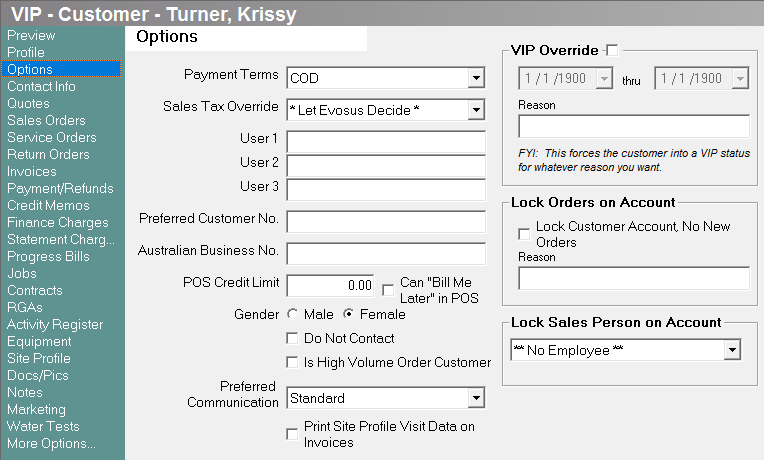
-
Payment Terms: Enter the payment terms for this customer. The payment terms will print on a customer order. Payment terms are created and maintained using the Payment Terms screen (Administration > Accounting > General Setup > Payment Terms).
-
Sales Tax Override: This field defaults to *Let Evosus Decide* which means Evosus will select the appropriate tax based on the default tax set at the store level, or the tax code associated with the customer's zip code (if creating service order). You may also select a specific default tax to be charged to this customer. For instance, if the customer is tax exempt you will select the "Exempt" tax code. If a default tax, other than *Let Evosus Decide* is selected, that tax will default on all orders and POS transactions. This supersedes store and zip code tax defaults.
-
User Defined Fields: You may use User Defined Fields for any reason you would like. You can also search for a customer using the User 1 field (picture below).

-
Preferred Customer Number: The Preferred Customer Number can be used to search for customers or for informational purposes within your company.
-
Australian Business Number: The Australian Business Number (ABN) will print on the Australian version of customer documents such as sales orders and invoices.
-
POS Credit Limit: Check the Bill Me Later box in POS and then enter the amount the customer can purchase on credit when buying a product through POS. When this is checked, the Bill Customer At a Later Date box is enabled in POS. To use this feature, you also need to input Yes in the 'Allow the Billing of Customers at a Later Date' field on the System Parameters screen (Administration > System > Evosus Defaults > System Parameters > Point of Sale tab).
-
Gender: Select the customer's gender. This information can be used for marketing purposes.
-
Do Not Contact: The "Do Not Contact" box is a catch-all for the various do not call, do not email, or do not send direct mail. By checking the Do Not Contact box, this customer will be removed from campaign streams so that they will not be contacted by your company for marketing purposes.
-
Is High Volume Order Customer: High volume customers would be considered any customer with a significant number of orders in the system causing the profile to load slowly, such as builders. Marking a customer as "Is High Volume Order Customer" will default the date filter on the Quotes, Orders and Invoice menus to Open instead of Lifetime and will limit the amount of equipment displayed on the customer Preview menu to 30. You can still change the date filters on Quotes, Orders, and Invoices and you can see all equipment on file via the Equipment menu. However, the "Is High Volume Order Customer" limits the default information to allow the profile to load faster.
-
VIP Override: VIP Override allows you to specify the reason and date range for a custom VIP status. The VIP Override can be used in conjunction with automatic VIP statuses. This means a customer can have an Evosus generated VIP status through an Open Contract as well as a manually created VIP status. To add a VIP Override, check the VIP Override box and select the effective dates. The VIP status will no longer appear once the thru date has passed. Enter a Reason for the VIP status. The Reason will display on the Customer Preview screen.
Lock Orders on Account
Customer Profiles can be locked to creating new orders or updating existing orders. This is useful if the account is seriously past due and you don't want the customer making any more purchases (outside of POS). To lock the account, check the "Lock Customer Account, No New Orders" box and enter a reason for the lock. Proper security permissions are required for locking and unlocking the account.
What happens when you lock an account:
-
Orders can be viewed, but not updated.
-
Return orders are not locked.
-
Quotes will not be locked. However, quotes cannot be promoted while the account is locked.
Lock Customer Account to Sales Person
Customers can be assigned to a default salesperson. This means that all orders will default to the locked sales person and cannot be changed. To lock an account, simply select a salesperson from the Lock Sales Person on Account drop-down menu. Proper security permissions are required for locking and unlocking the account to a salesperson. System parameters also exist for controlling which types of orders are locked to the selected salesperson, including POS transactions.
Security Permissions Required
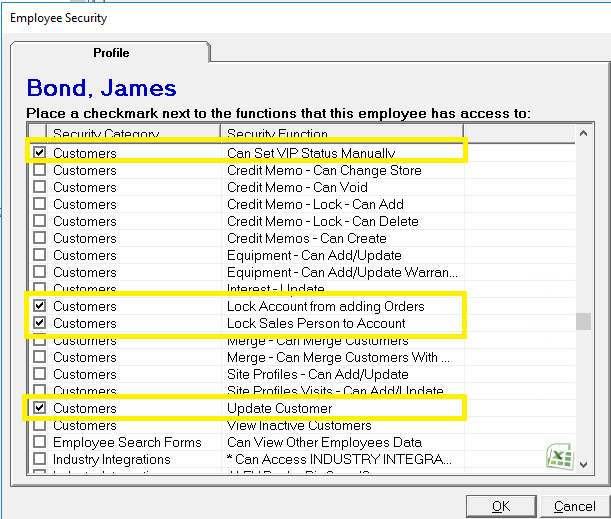
System Parameter Options
| Category | Parameter |
| Customers | Auto Mark for POS Bill Me Later Auto Grant Customer Credit Amount VIP - Months VIP - Sales Amount Lock Sales Person to Customer Account Lock Sales Person to Customer POS Transactions |
