Evosus Mobile - Restart Evosus Mobile Windows Services
Customers who use Evosus Mobile that find themselves needing to restart the Evosus Mobile Service (EMS) services manually can work through the steps below with their IT person.
Things to know:
-
This must run on the Evosus Service Host
-
All tasks need to run as an Administrator
-
Restarting EMS requires properly restarting services for both EMS and Evosus WebAPI. There are two ways to do this:
#1 The first is to set up a batch file. While this is a quick and easy to set it up, it will still require customers interaction to restart EMS.
#2 The second and preferred option is to set up a scheduled task. While this takes longer to setup, it is automated so it becomes a "set it and forget it" experience.
Setup A Batch File - Quick
If you do not have time to set up a scheduled task, a quick way to set this up is simply create a batch file. When there are problems with EMS, customers can run right-click a file, choose "Run as Administrator" and they are off and running. This code stops EMS and Evosus WebAPI and then starts them again in the proper order.
WARNING!
If their Windows account is neither a local nor a domain admin, they will need those credentials to run this file.
-
Open Notepad
-
Copy the text below, and paste it into the notepad document:

You could also put it on one line:

- Save the Notepad document. Go to File > Save As
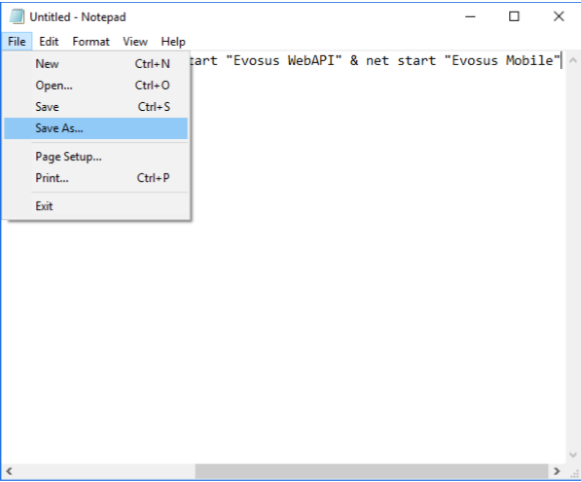
- Save it to the Desktop
- Filename: RestartEvosusMobile.bat
- Save as type: "All Files (*.*)
- Click 'Save'

- Done. To run the batch file, right click on the file and choose "Run as Administrator."
Setup A Scheduled Task - Preferred
In order for this to work effectively, it is important to determine an appropriate time to run it daily. My suggestion is to run the task no later than one hour prior to staff arriving for the day. Since this is something that would run daily, I would suggest running it around 5 AM. Even though this will not affect users during the day, it is better to do this before people arrive for the day and well after the SQL backups complete.
- Open Explorer and go to the following path:

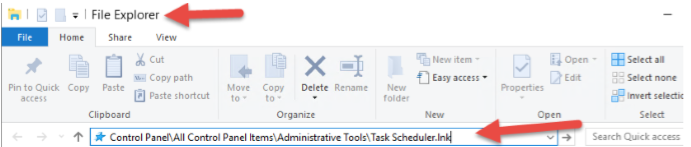
- This will open the Task Scheduler
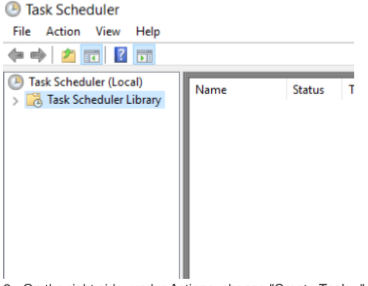
- On the right side under "Actions" choose "Create Task."
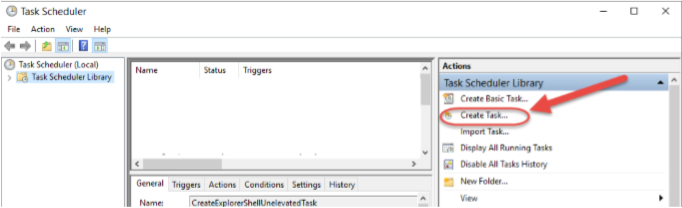
- Name the task "Daily restart of Evosus Mobile."
-
Choose "Run whether the user is logged on or not."
-
Check "Run with highest privileges."
-
Set "Configure for:" to the highest level (In this case Server 2016).

- Go to the "Triggers" tab.

- Under "Triggers" click "New..."
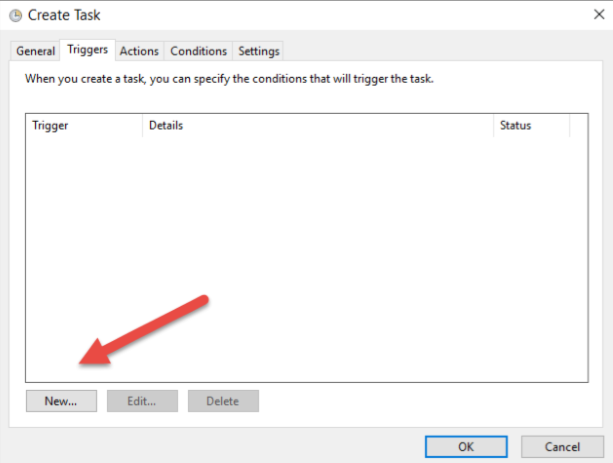
- Under Settings choose "Daily". Start today's date and 5 AM
- Leave the box checked next to "Enabled." Then click "Ok."
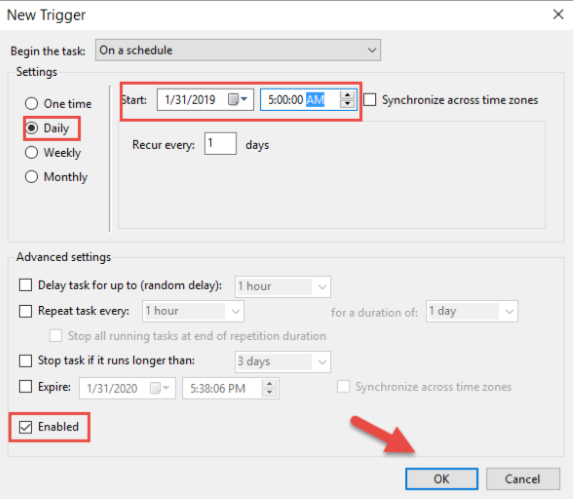
- Click the "Actions" tab.

- Under "Actions" click "New..."
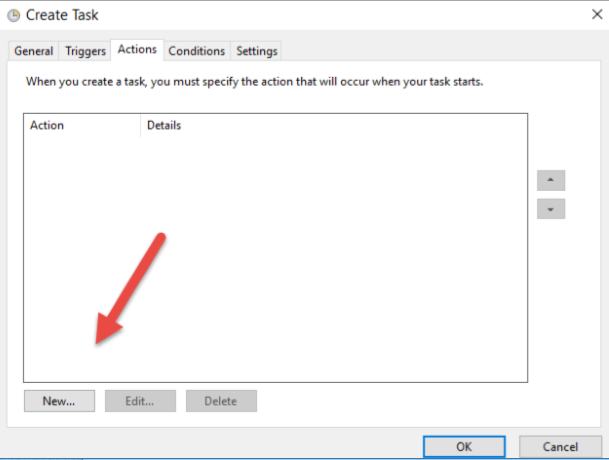
- Under "Settings" Program/script:

- Add arguments (optional):

- Click "Ok."
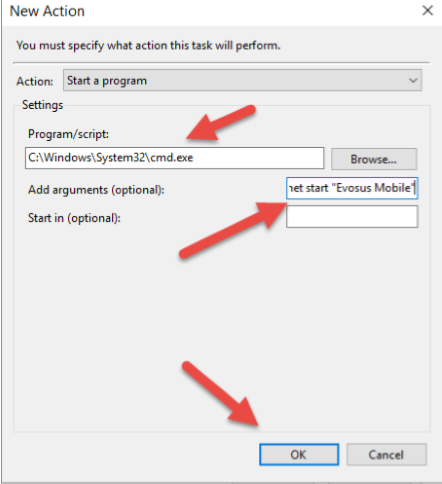
- Next click "Ok." You do not need to modify "Conditions" or "Settings."

- This will open a request for the credentials to run the task. This account should be a local or domain admin account that does not expire.
- Enter the user name and password for the account, and click "OK."
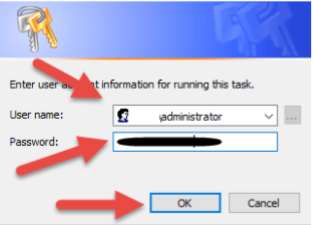
- Done!
Test The New Task
- Find the new task, right click on it, and choose "Run."
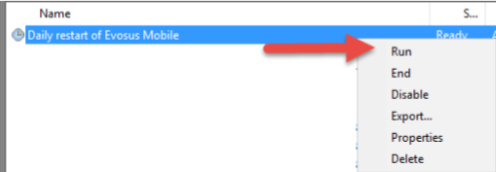
- Wait a few minutes because the services need to stop and then start again.
- When it finishes, you should see "This operation completed successfully. (0x0)

- You are done!
