Exceeded Number of Licenses
Why is it important to correctly log off a Terminal Services session?
Connecting to a server via Terminal Services requires a license. The server holds the licenses purchased by the company. If a user exits a Terminal Services session incorrectly, the server thinks that person is still logged in and doesn’t release the license to be used by the next person. When all of the licenses are in use and someone attempts to log in, they will receive a message stating that they have exceeded the number of licenses. If you have logged off incorrectly, the server thinks that you are still connected and the programs that you had running will continue to run. The next time you log in, you will see everything that was running the last time you were connected (including problems). Contact your System Administrator to correct this issue.
Restarting the workstation does not release the license:
Restarting a computer is usually the first step in trying to resolve a computer problem. Since the licenses are actually held by the server, restarting the workstation will not resolve an issue created by having logged off incorrectly.
Incorrect ways of logging off:
-
Clicking on the X in the top right corner of the screen
-
Clicking on the X on the top right of the grey bar that appears when you move your cursor to the top of the screen.
Log off your Terminal Services session:
-
Click on the Start button on the bottom left of your screen
-
Choose Log Off (user name will be indicated)
-
You will see a message asking “Are you sure you want to log off?”. Click on the button that says Log Off.
Log off a 2012 Remote Desktop Services session:
-
Hold down the Windows key on your keyboard and tap the ‘c’ key. This will bring up the vertical Charms Bar on the right side of your screen.
-
Click on the Start Icon.
-
This takes you back to the Start Screen. Click on the User Icon in the upper right of the screen.
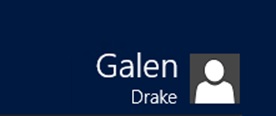
-
Click on the Sign Out option.
-
You are now logged out
