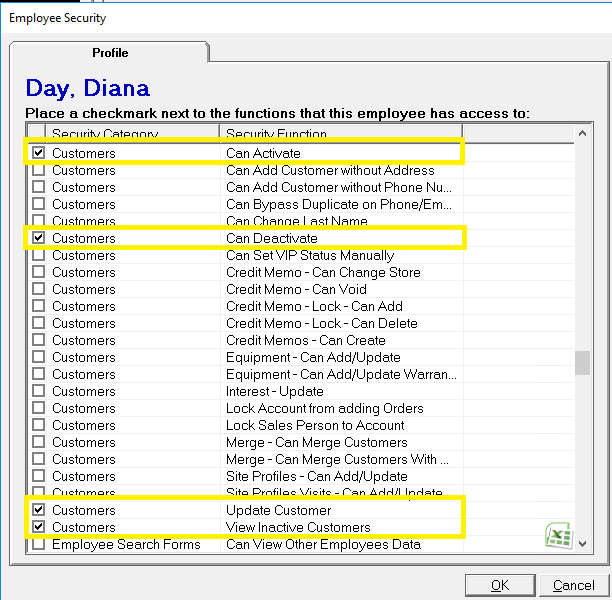How to Inactivate a Customer
Evosus does not allow you to delete leads/customers, but you can make a customer inactive so that they will not appear in the customer search. Making a customer inactive removes them from the search unless you are logged in as Admin.
You might make a customer inactive for the following reasons:
-
Duplicate customer accounts: You can actually merge customers.
-
No longer wish to do business with the customer
-
Customer no longer needs for your products and services
Your company should implement a policy for why a customer is inactivated and place security on who can inactivate or reactivate a customer.
You cannot make a customer inactive if any of the following is true:
-
You do not have the correct permissions: To deactivate a customer account, you must have the Can Deactivate permission enabled on your user account on the Customers tab of the Security Group screen.
-
Open active contract
-
Open active job
-
Open active quote
-
Open sales or service order
-
Balance due
How To Inactivate A Customer
-
Open the Customer tab of the main menu.
-
Open a customer.
-
Open the Profile tab.
-
Uncheck the Active box.
-
Click OK when complete to save.
Search for Inactive Customer Records
Inactive customers do not display in customer searches by default. However, you can choose to include inactive customers in your search by clicking View in the menu bar and selecting View Inactive Customers. Once that option is selected, Evosus will include inactive customers in your search until you uncheck the option.
NOTE: The View Inactive Customers option will be grayed out if you do not have permission to view inactive customers.
Reactive a Customer Record
Before re-activating a customer, you must make sure the View Inactive Customers feature is enabled (see above).
Go to the Customer tab in the Main Menu and search for the customer. Double click the customer record or highlight the record and click Select This Customer. Go to the Profile menu and check the Inactive box. You must have proper permissions to re-activate a customer.
Security Permissions Required