Import Accounts Payable Invoices - Industry Integrations
Import Accounts Payable Invoices
Use Import AP Invoices to download Accounts Payable (AP) invoices using an industry integration. The downloaded invoices are pre-populated with the vendor, invoice number, invoice date, subtotal, fees (in the profile tab) and comments. The downloaded invoices are placed on hold so you can review them prior to posting.
- Open the Accounts Payable Invoice Import screen (Administration > Industry Integrations > Import Accounts Payable Invoices)
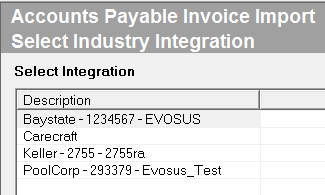
- Select the industry integration from the list.
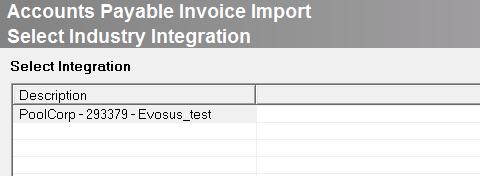
- Click Next.
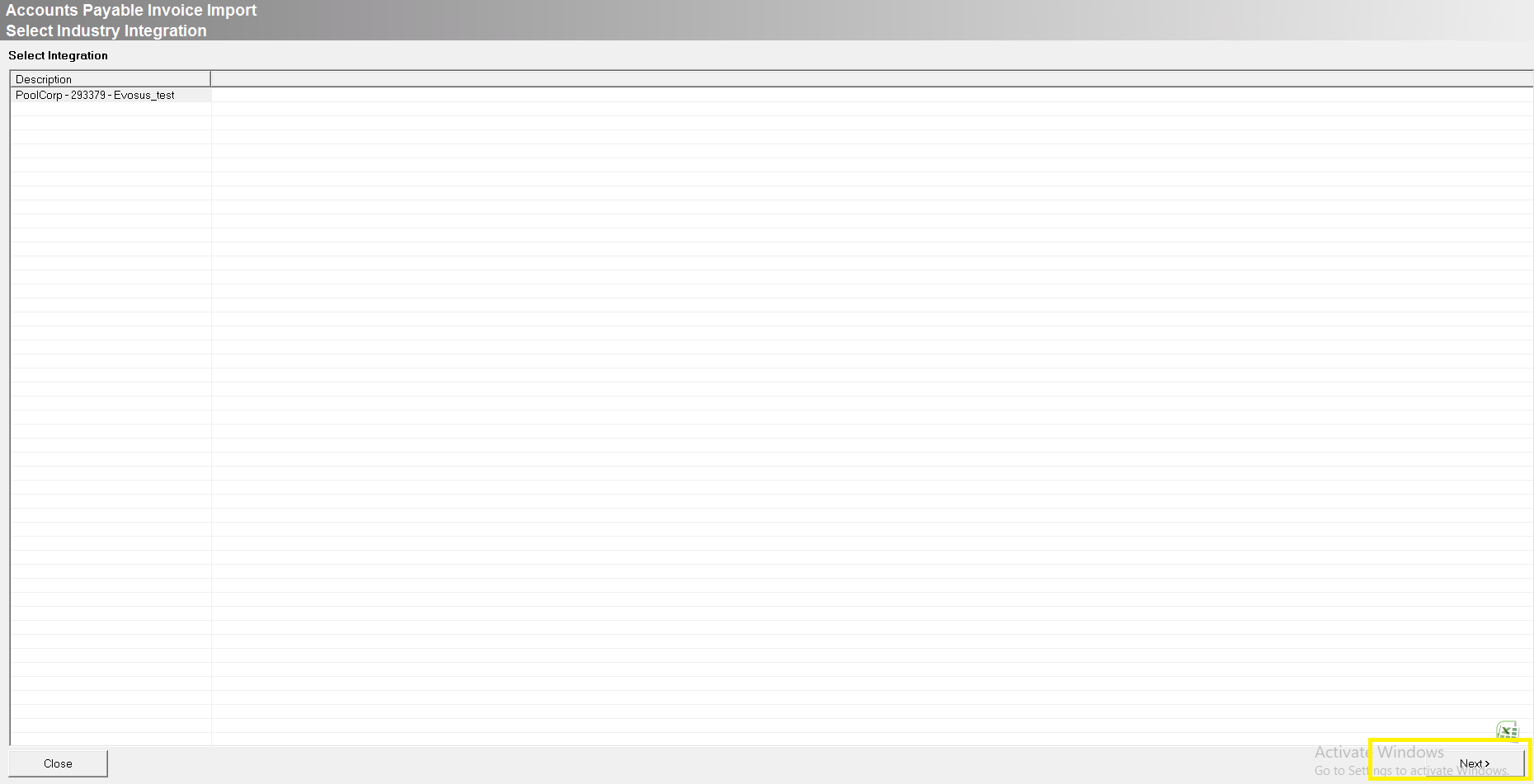
- A list of AP Invoices appears:
- Green: Invoice already exists in Evosus.
- Black: Invoice does not exist in Evosus.
- Date range: By default, the application searches for invoices within the last 30 days. To expand the search, enter a new date range and click Refresh.
- Select the invoices to import.
- Export to MS Excel: This is helpful if you want to update the invoices after you import them, for example, export the paid status and fees to update the AP Invoices after import.
- Click Import.
- The downloaded invoices are placed on hold so you can review them prior to posting. You can find the invoices on the Pay Bills screen, and Pending Held Posting Transactions filtered by the Created Date column (Administration>Accounting>Accounting Desk> Pending Held Posting Transactions).
- The invoices do not include associated item receipts OR GL account allocations. by default, vendor fees and discounts are applied on the Profile tab of the AP Invoice, but you can delete those amounts and add them as GL Allocations if you wish.
