Import Chart of Accounts from Spreadsheet
Import Chart of Accounts from Spreadsheet
Use the Chart of Accounts Mapping Tool to import a chart of accounts from an MS Excel or OpenOffice spreadsheet. The imported GL accounts appear on the screen, and then you can drag and drop the GL accounts into the correct categories/subfolders. The imported GL accounts are not automatically assigned to a category or subfolder. You must manually assign them.
- Create the MS Excel or OpenOffice spreadsheet with the following three columns headers:
-
Category: This column is for reference purposes only. Once the GL accounts are imported, you will be able to move the accounts into any category.
-
Code: This is the GL account number.
-
Description: Description of the GL account.
-
Import the spreadsheet
-
Open the Chart of Accounts Mapping Tool screen (Administration > Accounting > General Setup > Chart of Accounts - Import from Spreadsheet).
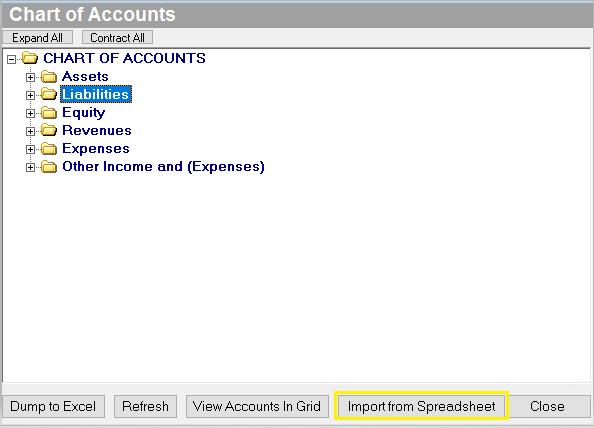
-
Click the
 and select the spreadsheet.
and select the spreadsheet. -
Check Remove Accounts Already in Chart of Accounts on Staging to skip importing any accounts that have already been added to the chart of accounts. This means any account with a code that has already been added to the chart of accounts will not appear in the lower portion of the screen when you click Stage Spreadsheet.
a. I accidentally checked this box! - Just uncheck the box and click Stage Spreadsheet again.
-
Click Stage Spreadsheet.
-
The GL accounts populate in the lower portion of the screen.
-
(optional) Add subfolders to the categories
Use the Add Parent Folder option in any category to add a subfolder. For example, use the Add Parent Folder option to add an Accounts Receivable subfolder to the Current Assets category.
-
Move the imported accounts into the Chart of Accounts
-
You can move multiple GL accounts into the same category/subfolder.
-
Select a range of accounts: Hold SHIFT and click on the first and last GL account, and then drag and drop the accounts into the category/subfolder.
-
Select specific accounts: Hold CTRL and click on each account that you want to select, and then drag and drop the accounts into the category/subfolder.
Drag and drop the GL accounts into the categories/subfolders, e.g. drag a cash account into your Current Assets category.
Security Permissions Required
|
Category |
Function |
|
Administration – Accounting |
Can Access Accounting Tree Branch |
|
SETUP - Chart of Accounts |
