Importing Employees From a Spreadsheet
Use the Import Employees screen to import employees into the application using an MS Excel spreadsheet. Note: you must have the Product Setup Tool turn on under System Parameters > Product Setup.
Once the Product Setup Tool is turned on, you'll need to exit and reopen Evosus, then go to Administration > System > Employees > Import Employees from Spreadsheet.
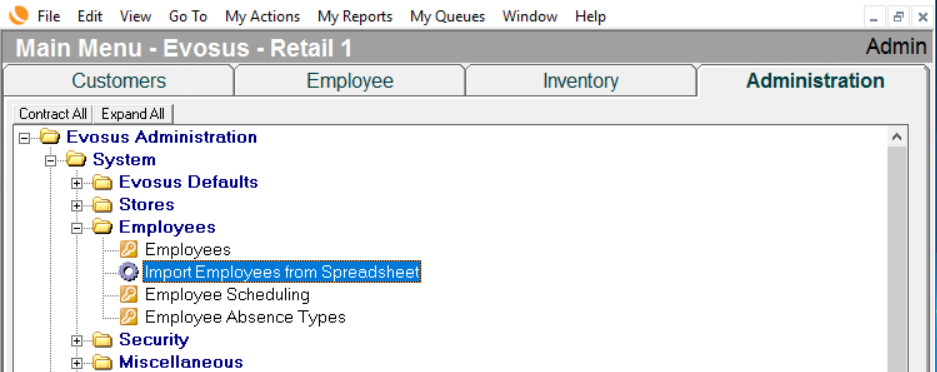
- Create your spreadsheet
Follow the steps below to create an MS Excel spreadsheet that has the required column headings in the correct order.
a. Open the Import Employees screen (Administration > System > Employees > Import Employee from Spreadsheet).
b. A message about leading zeros in MS Excel appears. Click OK.
c. Click Make Spreadsheet Template.
d. Save the template.
e. Add the data to the template.
-
Is Tech: Enter a Yes in this field to automatically create a new tech using the employee's first and last name. The new tech is automatically associated with the new employee, and it is assigned the default hours set up using the Service Hours tab on the Administration - Service and Delivery screen (Administration > Service and Delivery > General Setup > Techs).
-
Techs are created and maintained using the Techs tab on the Administration - Service and Delivery screen (Administration > Service and Delivery > General Setup > Techs).
-
If a tech with that name already exists, a number will be appended to the name of the technician. For example, Bob Smith -1.
- Import the spreadsheet
a. Open the Import Employees screen (Administration > System > Employees > Import Employee from Spreadsheet).
b. Click  and then select the spreadsheet that you made in Step 1.
and then select the spreadsheet that you made in Step 1.
c. Click Stage Spreadsheet
-
The employees in the spreadsheet are displayed in the lower portion of the form.
-
Any errors are also displayed in the lower portion of the screen.
d. Click Import Spreadsheet.
e. Click Close when complete.
-
(optional) Input additional employee information
a. Open the Employees tab of the Administration: System screen (Administration > System > Employees > Employees).
b. Double click on an employee that you just imported into the application. The employee record appears.
c. Verify the imported information is correct and input any additional information if needed.
