Inactivate an Inventory Item
Step by Step:
You cannot delete an inventory item, but you can un-check the Sell this item box on the inventory item (Inventory > Open an item > Options tab). This means the item cannot be added to customer orders or vendor purchase orders, and it will not display in the inventory tree in POS and on orders. The inventory item will also not appear when using Search on the Inventory tab to find an item.
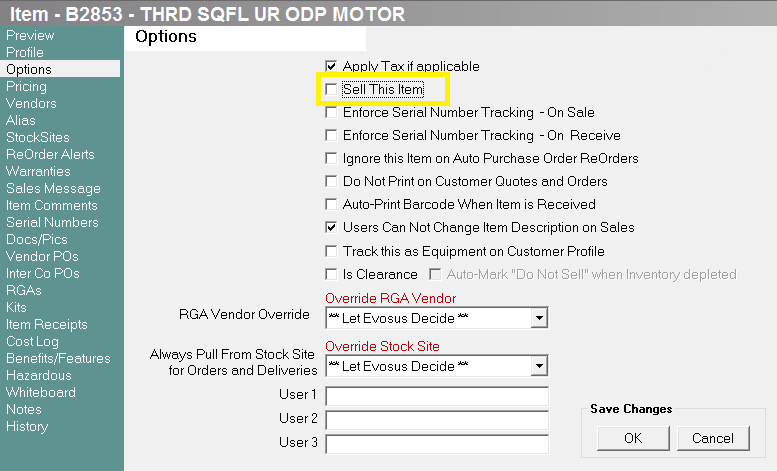
You cannot delete an inventory item, but you can un-check the Sell this item box on the inventory item (Inventory > Open an item > Options tab). This means the item cannot be added to customer orders or vendor purchase orders, and it will not display in the inventory tree in POS and on orders. The inventory item will also not appear when using Search on the Inventory tab to find an item.
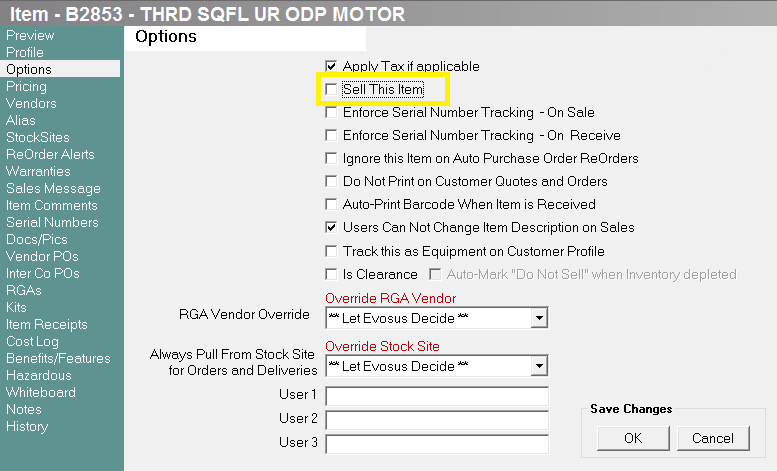
- Use the Inventory tab of the main menu to verify that there are no items in stock.
- What if you still have items in inventory? Check the Is Clearance and Auto-Mark "Do Not Sell" when Inventory depleted boxes on the inventory item (Inventory > Open an item > Options tab). The Sell This Item box is automatically unchecked when all items are sold. Once complete, skip to step 5 once all of the items have been sold.
- What if the inventory count in Evosus is incorrect? For example, On Hand is 1 but it should be 0. Once you un-check the Sell This Item box you cannot create a stock adjustment for the inventory item. You need to adjust the count before un-checking the box. See ‘Stock Adjustment.’
- Un-check the Sell this item box on the inventory item (Inventory > Open an item > Options tab).
- Click OK.
- The item will display in the inventory tree on the Inventory tab, but it will appear with a
 icon next to it.
icon next to it.
- The inventory item will not display in the inventory tree in POS and on orders, and it will not display when using Search to find an item.
- (optional) Move the item to an archive folder in the inventory tree.
- You can move items using the
 on the Profile tab of the Item screen (Administration > Open an item), and you can create new folders inside the inventory tree using the Departments tab of the Product Line screen (Administration > Inventory > General Setup > Product Lines).
on the Profile tab of the Item screen (Administration > Open an item), and you can create new folders inside the inventory tree using the Departments tab of the Product Line screen (Administration > Inventory > General Setup > Product Lines).
