Inactive Items Appear On Inventory Valuation Report
Issue:
When generating an Inventory Valuation Report, items previously marked as Do Not Sell and moved to the zz archived zz folder, appear on the report.
Resolution:
Items previously marked as Do Not Sell and moved to the zz archived zz folder will appear on the Inventory Valuation Report when the item still contains a quantity on hand. To correct this, you will need to activate the item and perform a Stock Adjustment to bring the quantity on hand to zero.
- In order to make the adjustment, you must reactivate the item. In the Item's Profile > Options, place a check on the Sell This Item box, and click OK to save changes. You do not need to remove the item from the zz archived zz folder.

- From the Inventory tab, right click on the item and select Stock Adjustment.
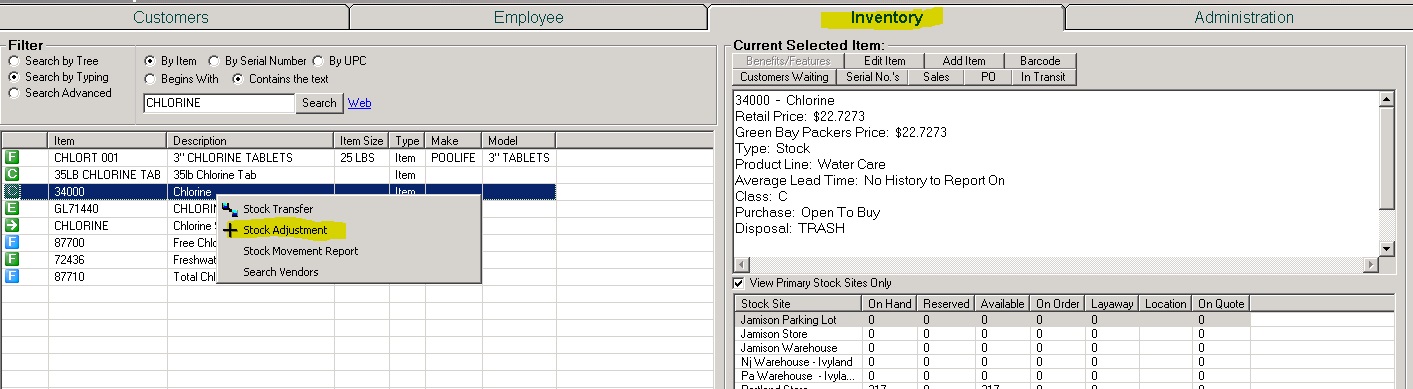
- Make sure Stock Adjustment is selected under Data Input Control. Select the Stock Site, enter in the quantity you want to adjust out, select Subtracting, and select a Reason from the drop-down menu. Click Save And Process Now.

- Once the Stock Adjustment is complete, make sure the quantity on hand reads zero for that item. Search for the item again, and verify there are zero quantities listed for all Stock Sites.
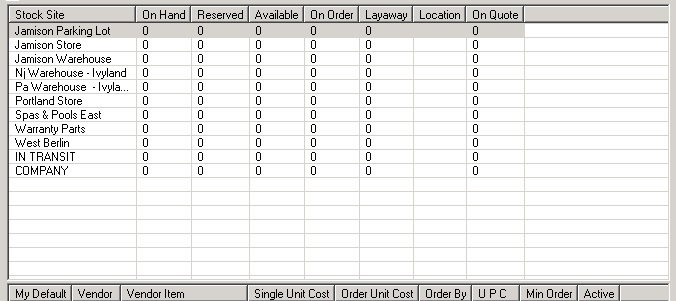
- Go back into the Item's Profile>Options and un-check the box Sell This Item to inactivate the item.
- When you run the report, those items will not show up.
*Note, that from this date forward, those items will not appear. If you run a Valuation Report for an earlier date, the items will appear since the report is a snapshot of your items during that period of time.
