Industry Integrations - Overview
Evosus has partnered with several manufacturers and distributors to provide you a seamless flow of information between vendors and your Evosus software. Say goodbye to spreadsheets and countless hours of data entry! Our inventory and pricing integration features help you streamline operations and gain a competitive advantage through real-time access to key pricing and purchase information.
-
Import New Inventory Items
-
Update Cost on Existing Inventory Items & Identify Discontinued Items
-
Submit Purchase Orders & Identify Backordered Items
-
Download AP Invoices & Reconcile Line Items to Invoices
-
Search Real-Time Item Availability at the Vendor
Tired of trying to manage two customer databases - one in your water testing software and then another in Evosus? Our water testing integrations enter customer information into both systems automatically, and most import your customer's water test results right into Evosus, have water test sales conversion reporting, place recent water testing customers in a POS queue for you and more.
Set Up a New Integration
- Review the Integration Setup Solution Article specific to each integration partner. Click here to review all setup instructions per integration partner. Integrations are set up under Administration > Industry Integrations > General Setup. Just open the integration that you want to set up, complete the fields on the setup screen, and then test the connection. Each integration is slightly different.

Not seeing the Industry Integrations folder under the Administration tab in Evosus like the screenshot shows above? Sounds like you're missing a Security Permission! Talk with the person at your company responsible for managing your Evosus Permissions/Securities and request to have access to the Industry Integrations folder. The security permission needed is called "*Can Access INDUSTRY INTEGRATION Tree Branch"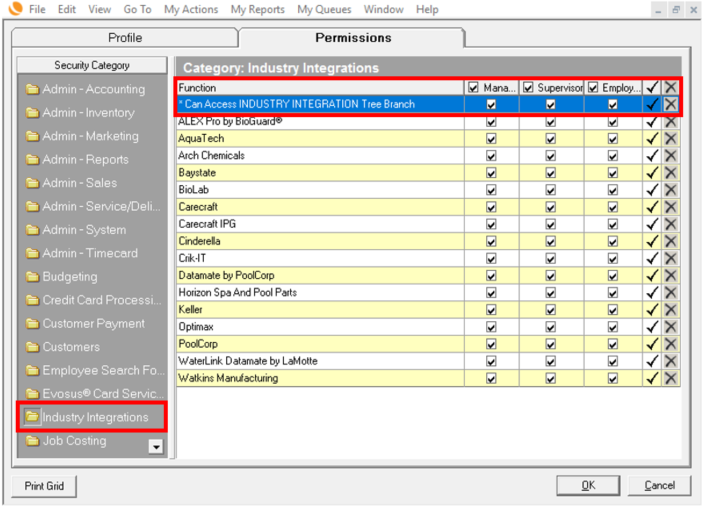
-
Set up security permissions. You can use security permissions to limit which industry integrations can be accessed. See the screen shown above for an example of how to adjust employee security/permissions to see integrations.
-
Watch The Training Videos on The Integration Features Available Per Partner and Train Your Team! Once the integration set up is complete, you are ALMOST ready to use it! Educating your team on how the integration features work is vital to your success. Luckily, we have documented instructions and video tutorials on how each integration feature operates. Click here to review all training tutorials on the integration features. Note the video tutorials are generic, meaning the video tutorial on how to Mass Import New Inventory from Poolcorp, is the same video tutorial you'd watch if you were wanting to learn how to mass import new inventory items from Carecraft.
- Important Note! Depending on the integration partner you're using (POOLCORP, Carecraft, Keller Supply, etc.), you might not be able to perform all of the following actions. Refer to the integration set up screen for information on which actions you can perform. For example, click the PoolCorp option under Administration > Industry Integrations > General Setup to see which actions you can perform with the PoolCorp integration.
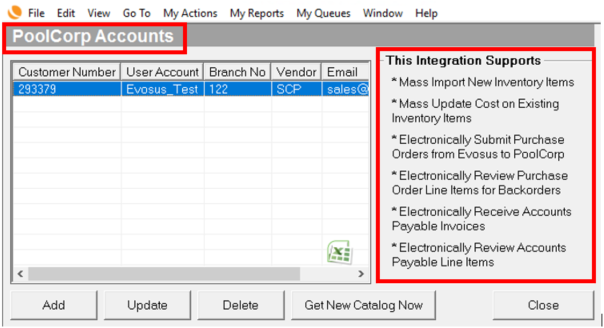
-
Import New Inventory Items
-
Mass update costs on existing inventory items
-
Electronically submit purchase orders
-
Electronically review purchase order line items for back orders
-
Electronically receive AP invoices
-
Electronically review AP line item receipts
Related Video Content:
