Job Billing Summary Report
Use the Job Billing Summary Report to see a breakdown of the billing activity by job type and individual job (Administration > Reports > Job Costing > Job Billing Summary).
-
This report also helps you track whether you're covering incurred costs with job billing.
-
The summary includes the bid amount, change orders (pending and approved), total contract, total invoiced, total paid, actual cost, and unbilled cost.
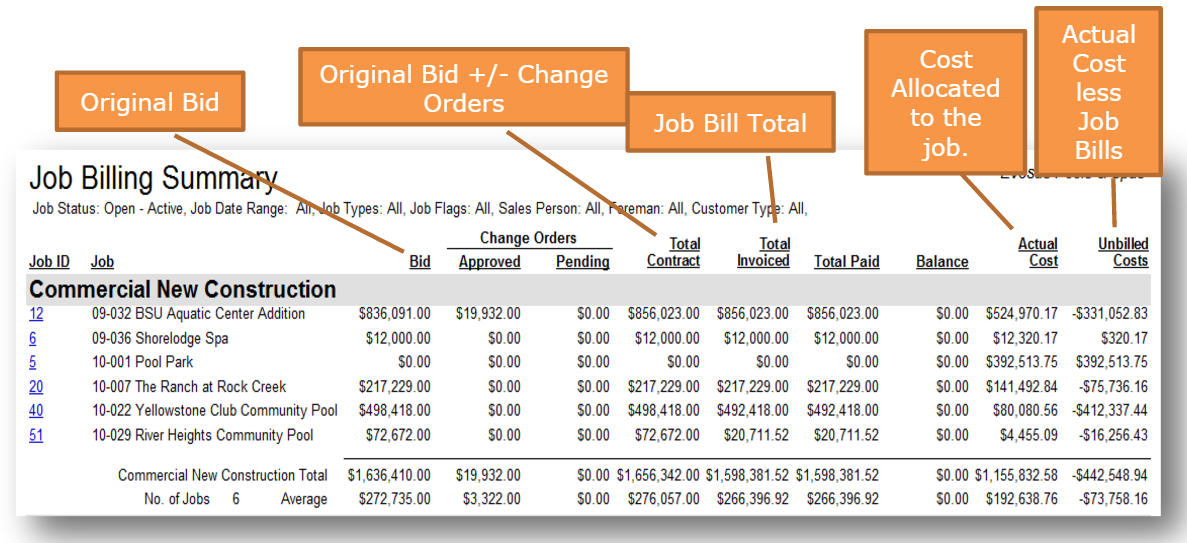
What are unbilled costs?
Unbilled costs is a calculation of your actual costs less job bills. The figure is meant to show you if you have billed short of your incurred costs to date.
What is the Jobs in Progress Account column?
A Jobs In Progress Acct column appears on the MS Excel version of the report. This column displays the total dollars this specific job has contributed to the Jobs In Progress account. Bookkeepers can use this column to tie out their GL Financial JIP account to the reports.
Filters
-
Status: The status of a job is maintained using the Change Status tab on the Job screen (Administration > Job Costing > Search Job > Open a job > Change Status tab).
-
Job Date Range > Accounting Period: Accounting periods are created, closed, and reopened using the Periods tab on the Accounting Setup screen.
-
Job Type - Use job types to categorize your jobs, e.g. New Pool Construction, Spa Construction, or Renovation. Job types define the default GL posting accounts, burden rate, and retainage for the job.
-
A job type is added to a job using the Profile tab on the Job screen (Administration > Job Costing > Search Job > Open a job > Profile tab).
-
Job Flag: Use job flags to assign a "sub-status" to the job outside of the default Open-Active, Open-Bid, Closed-Completed statuses.
-
A job flag is added to a job using the Profile tab on the Job screen (Administration > Job Costing > Search Job > Open a job > Profile tab).
-
Foreman: A foreman is added to the job using the Profile tab on the Job screen (Administration > Job Costing > Search Job > Open a job > Profile tab).
-
Sales Person: A salesperson is added to the job using the Profile tab on the Job screen (Administration > Job Costing > Search Job > Open a job > Profile tab).
-
Customer Type: Use customer types to set up different customer classifications, e.g. Commercial, Residential, or Wholesale.
Security Permissions Required
| Category | Function |
| Administration – Reports | Can Access Reports Tree Branch |
| Can Access Reports - Job Costing |
