Job Cost Detail Report
Use the Job Cost Detail Report to view a breakdown of all true costs per job, and research discrepancies or incorrect allocations (Administration > Reports > Job Costing > Job Cost Detail).
- The costs are grouped by cost code (direct labor, materials, etc.). You can filter this report by Cost Log Date Range.
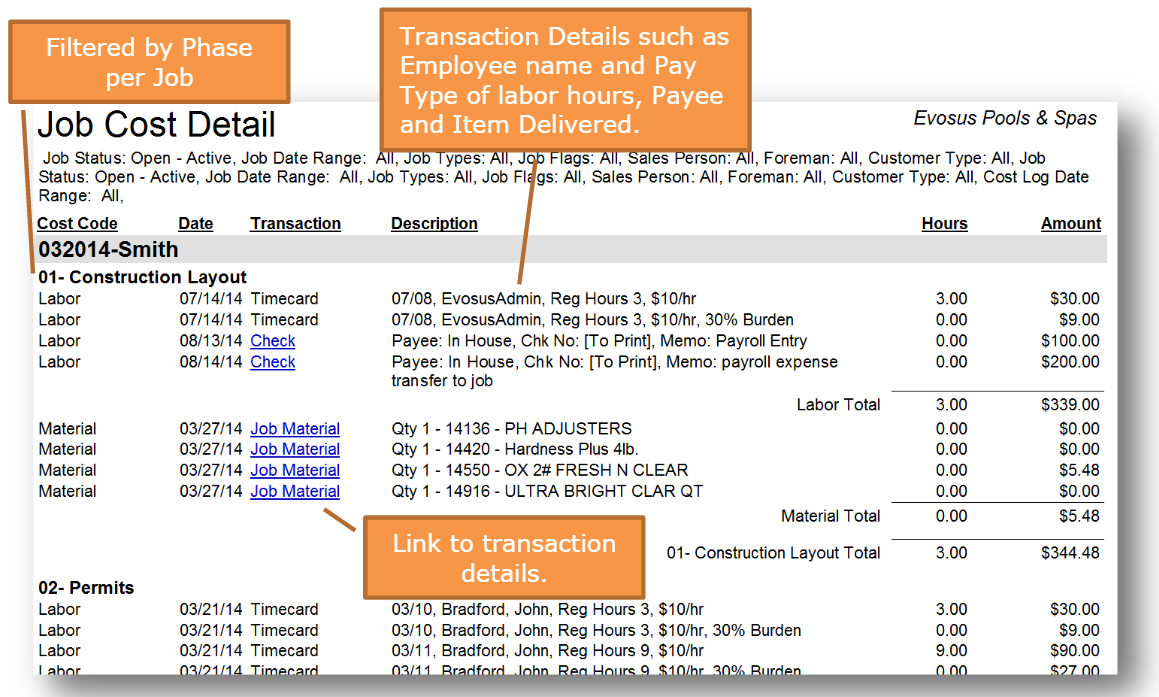
Filters
-
Status: The status of a job is maintained using the Change Status tab on the Job screen (Administration > Job Costing > Search Job > Open a job > Change Status tab).
-
Job Date Range > Accounting Period: Accounting periods are created, closed, and reopened using the Periods tab on the Accounting Setup screen.
-
Job Type: Use job types to categorize your jobs, e.g. New Pool Construction, Spa Construction, or Renovation. Job types define the default GL posting accounts, burden rate, and retainage for the job.
-
A job type is added to a job using the Profile tab on the Job screen (Administration > Job Costing > Search Job > Open a job > Profile tab).
-
Job Flag: Use job flags to assign a "sub-status" to the job outside of the default Open-Active, Open-Bid, Closed-Completed statuses.
- A job flag is added to a job using the Profile tab on the Job screen (Administration > Job Costing > Search Job > Open a job > Profile tab).
-
Foreman: A foreman is added to the job using the Profile tab on the Job screen (Administration > Job Costing > Search Job > Open a job > Profile tab).
-
Sales Person: A salesperson is added to the job using the Profile tab on the Job screen (Administration > Job Costing > Search Job > Open a job > Profile tab).
-
Customer Type: Use customer types to set up different customer classifications, e.g. Commercial, Residential, or Wholesale.
- A customer type is added to a customer using the Type field on the Profile tab of the Customer screen.
Security Permissions Required
| Category |
Function |
| Administration – Reports |
Can Access Reports Tree Branch |
| Can Access Reports - Job Costing |
