Job Overhead Allocation Report
Use the Job Overview Allocation Report to view timecard allocations for the job including hours, labor rate, burden amount, and total labor by phase and cost code (Administration > Reports > Job Costing > Job Overhead Allocation).
- To utilize this report, you must be recording employee labor in the Timecards feature and allocating hours worked to the appropriate jobs and phases. The burden amount is calculated based upon the burden percentage in each job. When creating a job, the burden rate is inherited from the Job Type defaults, but it can be overridden on the job.
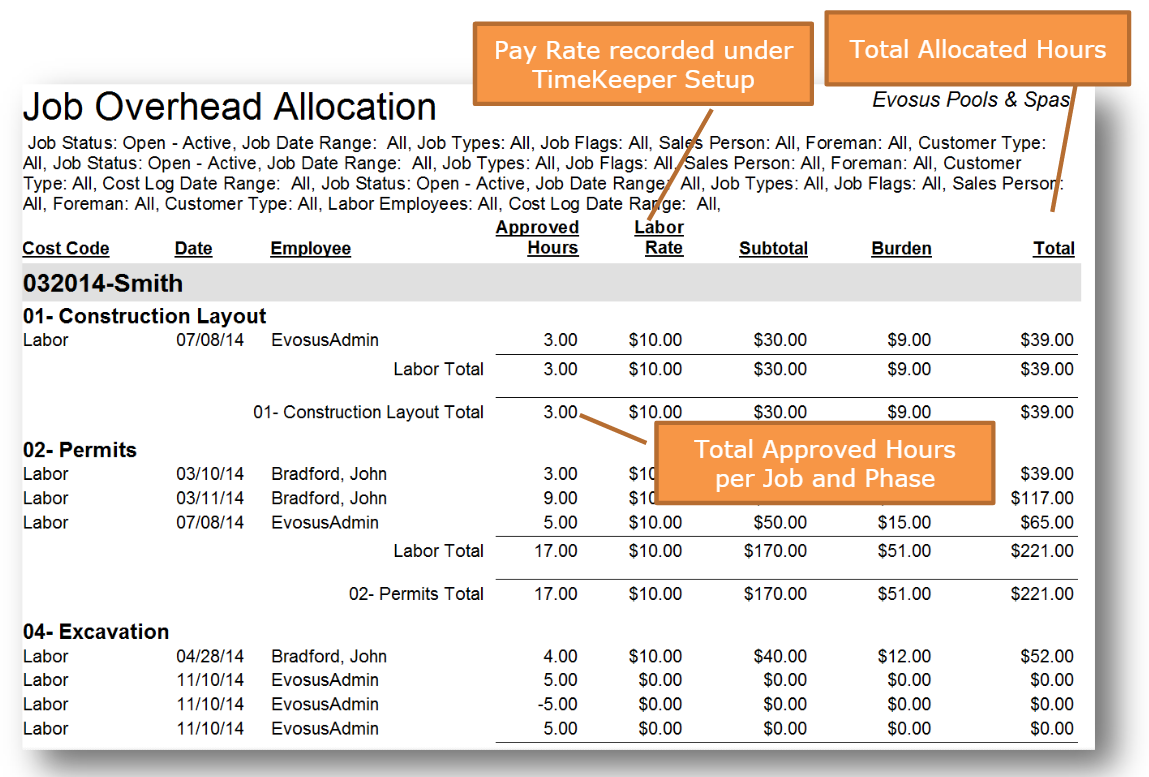
Filters
-
Status: The status of a job is maintained using the Change Status tab on the Job screen (Administration > Job Costing > Search Job > Open a job > Change Status tab).
-
Job Date Range > Accounting Period: Accounting periods are created, closed, and reopened using the Periods tab on the Accounting Setup screen.
-
Job Type: Use job types to categorize your jobs - for example, New Pool Construction, Spa Construction, or Renovation. Job types define the default GL posting accounts, burden rate, and retainage for the job.
-
A job type is added to a job using the Profile tab on the Job screen (Administration > Job Costing > Search Job > Open a job > Profile tab).
-
Job Flag: Use job flags to assign a "sub-status" to the job outside of the default Open-Active, Open-Bid, Closed-Completed statuses.
- A job flag is added to a job using the Profile tab on the Job screen (Administration > Job Costing > Search Job > Open a job > Profile tab).
-
Foreman: A foreman is added to the job using the Profile tab on the Job screen (Administration > Job Costing > Search Job > Open a job > Profile tab).
-
Sales Person: A salesperson is added to the job using the Profile tab on the Job screen (Administration > Job Costing > Search Job > Open a job > Profile tab).
-
Customer Type: Use customer types to set up different customer classifications, e.g. Commercial, Residential, or Wholesale.
- A customer type is added to a customer using the Type field on the Profile tab of the Customer screen.
-
Labor Employee: You can see the employees that have posted time to a job using the Labor tab on the Job screen.
Security Permissions Required
| Category |
Function |
| Administration – Reports |
Can Access Reports Tree Branch |
| Can Access Reports - Job Costing |
