Job Percent Complete Report
Use the Job Percent Complete Report to view the percent complete of each job (Administration > Reports > Job Costing > Job Percent Complete).
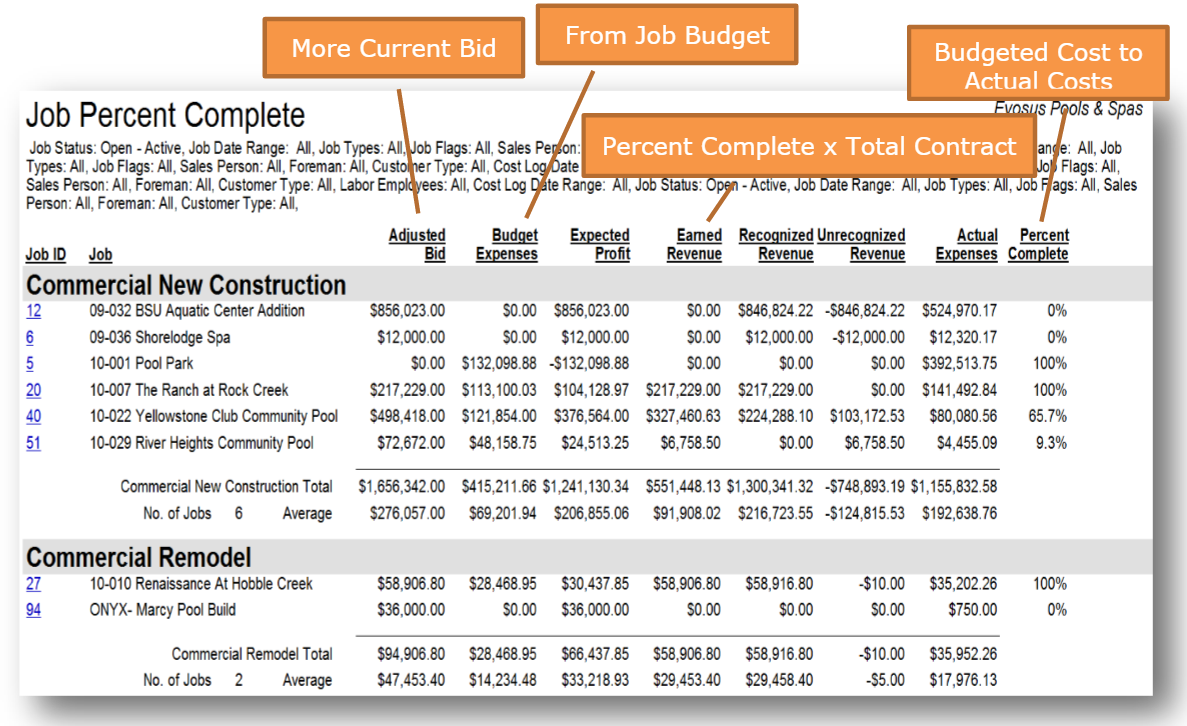
Percentage Complete = Budgeted Cost / Actual Costs. For example, if your budgeted costs are $1,000 and your actual costs are $500, the percentage complete is 50%.
Job budget needs to be complete and correctSince percentage complete is calculated using the budget, the budget on the job needs to be accurate and complete. Job budgets are created and maintained using the Budget tab on the Job screen.
What is the Jobs in Progress Account column?A Jobs In Progress Acct column appears on the MS Excel version of the report. This column displays the total dollars this specific job has contributed to the Jobs In Progress account. Bookkeepers can use this column to tie out their GL Financial JIP account to the reports.
Filters-
Status: The status of a job is maintained using the Change Status tab on the Job screen (Administration > Job Costing > Search Job > Open a job > Change Status tab).
-
Job Date Range > Accounting Period: Accounting periods are created, closed, and reopened using the Periods tab on the Accounting Setup screen.
-
Job Type: Use job types to categorize your jobs, e.g. New Pool Construction, Spa Construction, or Renovation. Job types define the default GL posting accounts, burden rate, and retainage for the job.
- A job type is added to a job using the Profile tab on the Job screen (Administration > Job Costing > Search Job > Open a job > Profile tab).
-
Job Flag: Use job flags to assign a "sub-status" to the job outside of the default Open-Active, Open-Bid, Closed-Completed statuses.
- A job flag is added to a job using the Profile tab on the Job screen (Administration > Job Costing > Search Job > Open a job > Profile tab).
-
Foreman: A foreman is added to the job using the Profile tab on the Job screen (Administration > Job Costing > Search Job > Open a job > Profile tab).
-
Sales Person: A salesperson is added to the job using the Profile tab on the Job screen (Administration > Job Costing > Search Job > Open a job > Profile tab).
-
Customer Type: Use customer types to set up different customer classifications, e.g. Commercial, Residential, or Wholesale.
- A customer type is added to a customer using the Type field on the Profile tab of the Customer screen.
Security Permissions Required
| Category |
Function |
| Administration – Reports |
Can Access Reports Tree Branch |
| Can Access Reports - Job Costing |
