Lead Conversion

Lead Conversion is the process that converts a Lead into a Customer (D-F). It differs from the Lead Acquisition phase because it targets Leads already in your database. The phase ends when a sale is made (F). In our diagram above the Post-Sale Marketing and Warranty Work (G) is also included in this phase. This is largely because the same tools and techniques used in Evosus will apply to post-sale relationship marketing as well. The mechanism for converting Leads into Customers is through either an automated Campaign Stream or a manually pulled Marketing List. A Campaign Stream links a series of Creatives and runs in the background according to the criteria you select. Marketing Lists are not triggered automatically by an entered Lead or Sale the way Campaign Streams are – they are manually executed each time you want to run one. Marketing Lists are mostly covered in the section following this one, for now, we will focus on Campaign Streams.
Examples
Both of the following samples exclude what many people think of as traditional advertising spots (internet, magazine, or print ads) because those activities would be considered Lead Acquisition (mass marketing), not Lead Conversion (marketing to your own Leads).
Sample Campaign Stream for Hearth Sales Interest:
-
Monthly newsletter (Creative) for March sent to Hearth Interests (via Marketing List) week 1 of month
-
Postcard (Creative) sent to Hearth Interest Leads received week 2 of the month with 10% off (Offer)
-
Personal phone call (Creative / Action Item) from salespeople to Hearth Interest Leads that have purchased anything at our store in the past year (Marketing List).
Sample Campaign Stream Outline for Spa Interest:
-
Campaign Stream Name: Buy a Spa
-
Campaign Stream Type: Pre-Sale Marketing
-
Purpose: Convert Spa Interest Leads to Customers
Reports
These reports are designed to measure ROI in the Lead Conversion phase and also the time spanning between phases when an inquiry in the Lead Acquisition phase becomes a sale in the Lead Conversion phase.
-
Sales by Advertising Code: Compare different advertising codes against each other to see efficacy. Includes only Sales and Service Orders as a “Sale”. Jobs and POS sales are not counted (but this report can be filtered by marketing phase by choosing different time options). This report can also measure the same Creative deployed under unique Ad Codes to measure seasonal changes.
-
Sales by Creative: Compare different creatives (phone calls vs. radio spots) to view efficacy.
-
Inquiry to Order Lag Time: Measures the time that passes between Lead Acquisition and Sale.

-
Outline Campaign Stream on Paper As a best practice, outline your Campaign Stream on paper so that you can view the total campaign; then enter each individual step into Evosus. Keep the following in mind:
-
There is no limit to the number of Creatives used in each Campaign Stream.
-
The same Creative can be used in multiple Campaign Streams; however, a Creative cannot be edited once it is used in an active Campaign Stream. • Once the client purchases, the pre-sale Campaign Stream ends and it will no longer generate Action Items for that customer.
-
The post-sale Campaign Stream (if applicable) will begin as soon as the items purchased are marked delivered.
Campaign Stream outlines need to answer…
- Which Interests are targeted?
- What Creatives are used?
- What order should the Creatives follow?
- How much time should pass between Creatives?
- What is the best method to reach the customer (Channel)?
- How should the Leads be filtered: by ad code, by email, by zip code, etc.?
- What is the purpose the Campaign Stream of Creatives should address?
- What should employees say in a Script if anything?
2. Add Creatives for Campaign Stream
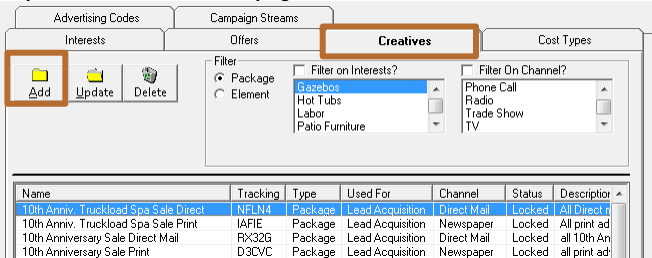
3. Add any new Offers not already in Evosus. For more information on Offers, read the Lead Acquisition section above.
-
Go to Administration > Marketing > Creatives.
-
Click ‘Add’.

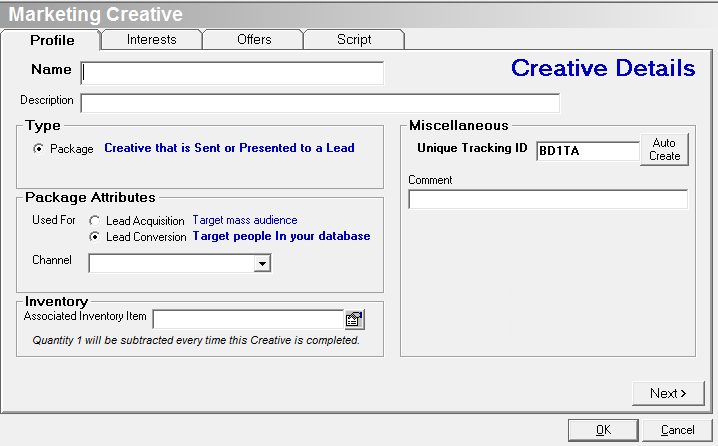
-
Select the ‘Package’ radio button.
-
Profile Tab:
a. Enter a Name and Description for the Creative.
b. Select Lead Conversion radio button.
c. Select a Channel from the drop-down.
-
Interests Tab:
a. Select one or more Interests for the Creative.
b. You may select multiple Interests if you wish to run similar Campaign Streams for multiple Interests. However, once a Campaign Stream is scheduled in Step 3 below, each Campaign Stream will only associate to a single Interest. You will need to run multiple Campaign Streams to address multiple Interests. Make sure that each Creative has the same Interest selected as the Interest you select for the Campaign Stream in Step 3 below.
-
Offers Tab – select if applicable. For more information on Offers, see the Lead Acquisition section above.
-
Script Tab - Enter a script for the Creative, if applicable. It will display on the Action Item created by the Campaign Stream and help the salesperson understand what to communicate to the client.
-
Repeat until all Creatives to associate to the Campaign have been entered. All Creatives have to be inside Evosus before associated to a campaign stream
4. Create Campaign Stream (See title page for location of free campaign stream simulation)
-
Go to Administration > Marketing > Lead Conversion > Campaign Streams.
-
Click 'Add'.

-
Profile Tab:
a. Enter a Name and Description for the Campaign Stream.
b. Select the appropriate Interest from the list.
c. If the Interest you want is not in the list but is part of your already established Interests in Evosus:
- Cancel this Campaign Stream
- Go back to the Creative desired
- Include the correct Interest with a checkbox.
- Then start Step 3 over.
*Please note: There is an adjustable System Parameter which resets customer Interest assignments after a given time has passed – see Reference section in this document for more information. D. Select a campaign type from the four options:
d. Pre-sale marketing: the Campaign Stream starts when a new Interest is entered. This type of Campaign Stream is limited to run one time for a given customer and is triggered by the new Lead entered into Evosus.
e. Post-sale marketing: the Campaign Stream begins when the customer purchases a product matching the Campaign Stream’s Interest and you want to trigger repeat sales by keeping your shop top of mind with customer desired content (how to care for your spa in Summer articles, contests, free BBQ’s) or prevent buyer’s remorse by a follow up campaign to a purchase to reinforce positive feelings about the purchase. It is triggered by the sale order in Evosus. The checkbox below “DO NOT allow this Post-Sale Marketing Campaign to run …” becomes available.
- Check the box if you want to limit this Campaign Stream to only run one time for this particular customer.
- Remove the checkbox it if you want to allow this Campaign Stream to run multiple times for a given customer.
f. Post-sale relationship: the Campaign Stream begins when the customer purchases a product matching the Campaign Stream’s Interest and you want to maintain customer lists for warranty purposes – either to remind the customer that their warranty is almost ended, or Lead Conversion 18 to contact them for recall purposes. It is triggered by the sale and will connect to the most expensive item on the sales order. The Post-sale relationship Campaign Stream is automatically limited to run once per customer.
g. Marketing List: the Campaign Stream begins once a Marketing List is executed. Use this option when you have a one-off need, ad-hoc, for instance, a product is recalled and you must schedule warranty calls or you wish to send thank you notes following a convention booth appearance. A Marketing List is triggered by your desire to run it, not a result of a Lead or Sale being entered into Evosus. It is limited to run one time for a given customer.
-
The ‘User Defined’ and ‘Notes’ fields are available, but they are not used for reporting or filtering of data – they are only available inside the Campaign Stream itself. The ‘User #’ fields do appear in each name line of the Campaign Stream Grid – so they might be useful for organizing your Campaign Streams with a personalized code making finding and reusing the Campaign easier. (If there is already something in the User 1 field, this might be a legacy ID number from data conversion of an old system to Evosus.) Ignore for now if you don’t need it.
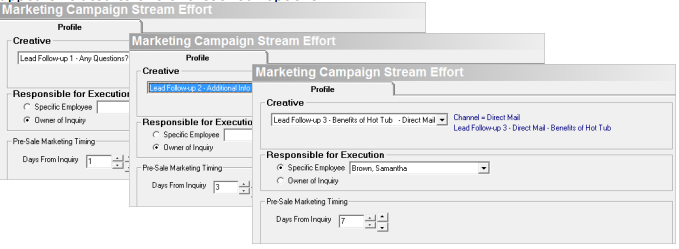
-
Click ‘Save and Add Efforts’. A ‘Marketing Campaign Stream Effort’ dialog box appears related to one of these four options:
a. Pre-Sale’ (shown in images above):
- Select the first Creative in your outline.
- Select who is ‘Responsible for Execution’:
- ‘Specific Employee’ when only one (typically back office) employee is needed – for example – mass mailings.
- ‘Owner of Inquiry’ when the original salesperson and a personal touch is desired – for example – follow up phone calls.
- Timing: Use a combination of the big and little arrows to enter the number of days from inquiry to trigger this Creative.
b. ‘Post-Sale Marketing’:
- Select the first Creative in your outline.
- Select who is ‘Responsible for Execution’ (see definitions above).
- Timing - select one or all:
- Enter the number of days from delivery to send the Creative.
- How often to recur sending the Creative from date of delivery – if any.
- What months to exclude sending a recurring Creative - if any.
e. ‘Post-Sale Relationship’:
- Select the first Creative in your outline.
- Select who is ‘Responsible for Execution’, (see definitions above).
- Timing - select only one:
- Enter the number of days from delivery to send the Creative.
- Number of days before the warranty expires
- Number of days after the warranty expires
f. ‘Marketing List’: Wait, what the heck? Aren’t we talking about Campaign Streams? The introduction did not prepare me for this option. I thought that was in the next section. You are a wise one! Good looking too! We did not want to confuse everyone right off the bat. If you’ve come this far, hang in there a little bit longer…
- The ‘Campaign Stream’ option is named ‘Marketing List’ because it can still be automated a bit. For instance, if you go to the same tradeshow every year you can save your parameters for reuse the next year under a Campaign Stream. Or if you want to save the general process of how warranty calls should deploy. In both those cases, you don’t want a Campaign Stream to run automatically, because you need to fill it with names from the current show or a selective few for warranty calls bypassing your “normal” Campaign Streams. The specific names and contact information are populated with a Marketing List.
* This means, after you set your parameters in a Campaign Stream, you fill it with names from a Marketing List that you pull as a one-off list, and do not keep it going automatically.
- Select the first Creative in your outline.
- Select days from Marketing List Action Date the Campaign Effort should run.
- Add as many Creatives as you wish by clicking ‘Add’ in the ‘Efforts’ tab.
- When you are satisfied, Click ‘OK’ to save your work.
- To schedule this type of Campaign Stream, skip down to the “Marketing List Generation” section, Step 2. There you will create a List to populate this Campaign Stream Effort and select an Action Date.
-
Click ‘OK’ to save. You are returned to the Campaign Streams screen. Repeat until all Creatives on your outline have been entered into this Marketing Campaign Stream. When finished you now need to schedule the Campaign Stream, (Step 4) to automate it.
5. Schedule Campaign Stream
-
Go to Administration > Marketing > Lead Conversion > Production Campaign Stream Schedule.
-
Click ‘Add Stream to Production’ button at the bottom. A new screen called ‘Campaign Stream Schedule’ appears.
-
Select Interest from the
a. Select an Interest and Campaign Type’ drop down which filters choices available from the
b. ‘Control Group’ dropdown.

-
Select the Campaign Stream from the ‘Control Group’ desired from the drop down and select the Effective Start Date and End Date for this campaign. If an end date is not selected, the schedule will extend 100 years.
a. Always Select this Campaign Stream along with others if the filters allow’ checkbox means that no other marketing will exclude running this campaign. For instance in the case of running warranty calls AND at the same time running pre- or post-sale campaigns.
b. Run against a Test Campaign Stream’ checkbox. Select this if you want to try what is commonly called an A/B test. An A/B test splits a group of Leads/Customers to get data on two competing Campaign Streams. The two campaigns might include different offers, the order of the Creatives might be different, the date sent might vary, or all of these variables.
c. A new ‘Test Group’ titled section will open. Select what other Campaign Stream (the B group) will run against your control Campaign Stream group (the already selected A group) shown in the ‘Control Group’ Box.
d. Both Campaign Streams that you want to test against each other need to be set up before selecting them here.
e. Alternate with Control Stream is how Evosus chooses which contact gets the 1 (Control) or the 2 (Test) option:
- Every Other Lead
- Random
f. Enter Effective Start Date and End Date for the B (Test) group
-
Click 'OK' to save.
-
To see results of your (optional) A/B test you would use the same reports as listed in this section above. With regards to efficacy, you will not be able to see open rates, but you will be able to compare sales. The best way to compare will be to run a Sales by Creative Report, showing difference efficiencies between creatives.
-
The only thing left to do is populate your Campaign Stream with a Marketing List (or the group of people that you need to reach) shown in the “Filters” column of the table in “Examples” above.
