Logging Off A Terminal Services Session
Issue:
Connecting into a company’s server via Terminal Services requires a license. The server holds the licenses purchased by the company. When all of the company’s licenses are in use, the next person to try and login will be rejected. If a person exits a Terminal Services session incorrectly, the server thinks that the person is still logged in and doesn’t release the license to be used by the next person.
Resolution:
1. Click the File button in the top left corner of Evosus and select Exit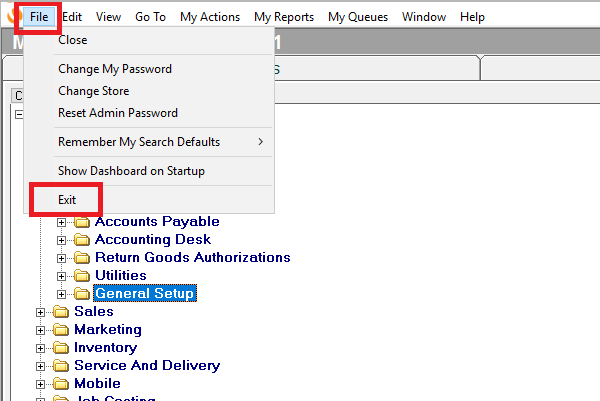

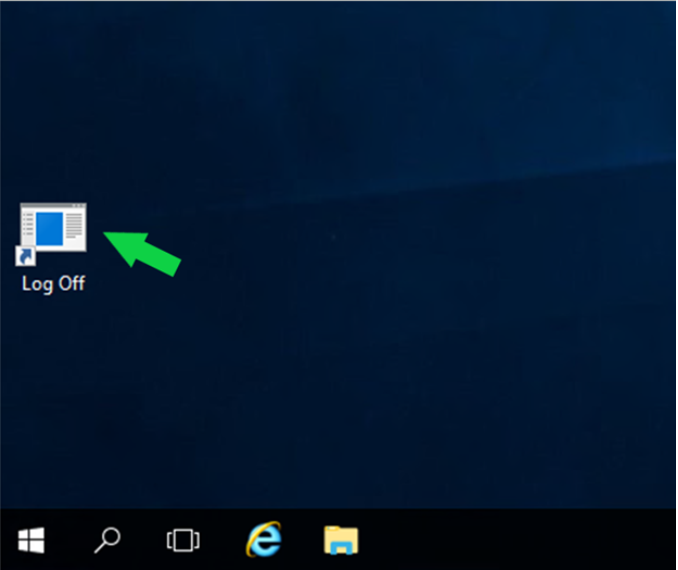
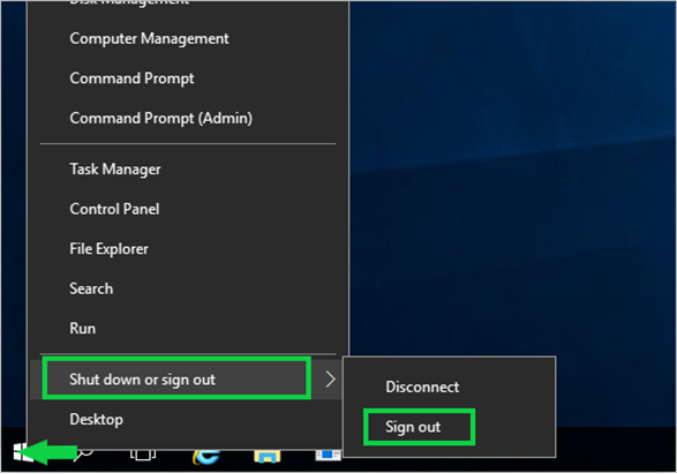
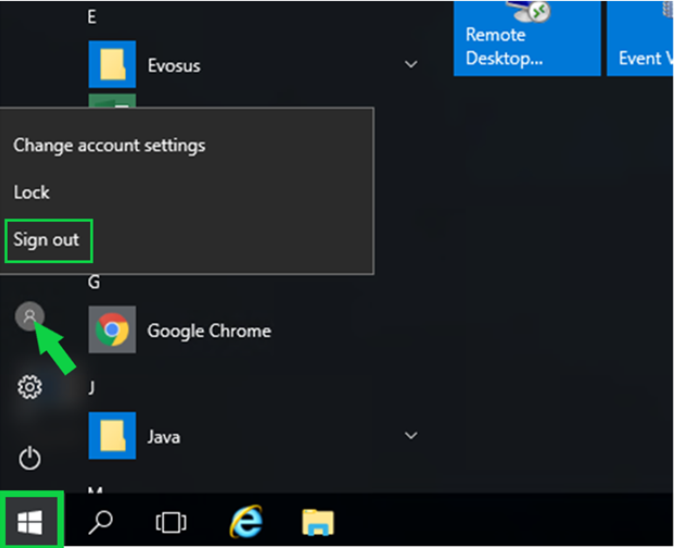
Congratulations! You have successfully logged off and released the license you were using so that a fellow employee can now log in.
Methods of logging off incorrectly include:
-
Clicking on the X in the top right corner of the screen
-
Clicking on the X in the top right of the gray bar that appears when you move your cursor to the top of the screen
*NOTE: Restarting a computer is usually the first step in trying to resolve a computer problem. In this case, because the licenses are actually held by the server, restarting the workstation will not resolve an issue created by having logged off incorrectly.
