Maintenance Contract - Mass Invoice
Mass Invoice:
Follow the steps below to invoice multiple open orders.
- Open the Search Open Contract Orders screen (Administration > Maintenance Contracts > Search Open Contract Orders).
-
The Search Open Contract Orders queue displays all Open Orders associated with a Maintenance Contract. Once a Contract Order has been fully invoiced it will not show in the Open Contract Orders queue. This queue allows you to mass print and invoice orders. Orders can be filtered by Contract Type, Tech and Group (month, year). Click Refresh after selecting a filter.
- There are two options for mass selecting orders:
-
Press and hold <Ctrl> on the keyboard. Use the mouse to select specific Orders.
-
Press and hold <Shift> on the keyboard. Use the mouse to highlight the first Order in the group. Still holding Shift, use the mouse to highlight the last Order in the group you wish to print. This will highlight all Orders in the middle.
- Click Invoice.
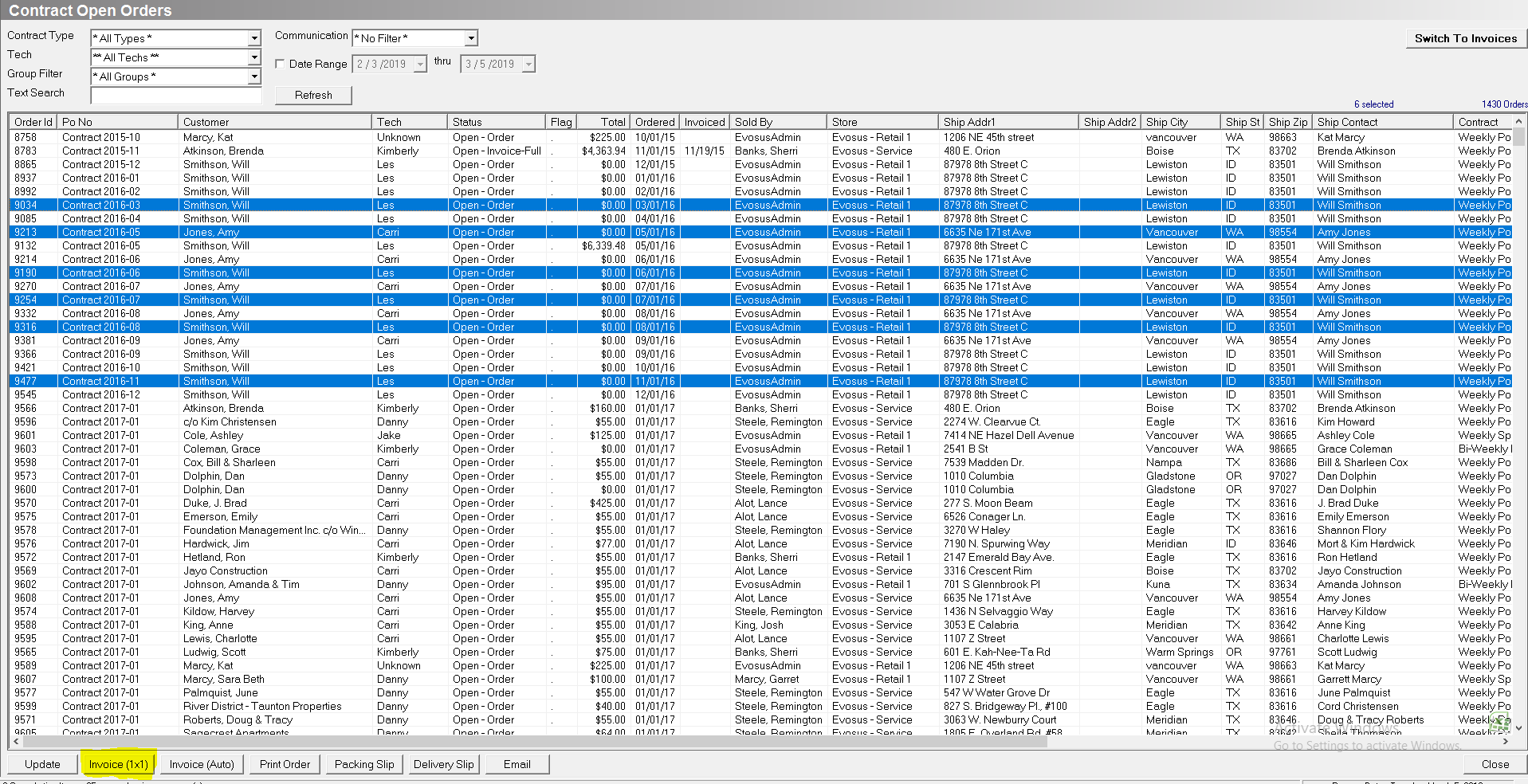
- The Promote to Invoice screen for the first highlighted Order will come up. Make any necessary changes to the invoice including changing the invoice date, due date, primary employee or interest.
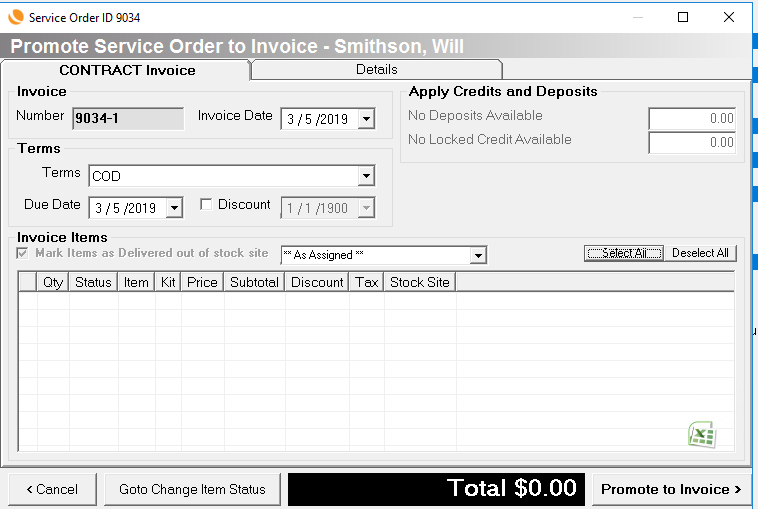
-
Click Promote to Invoice to move to the next Order. Clicking Promote to Invoice on the last Order will return you to the Open Contract Orders queue. Note: Click Cancel to stop creating invoices and return to the Open Contract Orders queue.
-
The Orders you just invoiced are removed from the queue (you will be able to see them in the Open Contract Invoices queue).
