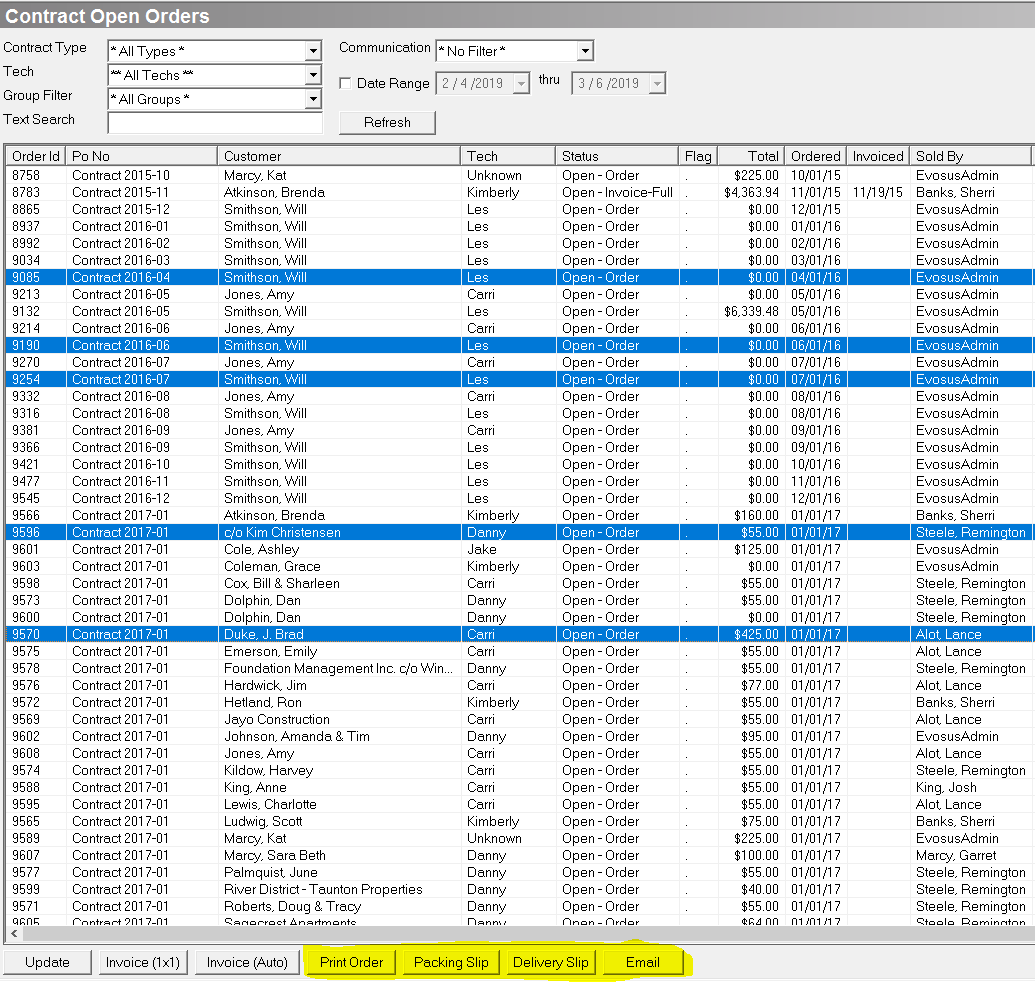Maintenance Contract - Mass Print Orders
Mass Print Orders:
Follow the steps below to mass print contract orders.
-
Open the Search Open Contract Orders screen (Administration > Maintenance Contracts > Search Open Contract Orders).
-
The Search Open Contract Orders queue displays all Open Orders associated with a Maintenance Contract. Once a Contract Order has been fully invoiced it will not show in the Open Contract Orders queue. This queue allows you to mass print and invoice orders. Orders can be filtered by Contract Type, Tech and Group (month, year). Click Refresh after selecting a filter.
-
There are two options for mass selecting orders:
a. Press and hold <Ctrl> on the keyboard. Use the mouse to select specific Orders.
b. Press and hold <Shift> on the keyboard. Use the mouse to highlight the first Order in the group. Still holding Shift, use the mouse to highlight the last Order in the group you wish to print. This will highlight all Orders in the middle.
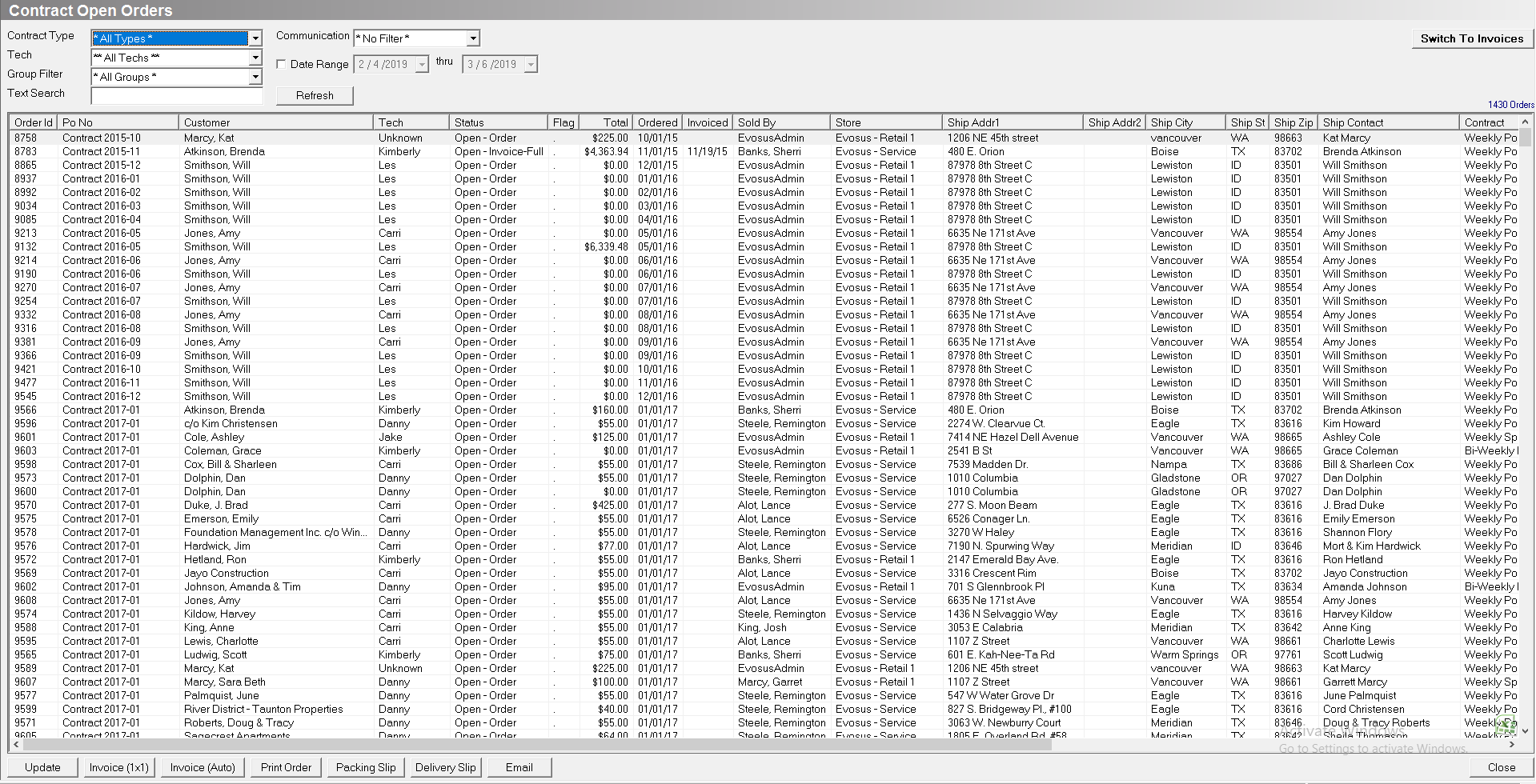
-
The documents will go directly to the printer. They do not print to screen. Click one of the following options to print the associated document:
-
Print Order- prints the regular Service Order
-
Print Packing Slip - prints the itemized packing slip (does not display delivered items)
-
Print Delivery Slip - prints the itemized delivery slip (displays delivered items)