Maintenance Contract - Reassign Tech
Reassign A Tech:
Contracts can be mass reassigned to different technicians. This will change the technician on processed AND unprocessed tasks to the new technician. Tasks marked as Completed or Cancelled will not be reassigned.
Step 1: Open the Search Contract screen (Administration > Maintenance Contracts > Search Contracts).
Step 2: Highlight all the contracts you wish to change in one of the following ways:
-
Press and hold <Ctrl> on the keyboard. Use the mouse to select specific Contracts.
-
Press and hold <Shift> on the keyboard. Use the mouse to highlight the first Contract in the group. Still holding Shift, use the mouse to highlight the last Contract in the group you wish to change. This will highlight all Contracts in the middle.
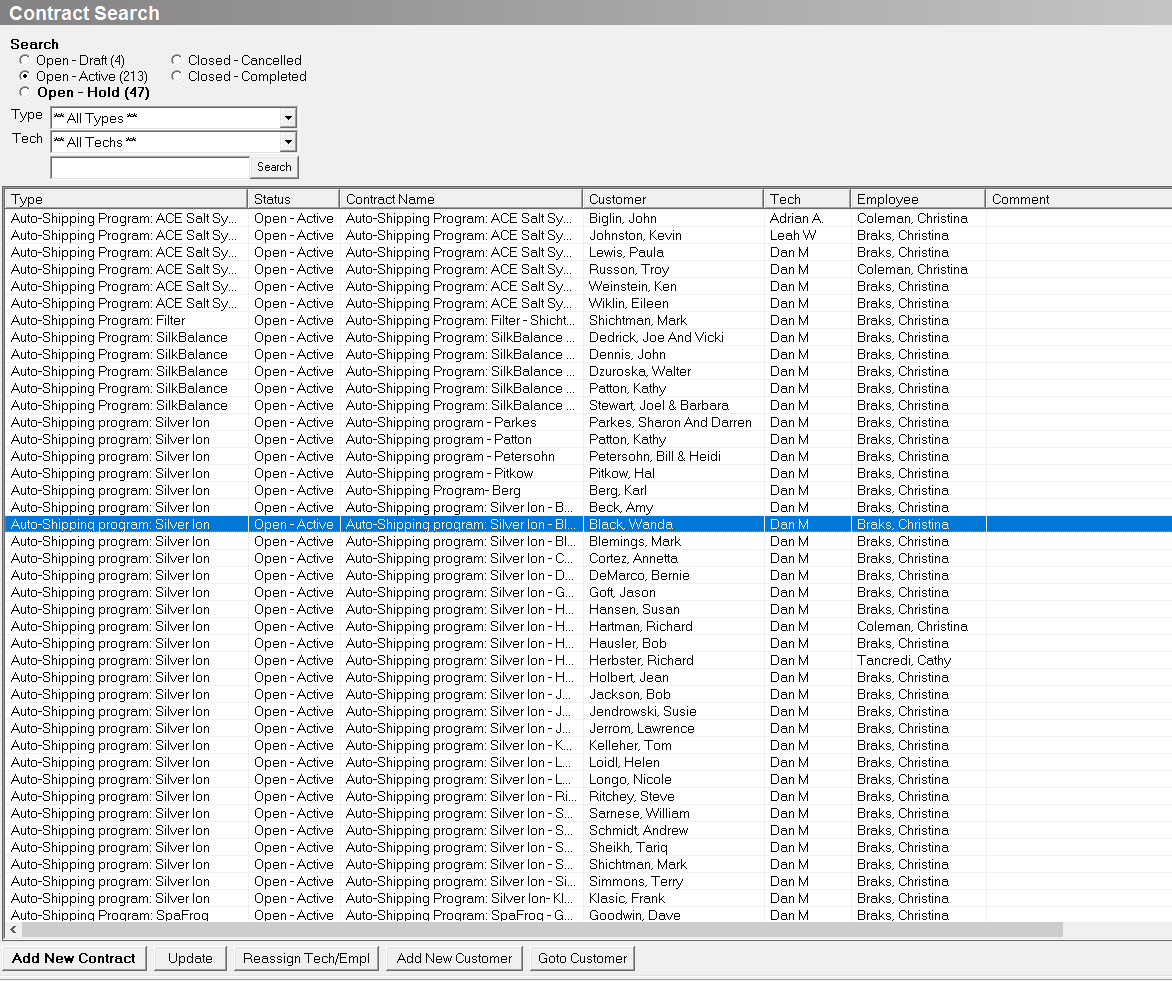
Step 3: Click Reassign Tech/Empl.
-
Understand that you can do one or both, but these are two separate things. Reassigning the Tech is going to change the tech that performs the service. Reassigning the Employee will change who is listed as booking the service/assigning the Tech.
-
Additionally, you can check the box that says 'Reassign Commissionable Employee on Open Contract Orders' to change who gets commission/credit for booking the service.
Step 4: Click ‘Yes’ to the Confirm message.
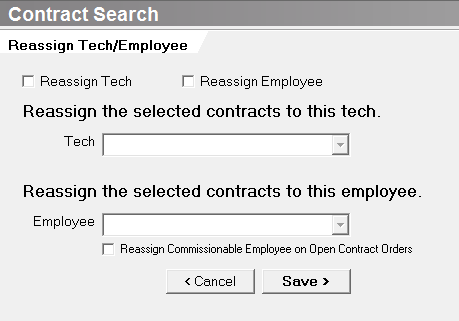
Step 5: Make sure the "Reassign Tech" box is selected.
Step 6: Select the new Tech from the pull-down.
Step 7: Click Save to change the tech on the selected Contracts.
