Maintenance Contracts - Receive Payments
Receive Payments
- Open the Contract Order Search screen. Go to Administration > Maintenance Contracts > Search Open Contract Invoices.
-
The Search Open Contract Invoices queue displays all Open Invoices associated with a Maintenance Contract. Once a Contract Invoice has been paid in full it will not show in the Open Contract Invoices queue. This queue allows you to mass receive payment and mass print invoice. Invoices can be filtered by Contract Type, Tech, Group (month, year) and Card on File. Click Refresh after selecting a filter.
- Highlight an invoice and right click to view options.
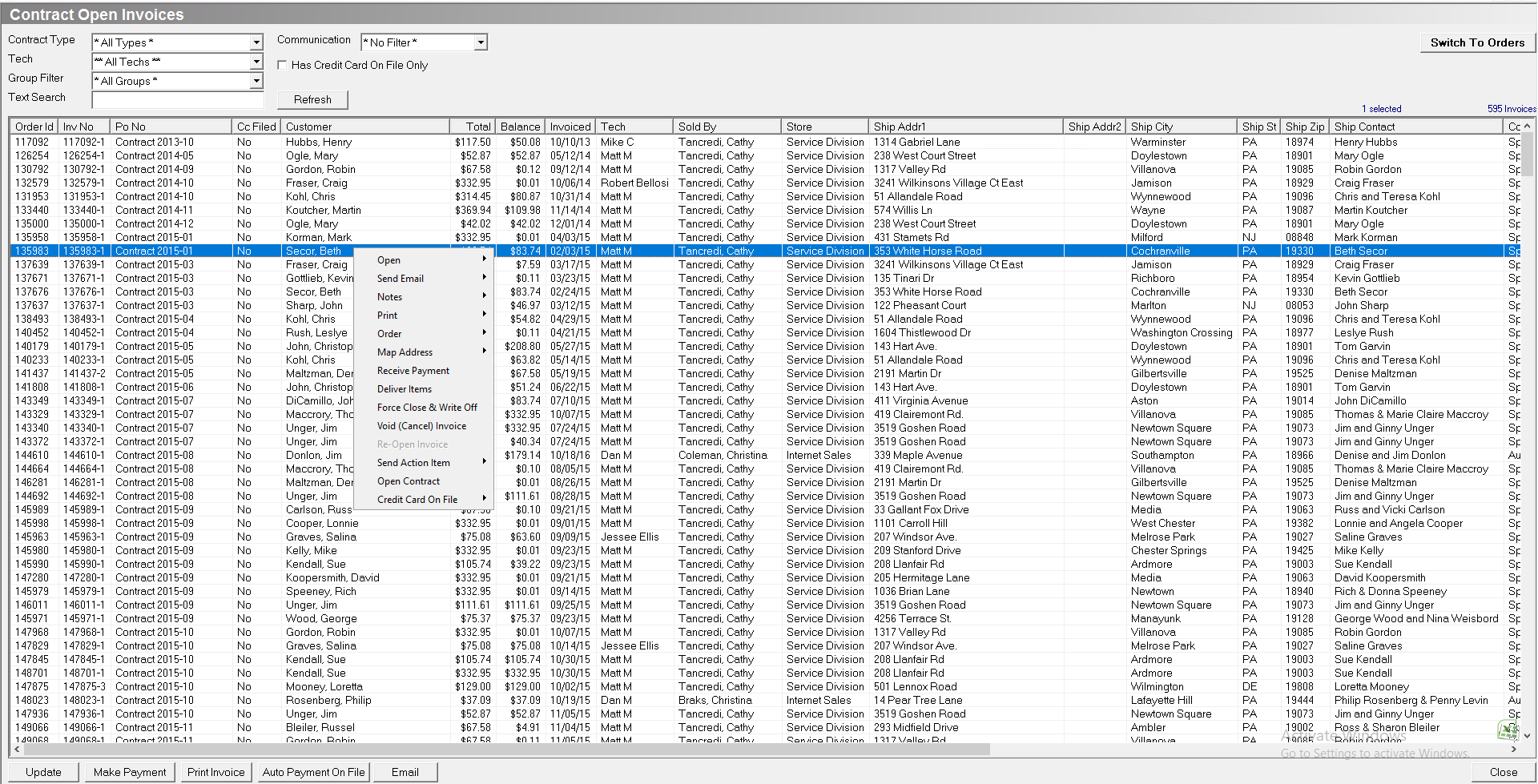
Receive Payments - Auto payment on file
-
Open the Contract Order Search screen. Go to Administration > Maintenance Contracts > Search Open Contract Invoices.
-
The Search Open Contract Invoices queue displays all Open Invoices associated with a Maintenance Contract. Once a Contract Invoice has been paid in full it will not show in the Open Contract Invoices queue. This queue allows you to mass receive payment and mass print invoice. Invoices can be filtered by Contract Type, Tech, Group (month, year) and Card on File. Click Refresh after selecting a filter.
-
Select the invoices to be paid.
-
Select specific invoices: Hold CTRL and click on each invoice.
-
Select a range of invoices: Hold SHIFT and click on the first and last invoice in the range.
-
Click Auto Payment On File. The Customer Auto Payments screen appears.
-
Select the payment date.
-
Select a cash drawer.
-
Click Next.
-
Select a payment method.
-
Select which invoices to pay and which card on file should be used.
-
Check the Pay box next to each invoice that should be paid.
-
Click Add to add a new card on file to the customer.
-
Click Preview Invoices Marked to Pay.
