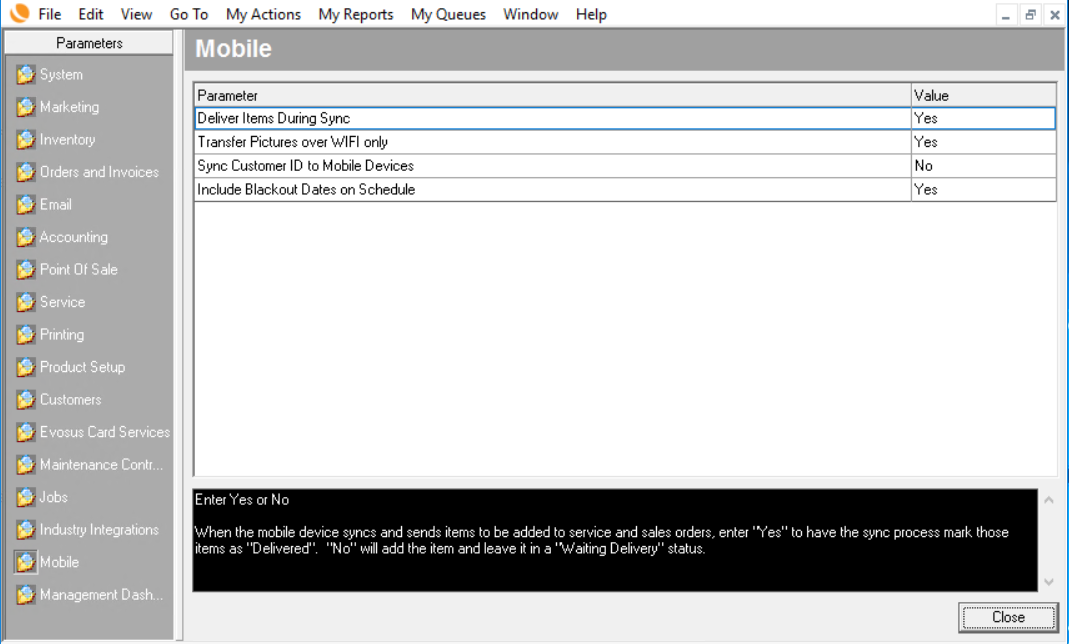Managing Black Out Dates on the Service & Delivery Schedule/Calendar
Blackout Dates/Times will create a block of time, or a date that is going to be unavailable for any tasks to be scheduled and/or performed. (Ex. Holidays, Sundays, or non business hours.)
Use the Schedule Blackout screen to create and maintain blackout dates and blackout times on the service schedule.
Administration > Service And Delivery > Add Blackout.
You can also create blackout dates using the Blackout Date button on the Search Schedule screen located under Administration > Service and Delivery > Search Schedule - Day, Week, Month
Here's what it looks like when you add a new blackout date/time.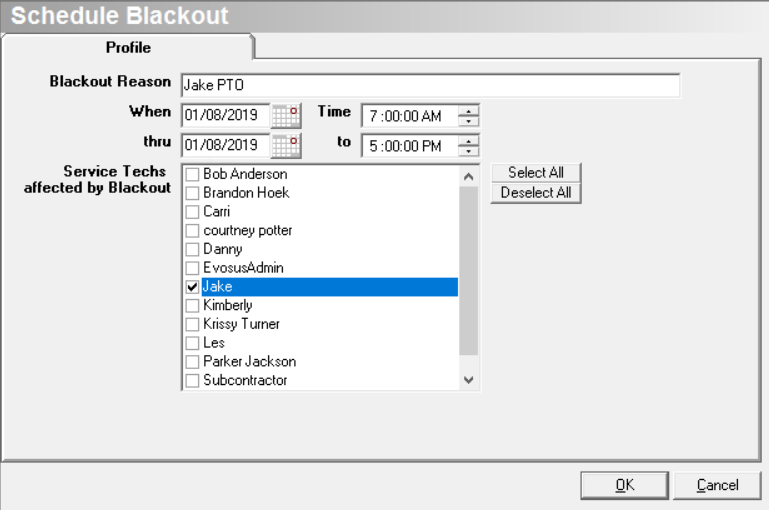
Once the blackout date/time is saved your team will see the blackout when viewing the service & delivery schedule, both in calendar and list view.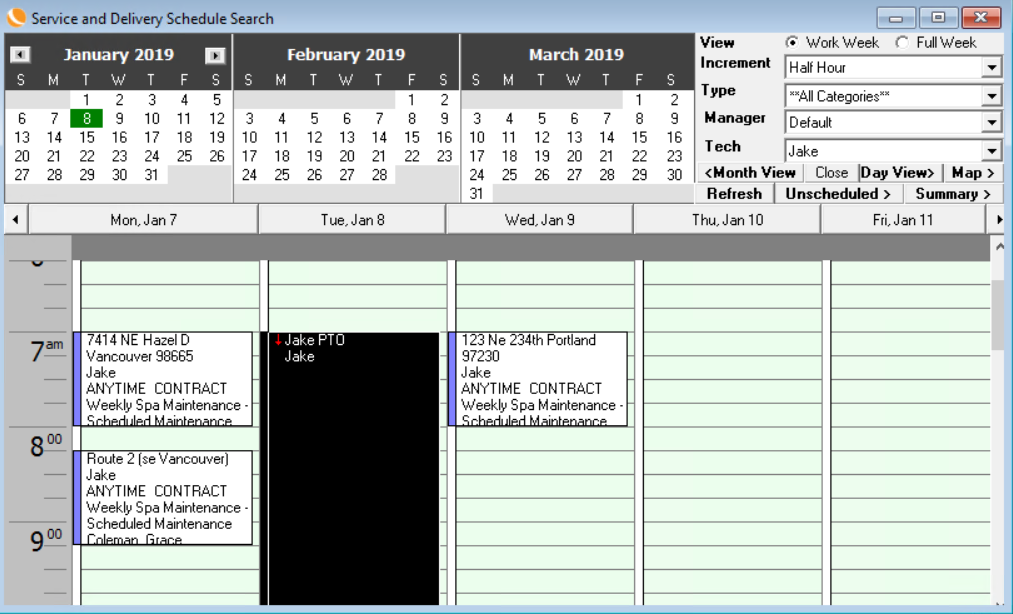
If you use Evosus Mobile Services...
Select Yes in the 'Include Blackout Dates on Schedule' system parameters if blackout dates should be included on the service schedule that appears in Evosus Mobile. This parameter is set using the Mobile tab of the System Parameters screen Administration > System > Evosus Defaults > System Defaults