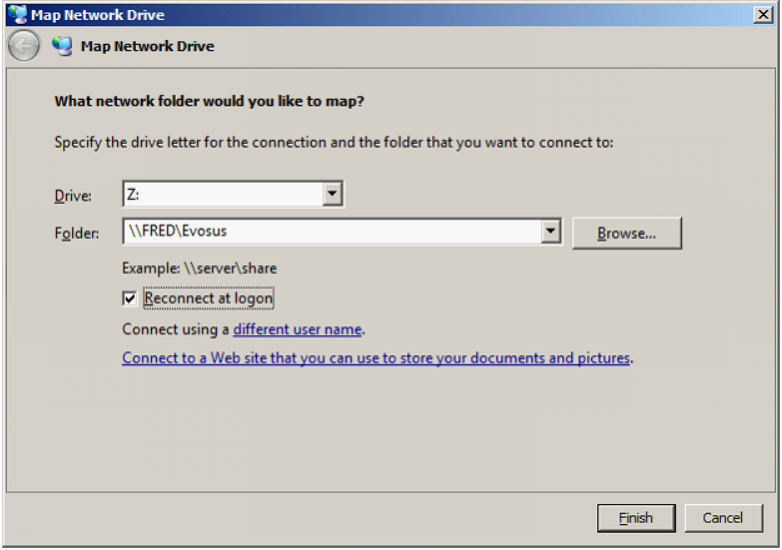Map a Network Drive
This procedure should be followed if you cannot find the Software Installation folder to perform the Evosus update.
This will only be an issue for companies with local installs of Evosus.
Keep in mind that mapping drives are PER USER which means you will have to map drives for all necessary users. If you're simply trying to install the Evosus update, then you only need to map drives for the administrator.
To do this procedure you will need to know the name of your Main Server and will need the Administrator Username and Password to get it.
-
Log onto the Main Server
-
Right click on My Computer/My PC and choose the Computer Name tab
-
From the workstation, right click on My Computer/My PC and choose ‘Map Network Drive’
-
You will get this window:
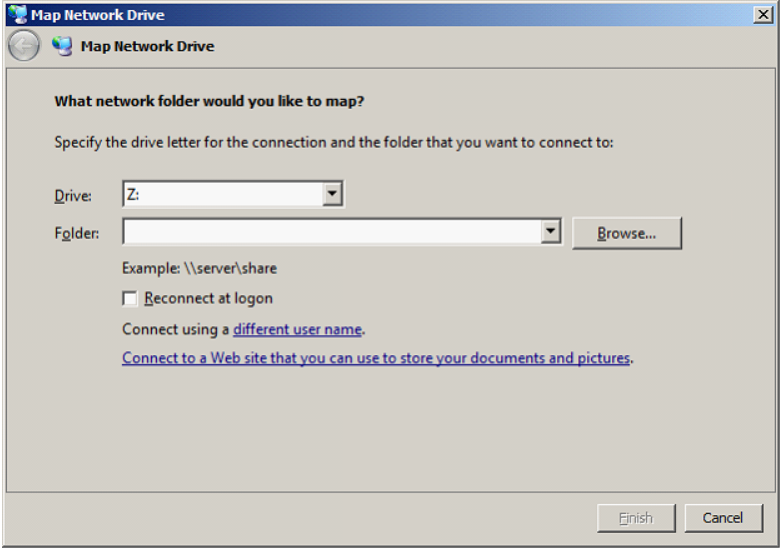
-
Choose any drive letter you want
-
Check the ‘Reconnect at logon’ box at the bottom
- Notice under the Folder area there is an Example: \\server\share. We need to enter your information in that same format, so if your Main Server is named FRED, and the shared folder you want to connect to is named Evosus, then you would enter your info into the Folder area as \\FRED\Evosus and click Finish at the bottom
- Now when you open ‘My Computer’ you will see this drive listed under ‘Network Drives’ at the bottom.