Mass Pay Maintenance Contracts with Card on File
Mass Pay Maintenance Contracts with Card on File:
Follow the steps below to pay maintenance contracts using the card on file for those customers.
- Go to Administration > Maintenance Contracts > Search Open Contract Invoices
- Use the Has Credit Card on File Only box to limit the list to only invoices for customers with a credit card on file.
- Highlight the invoices.
- Select specific invoices: Hold CTRL and click on each invoice you want to select.
- Select a range of invoices: Hold SHIFT and then click on the first and last invoice in the range.
- Click Auto Payment on File.
- Select payment date and cash drawer
- Map actual card types to payment methods and click ‘Next’.
- You only have to do this ONCE, and it defines which payment method should be used when creating payment records.
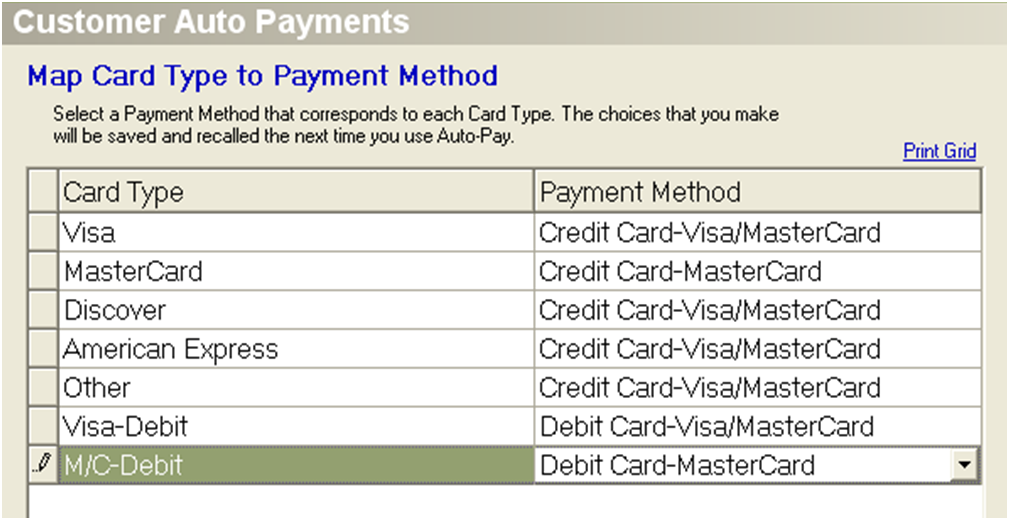
- You only have to do this ONCE, and it defines which payment method should be used when creating payment records.
- Check the Pay box next to each invoice you want to pay.
- Select a card on file to use: Click on a customer, and then select a card in the ‘Card On File’ field. For example, if the customer has a card on file but it doesn't appear in the Card column, click on the customer and select the Card On File in the drop down.
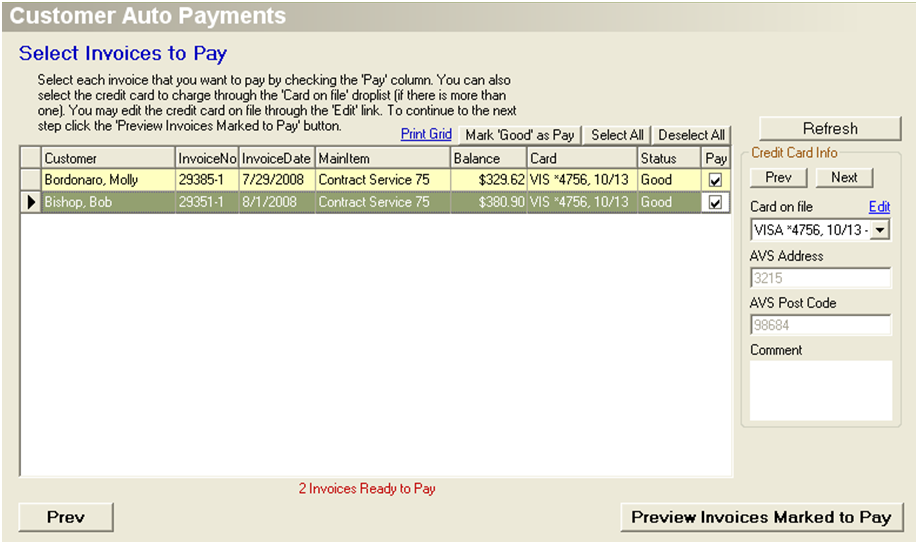
- Click Preview Invoices Marked As Pay.
- Review the charges that will be created.
- Click Charge Cards and Create Payments to process the credit cards. Transaction status such as approved or declined will appear on this screen. You may print service invoices and credit card receipts for all approved payments

