Petty Cash - POS
Petty cash transactions may need to be performed through POS if employees are allowed to remove money from the till to pay for items that cost too little to pay with a check or for situations where a check is not appropriate.
How do you allow petty cash transactions?
Cash Drawers must be setup to allow Petty Cash transactions before the Petty Cash button is enabled in the POS menu.
-
To setup a cash drawer to allow Petty Cash transactions, go to Administration > System > Stores > Cash Drawers > Highlight a cash drawer > Click Update > Check the box Allow Petty Cash Transactions > Click OK to save.
-
Employees must also have permission to perform Petty Cash Transactions. Security permission requirements are listed below.
What do you need to know?
-
Adding petty cash to a cash drawer creates a transaction that will post to the petty cash asset account. This is set up in the Petty Cash (Asset) field on the Accounting Defaults screen (Administration > Accounting > General Setup > Accounting Defaults > Accounts Receivable tab).
-
A petty cash withdrawal posts to the petty cash expense account. This is set up in the Petty Cash (Expense) field on the Accounting Defaults screen (Administration > Accounting > General Setup > Accounting Defaults > Accounts Receivable tab).
-
A recurring process should be implemented to reconcile the petty cash account against employee receipts.
Pay Out of Drawer Transaction:
-
The Pay Out button is used when employees are removing money from the cash drawer. The total amount being removed is entered here.
-
At the Point-of-Sale login screen, select the appropriate store and cash drawer
-
Enter your login credentials
-
Click Next
-
Click Petty Cash
-
Click Pay Out
-
In the Amount $ field, enter the amount of cash that is being removed from the cash drawer
-
In the Requesting Employee field, select the employee removing the cash from the drop-down menu
-
Enter a reason for the withdrawal in the Comment field
-
Click Save.
Pay Into the Drawer Transaction:
-
The Pay In button is used to replenish petty cash or to enter change from the original Pay Out transaction.
-
At the Point-of-Sale login screen, select the appropriate store and cash drawer.
-
Enter your login credentials and click ‘Next’.
-
Click Petty Cash.
-
Click Pay In.
-
In the Amount $ field, enter the amount of cash that is being returned/added to the cash drawer.
-
In the Requesting Employee field, select the employee returning/adding the cash from the drop-down menu.
-
Enter a reason for the deposit in the Comment field.
-
Click Save.
-
Click View Transactions to view all petty cash transactions that occurred on a selected date. This screen also allows administrators to mark receipts as received for petty cash transactions. Just highlight a petty cash transaction and click Mark Receipt Received. The status of the Receipt column in the grid will change to Yes.
Security Permissions Required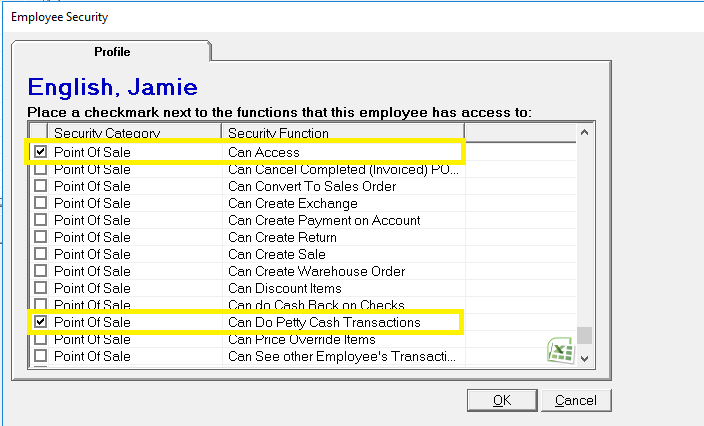
Posting Details
