Posting to GL - Overview
In order to have any transaction in Evosus Legacy Software recorded in the general ledger, you must complete a posting process. The general ledger is the basis of all financial reports so it must be kept current. You can manually or automatically post transactions, but you must post in order to complete the financial reporting process.
- Most businesses choose to post on a monthly basis, generally when the bank statement arrives (since posting must be completed before the bank reconciliation can be started).
- Evosus recommends a minimum of once a month although ultimately it is up to the individual dealer. Some dealers prefer to post daily or weekly to ensure the most up-to-date financials possible.
- Evosus® will automatically post for you as often as you specify in System Parameters (Administration > System > System Parameters > Accounting).
- Manual posting should be performed only when you are certain daily transactions within the posting time frame are correct. Keep in mind that transactions cannot be changed once they are posted unless General Journal Entries are used.
Pre-Posting Report
Evosus recommends reviewing transactions before they post to ensure accuracy since posting is a relatively final process and editing transactions after posting is more difficult. The Pre-Posting Report is a great way to review transactions that have not posted.
- To run the Pre-Posting Report, go to Administration > Accounting > Accounting Desk > Initiate Posting Process.
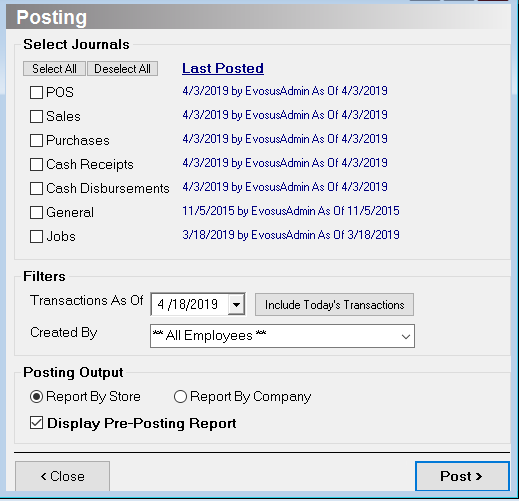
-
Select the Journals you wish to view, select the appropriate post thru date and the employee that created the transaction. Make sure the "Display Pre-Posting Report" box is checked.
-
Click Post. Evosus will warn you that no actual postings will be performed. Click Yes to continue.
-
Once the report generates, you can click the account number to view transaction postings or click "Click Here for a Detailed Listing of Transactions in this Posting" which will display all detail postings for all ledger accounts.
Posting Process
You must post in order for transactions to display on the general ledger. Posting is controlled automatically or manually, depending on your preference.
Automatic Posting
Automatic posting is controlled by an Accounting System Parameter called "Days to Delay Auto Posting." Evosus will wait the specified number of days before posting. For instance, the system parameter is set to 60 days. Evosus will wait 60 days after a transaction is completed prior to posting. This can mean that posting occurs every single night. However, only transactions created 60 days ago will be posted.
Manual Posting
-
Manual posting is completely controlled by the dealer. If you wish to manually post, Evosus recommends changing the system parameter "Days to Delay Posting" to 90 days or higher to ensure transactions are not posted before you're ready. You should post once a month at a minimum.
-
Go to Administration > Accounting > Accounting Desk > Initiate Posting Process.
-
Select the Journals you wish to post. You may post any combination of Journals. The date and employee that last posted will appear next to each journal.
-
Select the "Transactions As Of" date. All unposted transactions from that date and back will be posted to the general ledger. For instance, if you receive the bank statement on 7/14 and you need to reconcile June you would select 6/30 as the "Transactions As Of" post date.
-
Select "Report by Store" if you want to view transactions separated by Store. Select "Report by Company" if you want all transactions grouped together by general ledger account regardless of store.
-
Uncheck "Display Pre-Posting Report".
-
Click Post.
Once the report generates, you can click the account number to view transaction postings.
Review Posting
Posting Activity Report (Administration > Accounting > Accounting Desk > Posting Activity)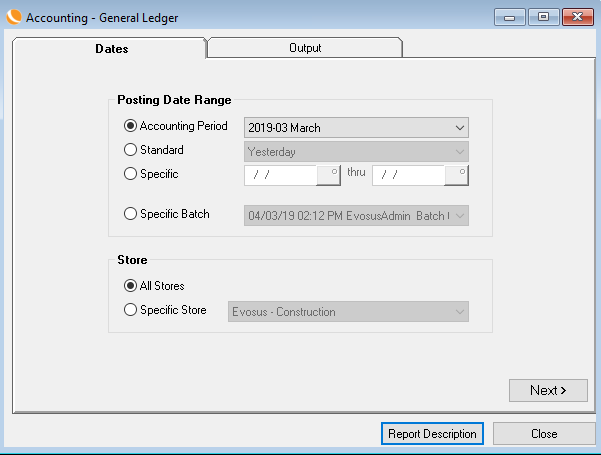
This report allows you to view all posting activity that occurred within a time frame or within a specific batch.
General Ledger Report
(Administration > Accounting > Accounting Desk > General Ledger)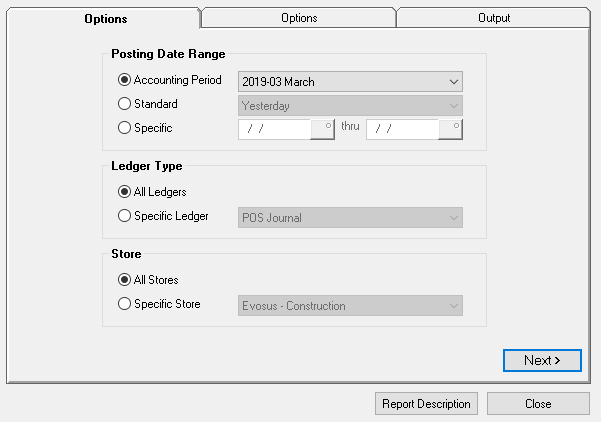
This report allows you to view all posted transactions for a time frame. The report can be filtered by specific general ledger account, journal, store and account type. Output can be displayed by account or in the posting sequence. The posting sequence report is nice since it groups all postings for a particular transaction together, such as a sales invoice or POS transaction.
Financial Reports
(Administration > Accounting > Accounting Desk) Financial reports include Trial Balance, Income Statement and Balance Sheet. Only posted transactions appear on these reports.
Posting Details within Transactions
Posting details of individual transactions can be viewed within the transaction itself. Clicking the status label (generally yellow or gray and shows posting status) displays the posting associated with the transactions. Posting details do not show up until the transaction has posted to the general ledger.
Related Video Content:
