Reasons - Overview
Accounting reasons are used to capture the specific reason why an adjustment that will affect the general ledger is being recorded. You will create a customized list of accounting reasons that include the following:
-
Stock Adjustment Reasons: Stock adjustment reasons are used to explain why a stock adjustment is being done. Stock Adjustments are associated to specific General Ledger accounts so you can dictate where a stock adjustment will get posted based on the reason for the adjustment. You may also default the posting to the COGS account for the item.
-
Credit Memo Reasons: Determines which GL account is impacted.
-
Discount Reasons: Anytime you discount an item in any type of order or POS transaction you must select a discount reason. The application tracks and reports all discounts by reason and employee.
-
Statement Charge Reasons: Statement charge reasons are added to statement charge, and they determine which GL account the statement charge is posted to.
Create a new stock adjustment reason
-
Open the Stock Adjustment Reason tab on the Administration screen (Administration > Inventory > General Setup > Stock Adjustment Reasons).
-
Click Add. The Stock Adjustment Reason screen appears.
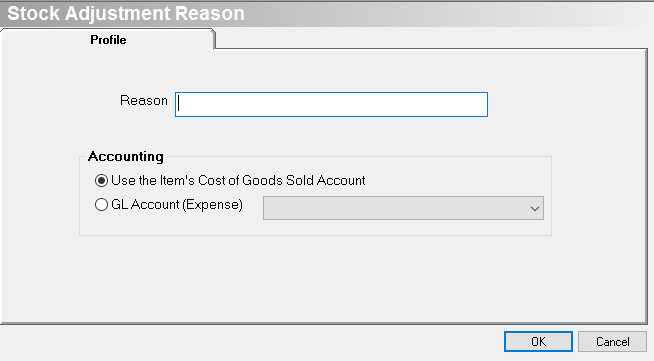
-
Reason: Enter a description of the reason. Remember, this is how users will select the stock adjustment reason.
-
Select an accounting option.
- Use the Items Cost of Goods Sold Account: Select this option if you want all stock adjustments with this reason to post to the default COGS account set up at the Product Line level.
- GL Account (Expense): Select a specific GL account if you want all stock adjustments with this reason to post to a specific GL account.
- Click OK when complete to save the stock adjustment reason.
- Merging duplicate inventory items automatically creates a new stock adjustment reason. When you merging duplicate inventory items, the system automatically creates a new stock adjustment reason.
Create a new credit memo reason
-
Open the CR Memo Reason tab on the Accounting Setup screen (Administration > Accounting > General Setup > Credit Memo Reasons).
-
Click Add.
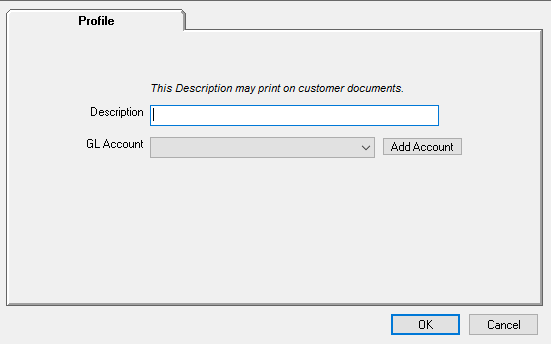
-
Enter a Description of the credit memo.
-
Select a GL Account, or click Add Account to create a new GL account.
-
Click OK when complete.
- Now that the credit memo reason has been created, you can use the New Credit Memo screen to create a credit memo using the new credit memo reason
Create a new discount reason
-
Go to Administration > Sales > General Setup > Discount Reasons.
-
Click Add.
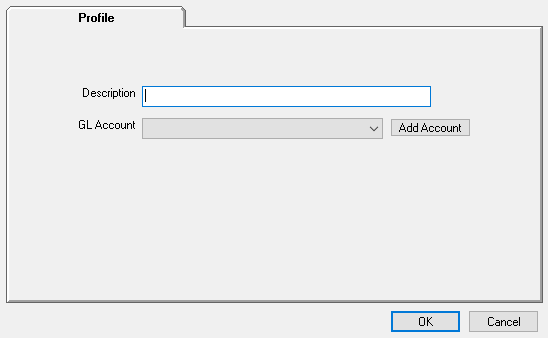
-
Type in the Discount name.
-
Select the Discount GL Account from the pull-down menu.
-
Click OK when complete to save the new discount reason.
Create a new statement charge reason
-
Open the Statement Charges tab on the Accounting Setup screen (Administration > Accounting > General Setup > Statement Charge Reasons).
-
Click Add. The New Statement Charge Reason screen appears.

- Description: Enter a description of the reason, e.g. NSF Fee, Statement Fee or Bounced Check.
- The description prints on the customer statement.
- GL Revenue Account: Select the GL account that is credited when the statement charge is assessed.
- Generally, this is a revenue account, but you can select any account
- Add Account: Click Add Account to create a new account.
-
Click OK when complete. The Reason is now available when adding new Statement Charges.
-
Once you have created a statement charge reason.
Related Video Content:
