Sales Goals - Overview
Sales goals can be set up for employees and stores. Sales goals allow you to track sales goals.
-
Employee: Once the employee sales goals have been set up, managers and employees can quickly see their progress towards their sales goals by clicking 'My Sales Goals' on the Employee tab of the main menu
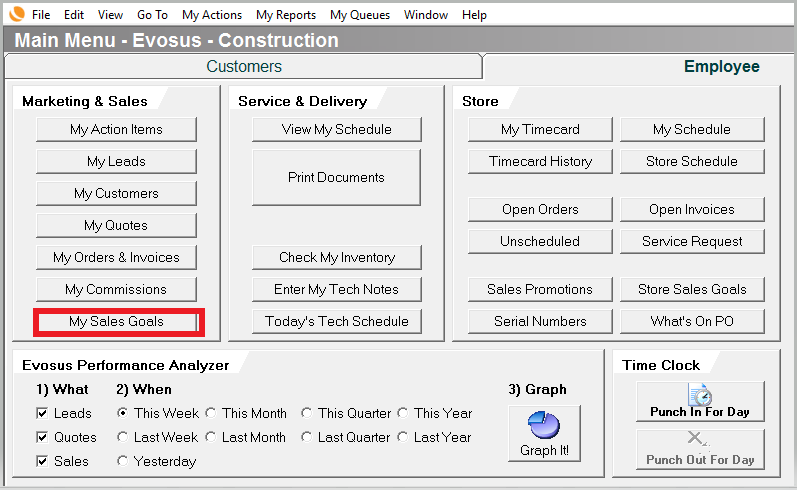
-
An employee can have multiple sales goals for any date range and/or product lines.
-
Store: Once you set up the store sales goals, managers can see their store standing at any time during a sales goal period using the 'Store Sales Goals' button on the Employee tab of the main menu.
New sales goals are not immediately activated
When you create a new sales goal, it is assigned a Pending status. This means it will appear when employees click the My Sales Goal button on the Employee tab, but it will not appear as Active.
-
Wait until tomorrow: The application automatically processes the sales goals each night. If the sales goal period meets the date criteria, the application changes the sales goal to Active.
-
Immediately activate the sales goal: If the sales goal period includes the current day, you can immediately activate the sales goal using the Process Sales Goals option (Administration > Sales > Utilities).
There is a 4 day grace period on Achieved/Not Achieved status
There is a four day grace period after the sales goal end date to allow for the completion of open orders and invoices. This means a sales goal will not change to Achieved or Not Achieved until 4 days after the sales goal end date. This even applies to sales goals that are based on Date Order Created.
